Configuring wireless bridging – ARRIS WTM552 User Guide User Manual
Page 46
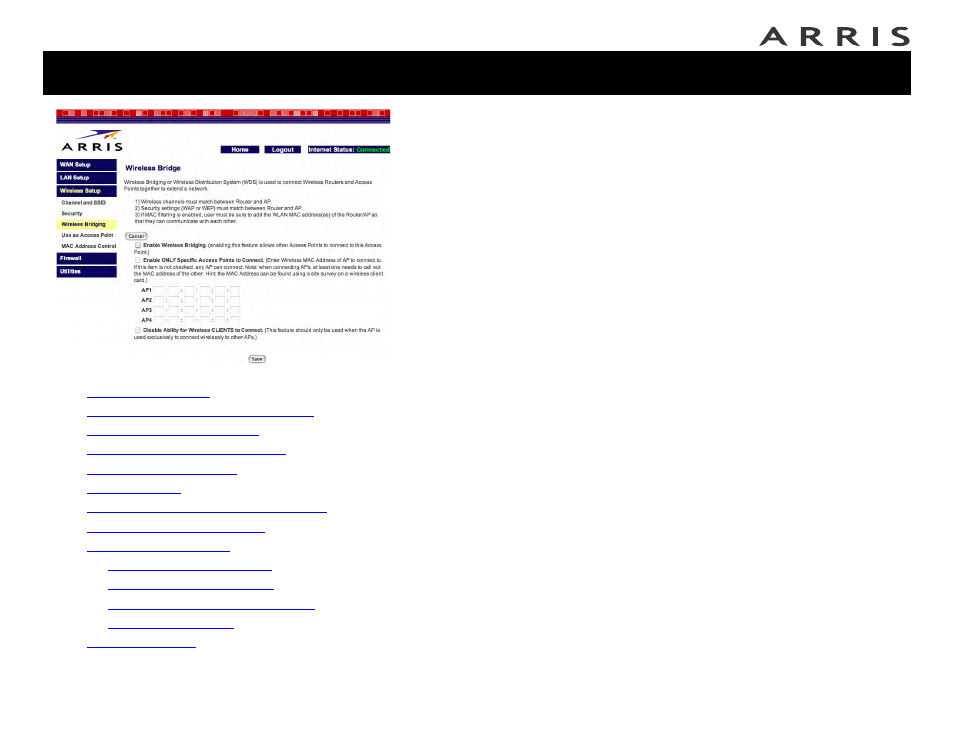
Touchstone® WTM552 Telephony Modem User’s Guide
46
Getting
Battery
Wireless
Ethernet
Configuring Wireless Bridging
The Telephony Modem supports the Wireless Distribution System (WDS), a com-
mon bridging standard that allows you to extend the range of a wireless network
by connecting several wireless routers.
Keep the following in mind when setting up wireless bridging:
•
One device (in this case, the Telephony Modem) acts as the router. Other
wireless routers must be configured as Access Points. See the documenta-
tion for your additional devices for instructions for using them as Access
Points.
•
While the Telephony Modem has the ability to be configured as an Access
Point, doing so disables the router function and therefore disables Internet
access through the Telephony Modem.
•
Each wireless router must support WDS.
•
The Router and each Access Point must use the same channel number and
security settings.
•
If MAC address filtering is enabled, the router and each Access Point must
have the MAC addresses of the other devices in their access lists.
Follow these steps to set up wireless bridging. The steps assume you have already
configured the devices as described above.
1 In the Telephony Modem, click the Wireless Setup link in the navigation
menu, then click Wireless Bridging.
The Wireless Bridging window appears.
2 Check the Enable Wireless Bridging box.
3 (recommended) If you want to specify which Access Points are allowed to
connect to your network, check the Enable ONLY Specific Access Points to
Connect box and enter the MAC address of each Access Point in the AP1
through AP4 fields. You can enter up to four Access Points.
Note: Most wireless devices have their MAC addresses printed on a label at-
tached to the back or bottom of the unit. Make sure you enter the wireless
(WLAN) MAC address; the Ethernet and WAN connections have different
MAC addresses.
4 Click the Save button to save your changes.
Jump directly to one of the following topics:
•
•
Accessing the Configuration Interface
•
•
Setting Up Your WAN Connection
•
•
•
Configuring the LAN Channel and Name
•
•
—
—
—
Configuring MAC Address Filtering
—
•
•
Configuring Wireless Bridging
