Configuring client ip filters – ARRIS WTM552 User Guide User Manual
Page 42
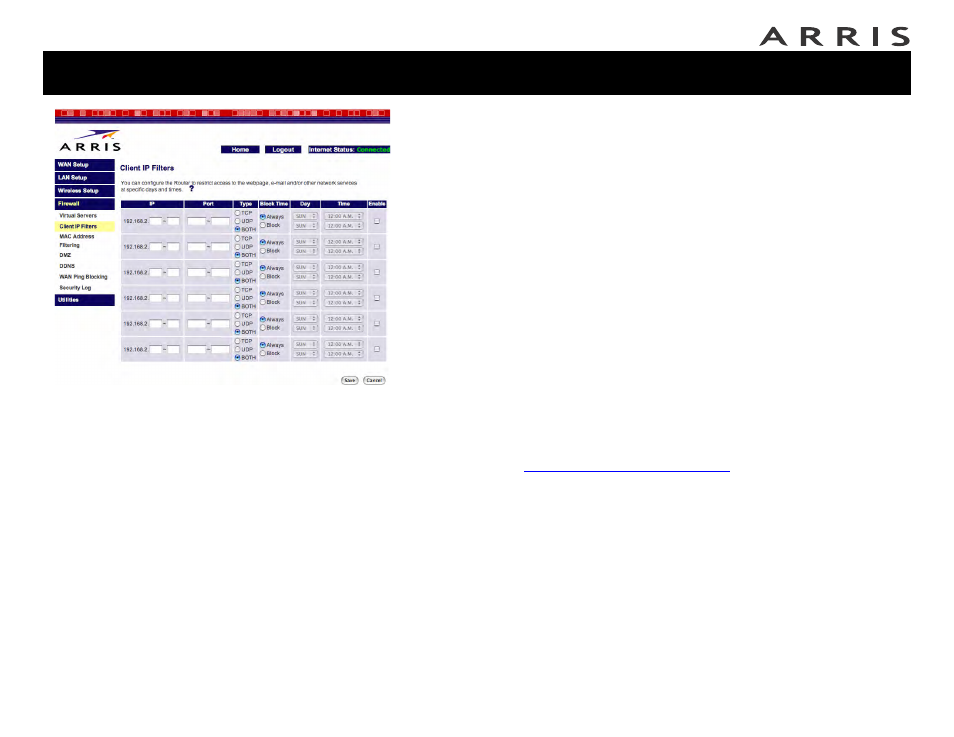
Touchstone® WTM552 Telephony Modem User’s Guide
42
Getting
Battery
Wireless
Ethernet
Configuring Client IP Filters
Follow these steps to configure client IP filters.
1 Click the Firewall link in the navigation menu, then click Client IP Filters.
The Client IP Filters window appears.
2 Fill in the fields as follows:
a. IP: the beginning and ending address in a range of IP addresses. To
block only one address, use the same address twice.
b. Port: the beginning and ending port in a range of ports. To block only
one port, enter the same port twice.
c. Type: choose one of TCP, UDP, or BOTH.
d. Block Time: choose Always to set up a permanent block, or Block to
specify days and times to block access.
e. Day: choose the beginning and ending day of the week that this block is
effective.
f. Time: choose the beginning and end time of day that this block is effec-
tive.
g. Enable: check this box to activate the block, or clear the check to disable
the block.
3 Click the Save button to save your changes.
4 Proceed to
