Interface locking, Remote operation (p models only) – AMETEK XDL Series II User Manual
Page 27
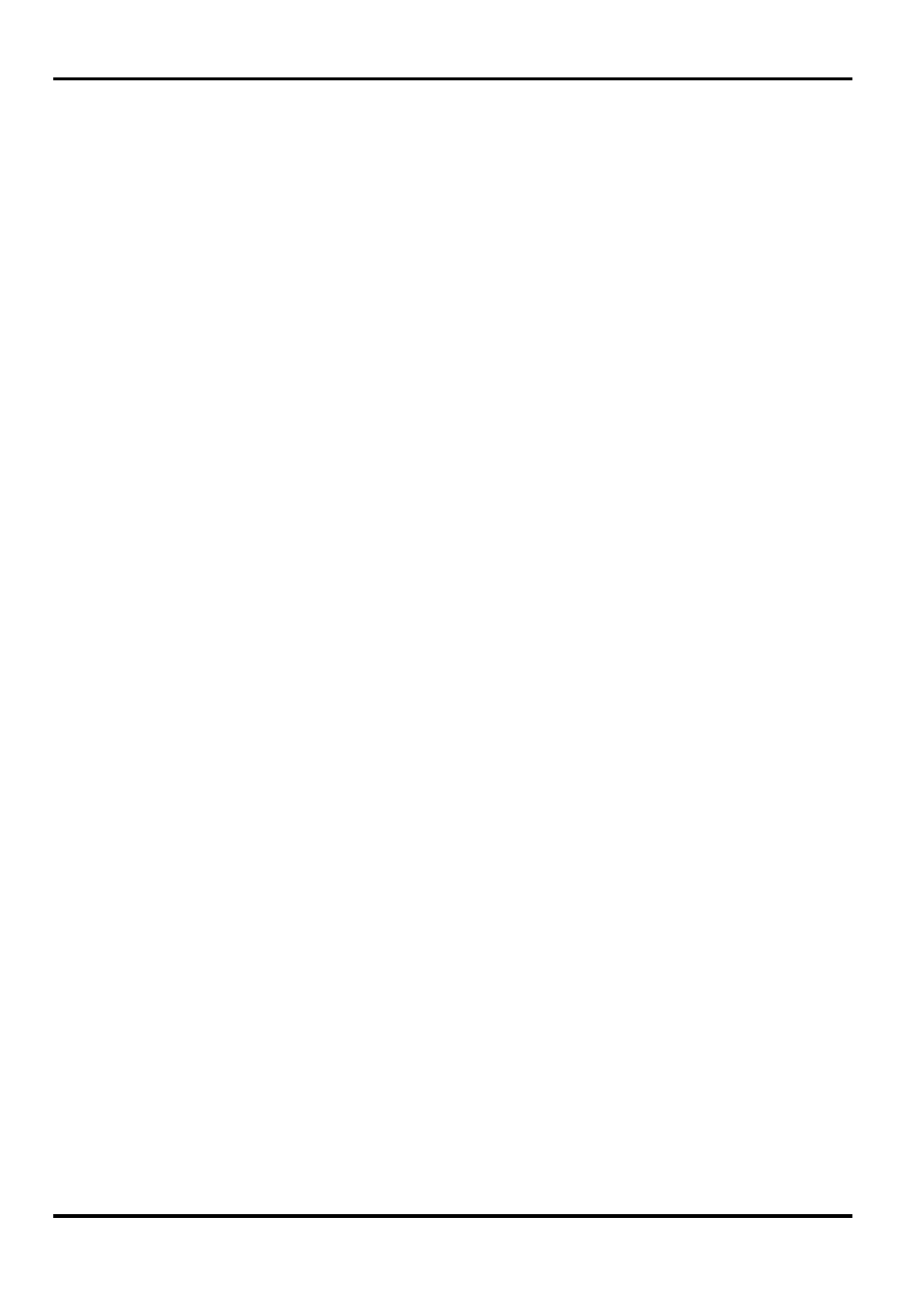
26
Remote Operation (P models only)
The instrument can be remotely controlled via its RS232, USB, LAN or GPIB interfaces.
USB remote control operates in a similar way to RS232 but via the USB connector. Software
supplied with the instrument sets up the controlling computer to treat the USB connection as a
virtual COM port. Application software on the computer can then access the instrument via that
COM port.
The LAN interface is designed to meet LXI (Lan eXtensions for Instrumentation) version 1.2; the
instrument is Class C compliant. Remote control using the LAN interface is possible using the
TCP/IP Sockets protocol. The instrument also contains a basic Web server which provides
information on the unit and allows it to be configured from a web browser. Simple command line
control from the browser is also possible.
All interfaces are, by default, live at all times (a LXI requirement) but access to individual
interfaces may be restricted using the configuration options on the web pages.
Interface Locking
All interfaces are live at all times; this removes the need to select the active interface and is also a
LXI requirement. To reduce the risk of the instrument being inadvertently under the control of two
interfaces at once a simple lock and release mechanism is provided in the instruction set. The
lock is automatically released where it is possible to detect disconnection and when the local
button is pressed. Access to the interfaces may also be restricted using the web pages.
Any interface may request to have exclusive control of the instrument by sending an “IFLOCK”
command. The lock may only be released by sending an “IFUNLOCK” command from the
interface instance that currently has the lock and may be queried from any interface by sending
an “IFLOCK?” command. The reply to any of these commands will be “-1” if the lock is owned by
another interface instance, “0” if the interface is free and “1” if the lock is owned by the requesting
interface instance. Sending any command from an interface without control privileges that
attempts to change the instrument status will set bit 4 of the Standard Event Status Register and
put 200 into the Execution Error Register to indicate that there are not sufficient privileges for the
required action.
Note: it is also possible to configure the privileges for a particular interface to either ‘read only’ or
‘no access’ from the Web page interface.
Address & Baud Rate Selection and Interface Status View
The instrument address capability is strictly required only by the GPIB interface. However, use
can be made of the ADDRESS? command over any of the interfaces to easily identify which
instrument is being controlled by a particular COM port (for RS232 or USB) or TCP socket (for
LAN). Note that the LAN interface also has a separate ‘Identify’ function, accessible from the
instrument’s web pages, that flashes the instrument’s display until the function is cancelled.
To access the interface address or Baud rate the CONTROL mode must first be set to 2 (i.e.
Output 2 only selected). Press SHIFT, Addr/Baud to display the currently selected instrument bus
address. Pressing Addr/Baud again displays the currently selected Baud rate and repeated
presses alternate between the two.
To change the address scroll through the available addresses using the Jog control when the
address is displayed. The address can be set between 1 and 31 inclusive. The address can also
be set from the instrument’s web pages. To change the Baud rate scroll through the available
rates (600 to 19200, factory default 9600) using the Jog control when the Baud rate is displayed.
Press OK to select the last displayed address and Baud rate or ESCAPE to retain the previous
selections.
