Manual upgrade procedures, Firmware upgrade – Adtec digital mediaHUB-HD Pro (version 03.07.19) Manual User Manual
Page 89
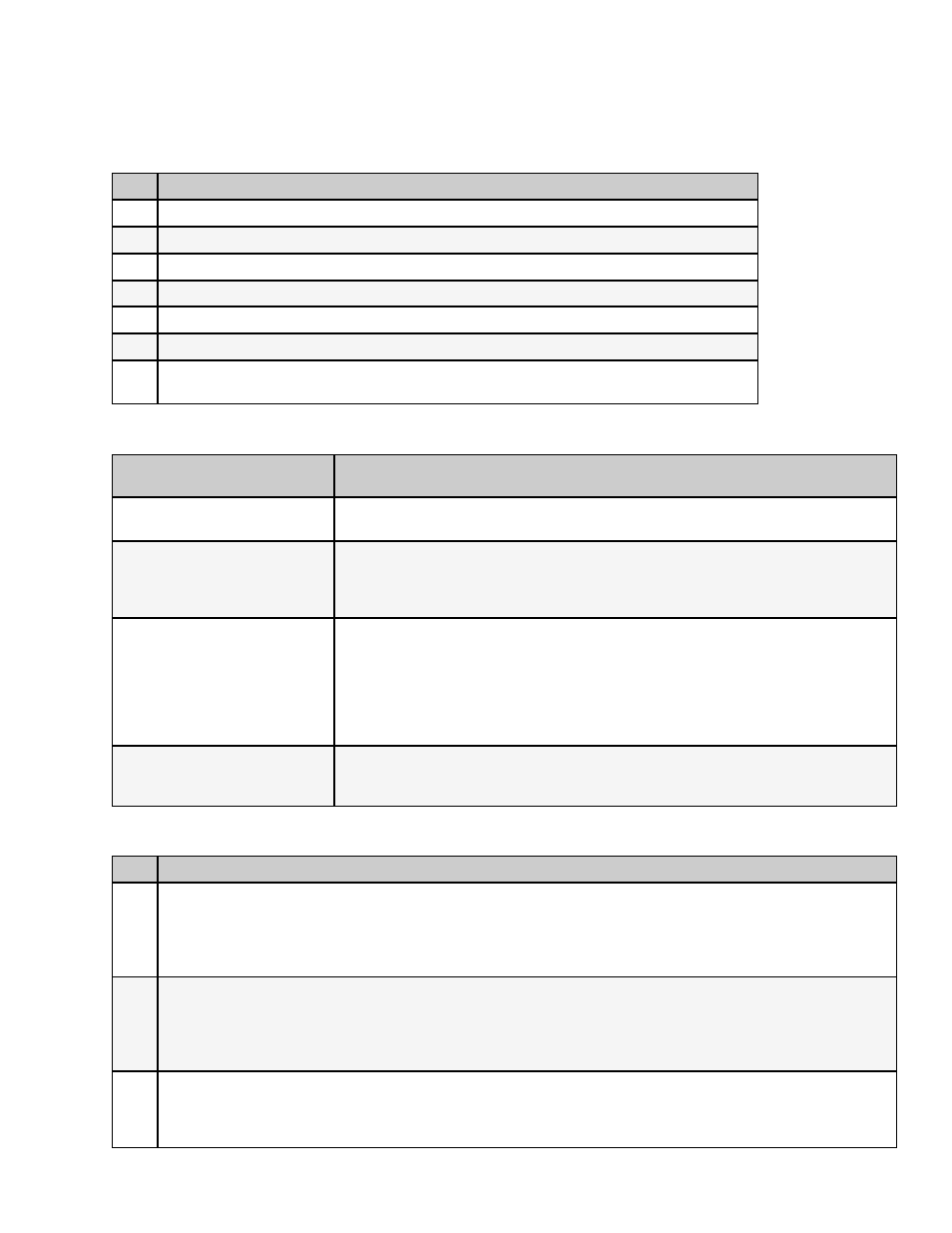
Firmware Upgrade
You can upgrade your Adtec device's firmware via built-in web-based application, described in the Upgrade Tab section, or via
a Telnet/FTP session, described in this article.
To update your Adtec device 's firmware via a Telnet session, perform the following:
Step
Action
1
Obtain the desired firmware version file from adtecftp.com
2
Using any FTP client upload the firmware file to the device
3
Open a Telnet session and enter the IP address of the unit you are going to update.
4
Enter the username as ' adtec ' and the password as ' none '.
5
Enter the following in sequence: * ST
6
* version search - from the results, look for the pathname of recently uploaded firmware file
7
* version install [pathname of the .tgz file]
ex: * version install /media/hd0/mediahub-hd-v3.02.06.nfcms.tgz
Important Version Considerations
If you have mediaHub HD
version...
then you:
3.00.13 or lower and a
read/write hard drive....
use mediaControl .54 to upgrade the unit. You can also use command line and ftp (
adtec / none ).
3.00.13 or lower and a read-only
hard drive....
must use the command line and ftp ( admin / 1admin! ).
Caution: if you have to use this method, you may not have enough room to load the
upgrade file. If that is the case (failed upgrade), you will have to delete default.mpg
before transferring the update file to the unit.
3.00.13 and need to upgrade to
version 3.00.14 for testing....
can only do this using command line.
If you have a read/write hard drive, use ftp (adtec / none).
If you have a read-only hard drive, use ftp (admin / 1admin!).
Caution: if you have to use this method, you may not have enough room to load the
upgrade file. If that is the case (failed upgrade), you will have to delete default.mpg
before transferring the update file to the unit.
Note: version 3.00 .14 has issues and should not be released beyond testing.
3.00.13 or 3.00.14...
can upgrade it to 3.00.15 (or greater, when available) using the web-based updated
Important: mediaControl will not work when trying to upgrade these versions.
Manual Upgrade 'Step by Step'
Step
Action
1
Obtain the desired firmware version file from www.adtecftp.com
note*: Firmware releases are found in the Public Folders -> Firmware -> Release -> section of the website, in a folder
marked with the product name. username: adtecftp password: adtecftp2231
note**: Windows Internet Explorer renames adtec firmware file extensions to .gz . When saving please add a t within
the extension to read .tgz if IE has renamed your file.
2
Using your favorite FTP client to upload the firmware file to the device.
If you are unfamiliar with FTP you may use a 'My Computer' window and type in the address bar,
ftp://adtec:[email protected] where 192.168.10.48 should be replaced with the IP Address of YOUR
mediaHUBHD. You may then drag and drop the firmware file into the hd0 folder.
3
Open a Telnet session and enter the IP address of the unit you are going to update.
note*: If you are unfamiliar with telnet, open a command prompt window (windows: start -> run.., mac: macintosh hd
-> applications -> utilities -> terminal) and type: telnet 192.168.10.48
www.adtecdigital.com
