Exporting xmp metadata – Adobe Media Encoder CS4 User Manual
Page 42
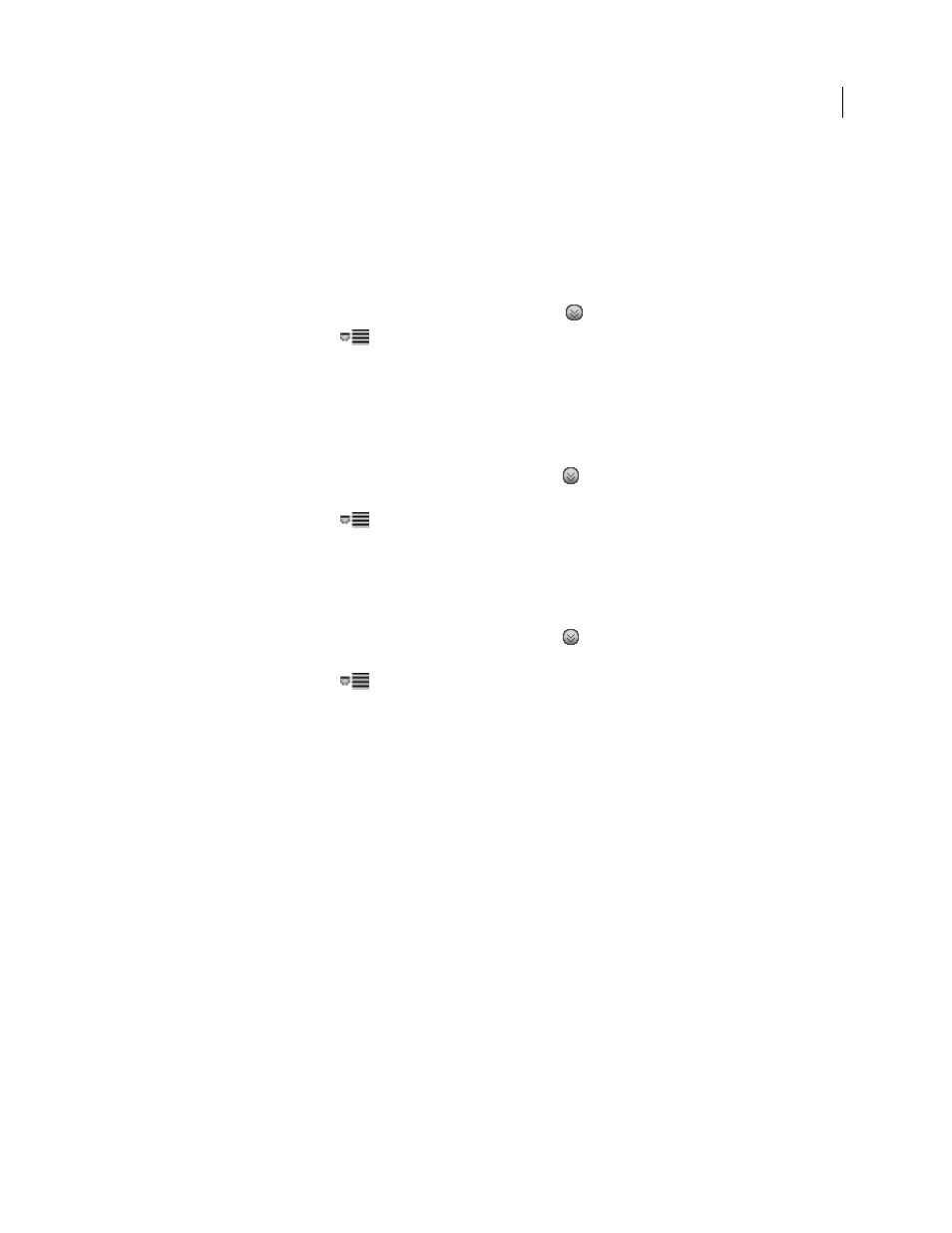
39
USING ADOBE MEDIA ENCODER CS4
Encoding media
Last updated 4/29/2012
Exporting XMP metadata
Export XMP metadata with a clip
If a clip contains metadata, you can export the clip metadata when you encode the clip.
Note: The Include Source XMP Metadata option is available when exporting MPEG-1 (Windows only), Windows Media
(Windows only), MPEG-2, MPEG-2 Blu-ray, FLV | F4V, H.264, or QuickTime formats.
1
In the Export Settings dialog box, click the Advanced Mode button
, if necessary, to expose the options panels.
2
Click the panel menu button
to the right of the options panels to open the panel menu.
3
Select Include Source XMP Metadata.
Edit XMP metadata in a file before exporting
You can add metadata to a sequence or composition that can be exported when the sequence or composition is
encoded.
1
In theExport Settings dialog box, click the Advanced Mode button
, if the options panels are not already
exposed.
2
Click the panel menu button
to the right of the options panels to open the panel menu.
3
Select File Info.
4
In the dialog box, type information into any of the metadata fields as needed, and click
OK.
Append XMP metadata to a file before exporting
1
In the Export Settings dialog box, click the Advanced Modebutton
, if the options panels are not already
exposed.
2
Click the panel menu button
to the right of the options panels to open the panel menu.
3
Select File Info.
4
In the File Info window, select the tab for the type of metadata you want to import.
5
(Optional) some tabs, such as the Description tab, contain a menu offering a selection of template metadata, such
as various types of copyright data. Select the desired type.
6
Select Import from the menu next to the OK button, and, in the Import Options pop-up menu, select the desired
option, and click
OK.
7
Browse to the desired XMP file, select it, and click Open.
8
Click
OK.
More Help topics
