Presets for export settings – Adobe Media Encoder CS4 User Manual
Page 26
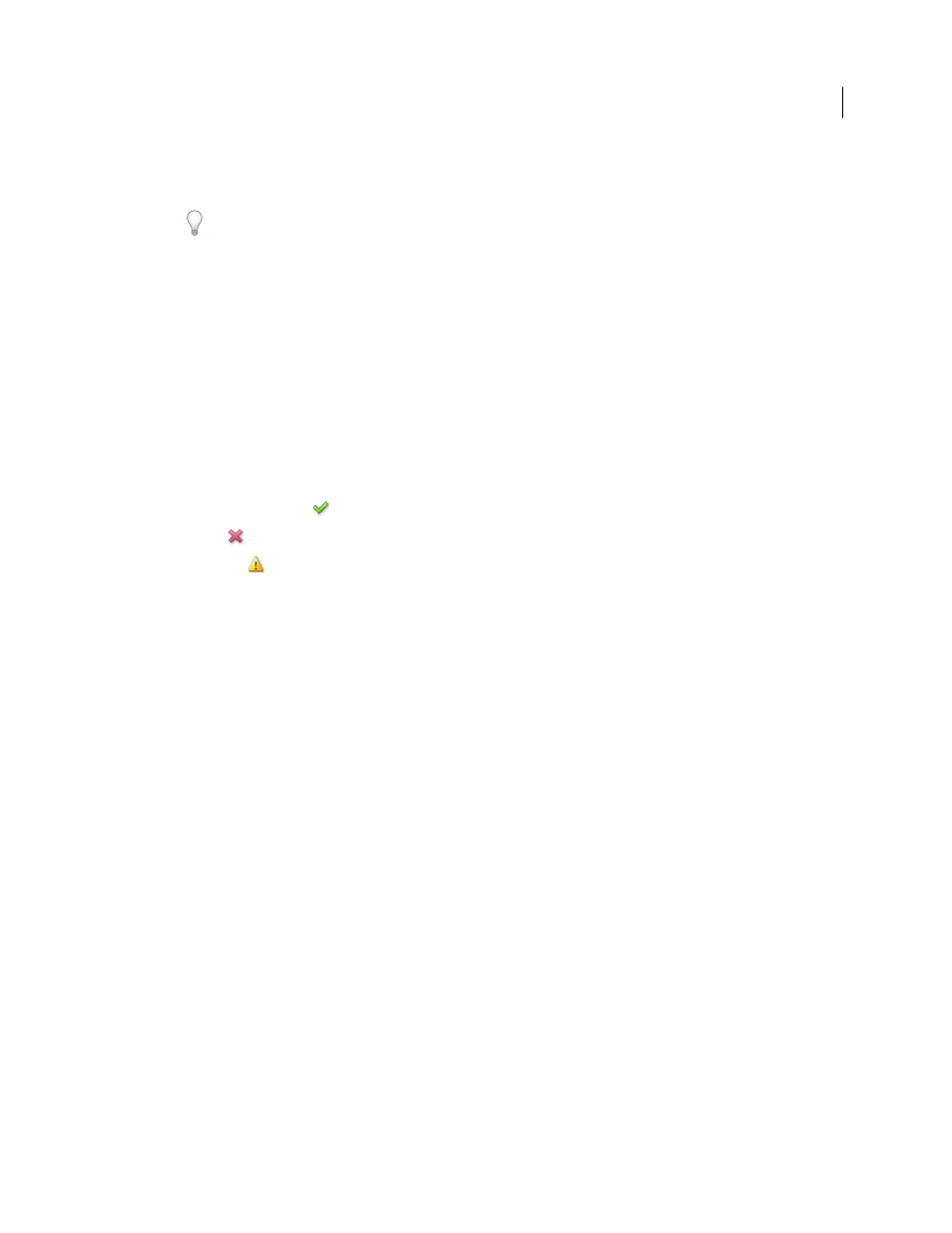
23
USING ADOBE MEDIA ENCODER CS4
Encoding media
Last updated 4/29/2012
•
When specifying a folder, separate the folder name and the filename using either a forward slash (/) or backward
slash (\) (Windows), or a forward slash (/) (Macintosh).
You can specify a folder in which to save encoded files using the Adobe Media
Encoder Preferences.
7
Do one of the following:
•
Select Edit > Export Settings to further adjust the encoding settings, embed cue points, or to modify the size or
playback length of the video clip using the crop and trim controls.
•
Click OK to close the Export Settings dialog box.
8
Click Start Queue to begin encoding your files.
Adobe Media Encoder starts encoding the first file in the video encoding list. While a file is being encoded, the
Status column of the video encoding list provides information on the status of each video:
Encoding
indicates that the file is currently being encoded. Adobe Media Encoder encodes only one file at a time.
Waiting
indicates that the file is in the encoding queue but has not been encoded. You can remove a file from the
queue that has not been encoded or that is not being encoded.
Encoding Complete icon
Indicates that the specified file has been successfully encoded.
Error icon
Indicates that the user canceled the encoding process while the file was being encoded.
Warning icon
Indicates that Adobe Media Encoder encountered an error when attempting to encode the
specified file. Errors are recorded to a log file.
Note: You can click the status icon to display the error log to troubleshoot any encoding errors you encounter.
If you exit and restart Adobe Media Encoder, or stop and restart the queue, a dialog box appears that lets you select
the file to encode.
9
The encoded files are saved to the same folder as the source video files with the filename extension of the export
format appended to the filename to identify them. If you encode the same file more than once, an incremental
number is appended to the filename for each additional encoding.
More Help topics
Remove files from the encoding queue
View the Adobe Media Encoder log file
Adobe Media Encoder application preferences
Presets for export settings
When exporting with Adobe Media Encoder, choosing a format automatically makes available a list of associated
presets designed for particular delivery scenarios. Selecting a preset, in turn, activates the appropriate options in the
various settings tabs (Video, Audio, and so on). In most cases, one of the provided presets matches your output goals.
However, you can also adjust the parameters of an existing preset and save it as a custom preset. You can share
customized presets with others and reload them whenever needed.
Note: Adobe Technical Support supports only Adobe Media Encoder presets that are included with Adobe applications.
