Compression tips for audio files – Adobe Media Encoder CS4 User Manual
Page 13
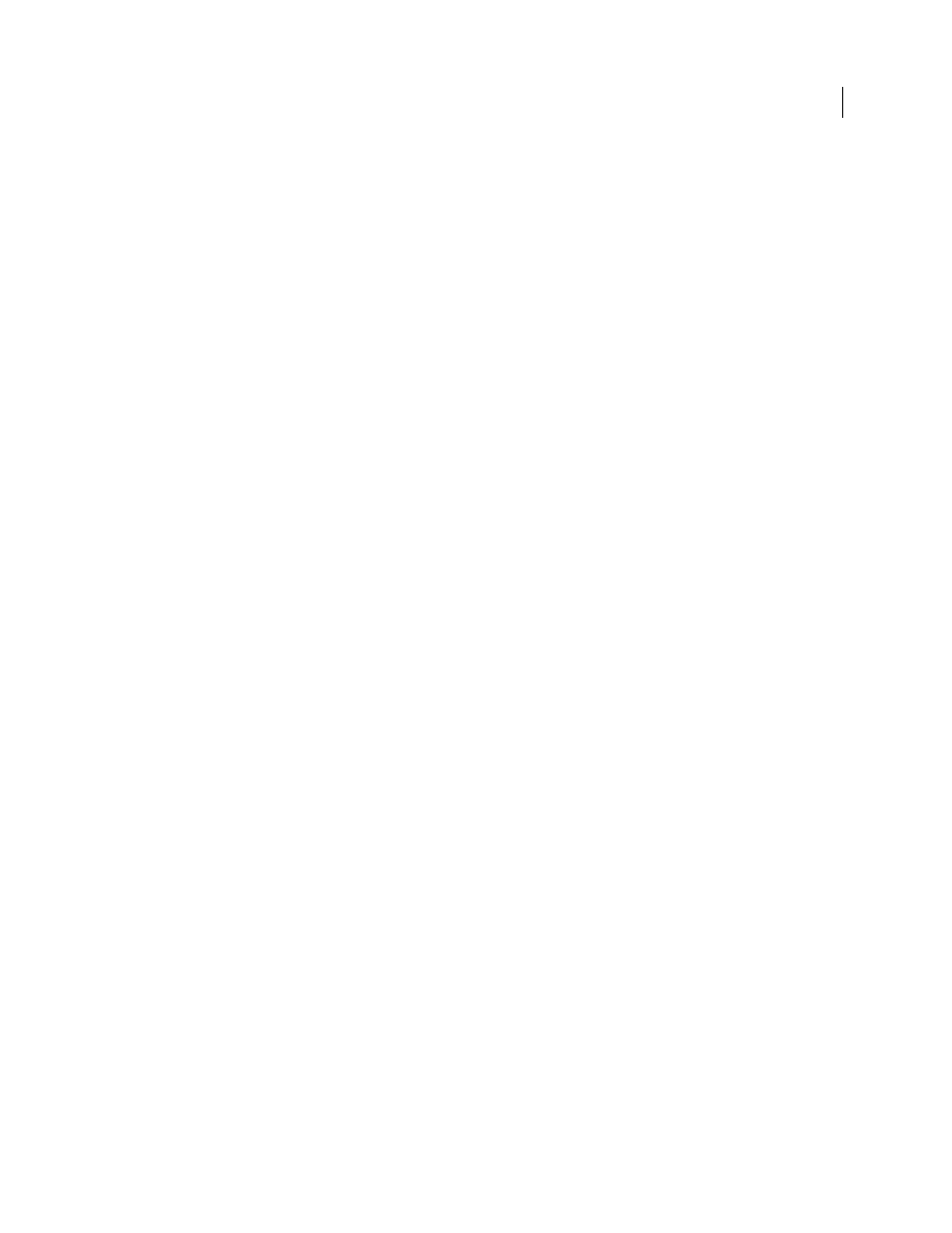
10
USING ADOBE MEDIA ENCODER CS4
Video and audio basics
Last updated 4/29/2012
Adjust your compression settings
If you compress footage and it looks great, try changing your settings to reduce the
file size. Test your footage, and modify it until you find the best setting possible for the video you are compressing. All
video has varying attributes that affect compression and file size; each video needs its own setting for the best results.
Limit effects and rapid movement
Limit movement if you are concerned about file size. Any movement, particularly
with many colors, increases file size. Shaky camera work and zooms are particularly bad in this regard. Some effects
increase file size because of the information they add to the video. On the other hand, some effects, such as blurs, can
be used to decrease the number of bits in a compressed file.
Choose appropriate dimensions
If your target audience has a slow Internet connection (such as phone modems),
make the dimensions of your video smaller, such as 160x120 pixels. If your audience has fast connections, you can
make your dimensions larger (for example, 320x240 pixels).
Select an appropriate frame rate
Frame rate indicates frames per second (fps). If you have a higher bitrate clip, a lower
frame rate can improve playback through limited bandwidth. For example, if you are compressing a clip with little
motion, cutting the frame rate in half probably saves you only 20% of the bitrate. However, if you are compressing
high-motion video, reducing the frame rate has a much greater effect on the data rate.
Because video looks much better at native frame rates, leave the frame rate high if your delivery channels and playback
platforms allow. For web delivery, get this information from your hosting service. For mobile devices, use the device-
specific encoding presets, and the device emulator available through Adobe Media Encoder. If you must reduce the
frame rate, the best results come from dividing the frame rate by whole numbers.
Note: When creating video for Flash, if you are creating a SWF file with embedded video, the frame rate of the video clip
and the SWF file must be the same. If you use different frame rates for the SWF file and the embedded video clip, playback
is inconsistent.
Choose an appropriate number of key frames
Each key frame is a frame that draws when the video is compressed, so
the more frequent your key frames are the better quality the footage is. More key frames also mean a larger file size. If
you choose 30, a video key frame draws every 30 frames. If you choose 15, the quality is higher because a key frame
draws ever 15 frames and the pixels in your footage are more accurate to the original.
Reduce noise
Noise (scattered pixels in your footage) increases file size. Reduce noise using your video editor, to
reduce the video file size. Using more solid colors in your video reduces its file size. You can use the Gaussian blur filter
to help reduce noise.
Compression tips for audio files
The same considerations exist for audio production as for video production. To achieve good audio compression, you
must begin an audio file that is free of distortion and audible artifacts introduced from the source recording. If you are
encoding material from a CD, try to record the file using direct digital transfer rather than the analog input of a sound
card. The sound card introduces an unnecessary digital-to-analog and analog-to-digital conversion that can create
noise in your transferred audio. Direct digital transfer tools are available for both Windows and Macintosh platforms.
If you must record from an analog source, use the highest quality sound card available.
Note: If your source audio file is monaural (mono), it is recommended that you encode in mono for use with Flash. If you
are encoding with Adobe Media
Encoder, and using an encoding preset, be sure to check if the preset encodes in stereo or
mono, and select mono if necessary.
