Bitrate, Key frames, Aspect ratios (frame size) – Adobe Media Encoder CS4 User Manual
Page 10
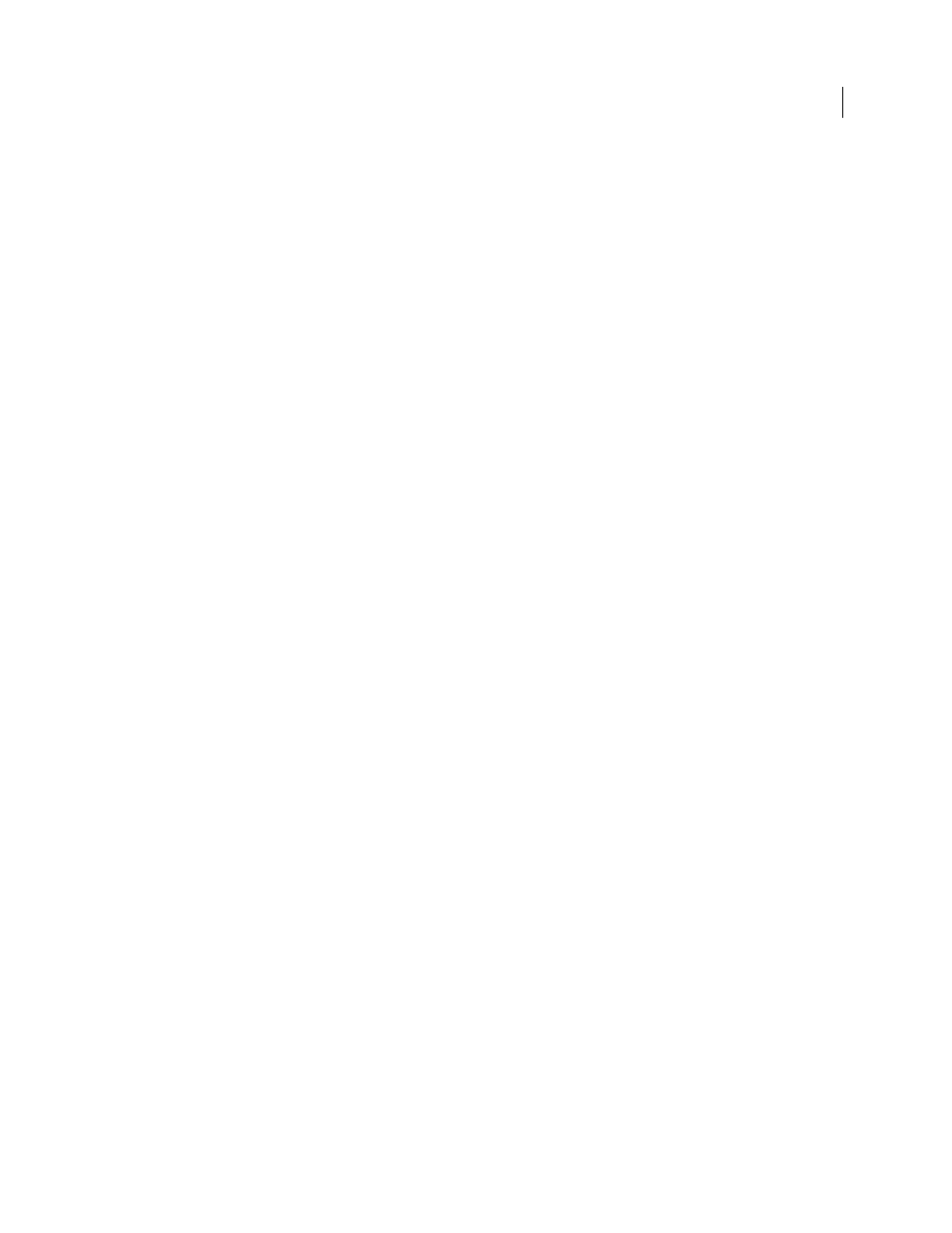
7
USING ADOBE MEDIA ENCODER CS4
Video and audio basics
Last updated 4/29/2012
Note: If a video clip is longer than 10 minutes, the audio will drift noticeably out of sync if you do not adhere to the 29.97
fps rate or an accurate even division for lower frame rates (such as 14.98 fps, which is half of 29.97).
If your video clip is encoded with a higher bitrate, a lower frame rate can improve playback on lower-end computers.
For example, if you are compressing a talking-head video clip with little motion, cutting the frame rate in half could
save only 20% of the bitrate. However, if you are compressing high-motion video, reducing the frame rate has a much
greater effect on the bitrate.
Bitrate
The bitrate (also referred to as the data rate) affects the quality of a video clip and the audience that can download the
file given their bandwidth constraints.
When you deliver video using the Internet, produce files using lower bitrates. Users with fast Internet connections can
view the files with little or no delay, but dial-up users must wait for files to download. If you anticipate an audience of
dial-up users, make short video clips to keep the download times within acceptable limits.
Key frames
Key frames are complete video frames (or images) that are inserted at consistent intervals in a video clip. The frames
between the key frames contain information on movement and scene changes that occurs between key frames. For
example, if a video depicts a person walking past a doorway, the key frames contain the complete image of the person
and the door in the background, and the interval frames contain information describing the person’s movement as
they walk in front of the door.
By default, Adobe Media Encoder automatically determines the key frame interval to use based on the frame rate of
the video clip. The key frame interval value tells the encoder how often to re-evaluate the video image and record a full
frame, or key frame, into a file. In Adobe Media Encoder, this setting is the key frame interval value, which represents
the number of frames between key frames. Adobe Media Encoder approximates frames that reside between key frames
by estimating the full value of all pixels on the screen by comparing multiple frames and eliminating redundant
information.
In general, the default key frame interval value provides a reasonable level of control when seeking within a video clip.
If you select a custom key frame placement value, be aware that the smaller the key frame interval, the larger the file size.
If your footage has a lot of scene changes or rapidly moving motion or animation, then the overall image quality may
benefit from a lower key frame interval. In general, a higher key frame interval produces better image quality because
data is not wasted describing the areas of an image that remain unchanged from frame to frame.
Aspect ratios (frame size)
As with the frame rate, the aspect ratio (or frame size) for your file is important for producing high-quality video. At
a specific bitrate (connection speed), increasing the frame size results in decreased video quality. When you select the
frame size for your document, consider the frame rate, the aspect ratio of the source video clip, and your personal
preferences to create a successful video presentation. Standard display resolutions on the Internet include 640 x 480,
512 x 384, 320 x 240, and 160 x 120 pixels.
The most common aspect ratio is 4:3 (standard television). Increasingly, 16:9 and 2:1 (wide screen) aspect ratios are
becoming more commonplace as well. Typically, you should encode the video using the same aspect ratio at which it
was originally captured. Altering the aspect ratio of a video clip can result in black bars (or masks) being placed on the
sides or top and bottom sides of the image. The black bars are necessary when video not originally designed for
widescreen viewing is shown on a widescreen display, or a narrower widescreen image is displayed within a wider
