Filters export settings, Video export settings – Adobe Media Encoder CS4 User Manual
Page 36
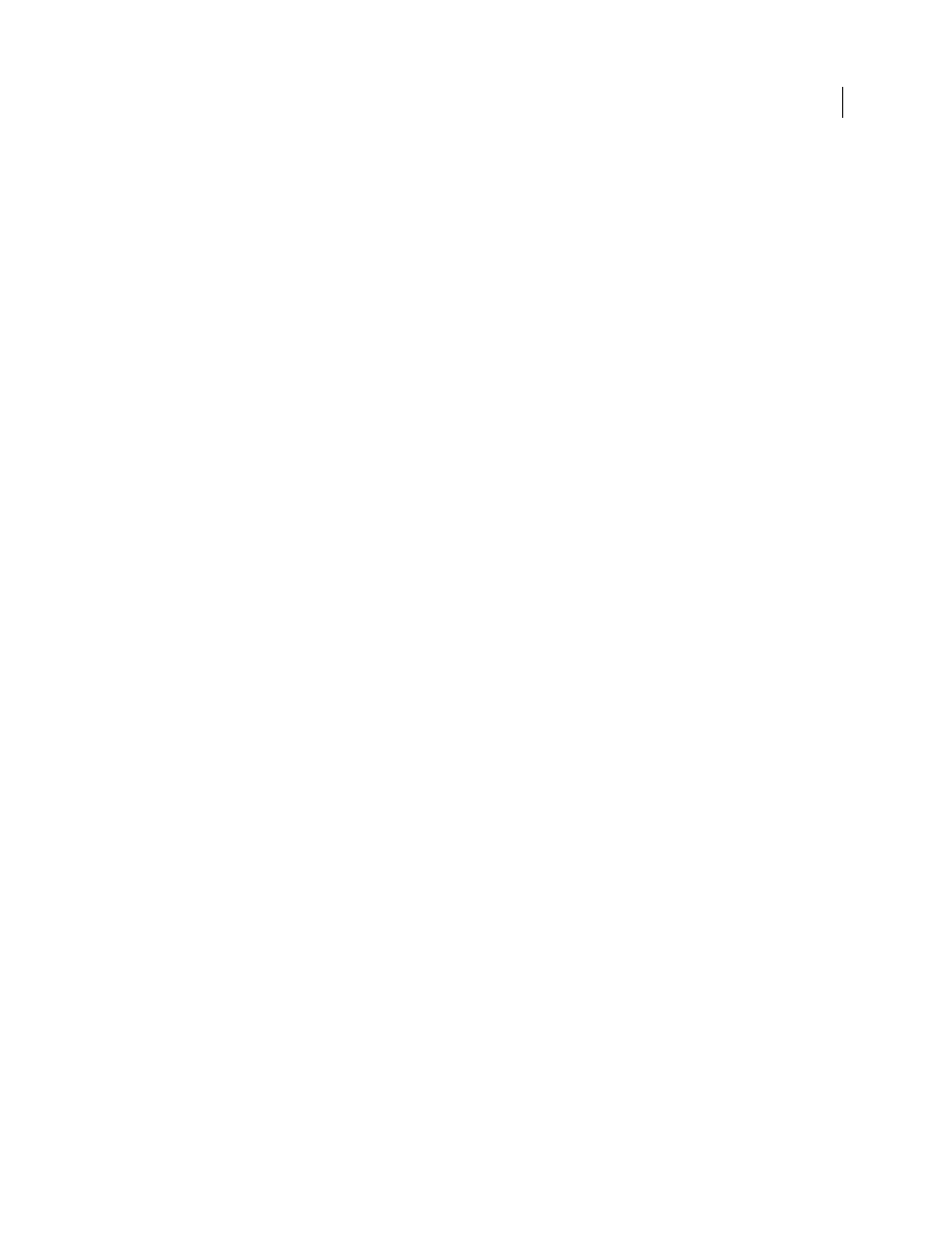
33
USING ADOBE MEDIA ENCODER CS4
Encoding media
Last updated 4/29/2012
Before creating custom video encoding settings, be sure that you understand the different video encoding options. For
information about video encoding options, see “
About video and audio encoding
1
Select the file or files whose encoding settings you want to modify.
To select multiple files in the encoding list, Control-click (Windows) or Command-click (Macintosh), or select Edit
> Select All to select all files in the encoding queue.
2
Select Edit > Export Settings.
The Export Settings dialog box appears. This dialog box lets you perform the following actions:
•
Specify alternate encoding settings to deliver video for different bandwidths and applications.
•
Create cue points to trigger events.
•
Crop and resize the video clip to alter its dimensions.
•
Trim the length of the video to change its beginning and ending frames.
More Help topics
Define and embed cue points for Adobe F4V and FLV files
Filters export settings
Gaussian Blur
The Gaussian Blureffect softens the image and eliminates noise. Adobe Media Encoder applies the Gaussian Blur effect
as a pre-encoding task. This step minimizes the noise that the encoder would otherwise have to encode. It results in
quicker encoding, smaller output file sizes, better image quality, and often an improvement in the display of motion.
You can specify the direction of the blur. Select the Output tab to preview the results of this effect.
Blurriness
Controls the amount of blur. Higher numbers cause more blur. Drag the hot text, or type a number, to
specify the amount of blur.
Blur Dimension
Controls the direction of the blur. Select either Horizontal And Vertical, Horizontal, or Vertical from
the menu.
Note: You can remove noise and grain from a project for reasons other than improved encoding and reduction of
compressed file size. Consider the Noise & Grain effects, or blur effects, in Adobe Premiere Pro andAfter Effects.
Video export settings
In the Export Settings dialog box, the options available on the Video tab depend on the format you’ve specified. Video
settings include one or more of the following options. Video settings are listed under headings such as Video Codec,
Basic Video Settings, Advanced Settings, Bitrate Settings, Video Hinter Track Settings, and GOP Settings.
Note: Some capture card and plug-in software applications provide their own dialog boxes with specific options. If the
options you see are different from the options described here, see the documentation for your capture card or plug-in.
To save final rendering time:
•
Use the same codec to capture and export.
•
Render previews of your sequences as you make changes.
