Custom encoding settings, Customize encoding settings – Adobe Media Encoder CS4 User Manual
Page 35
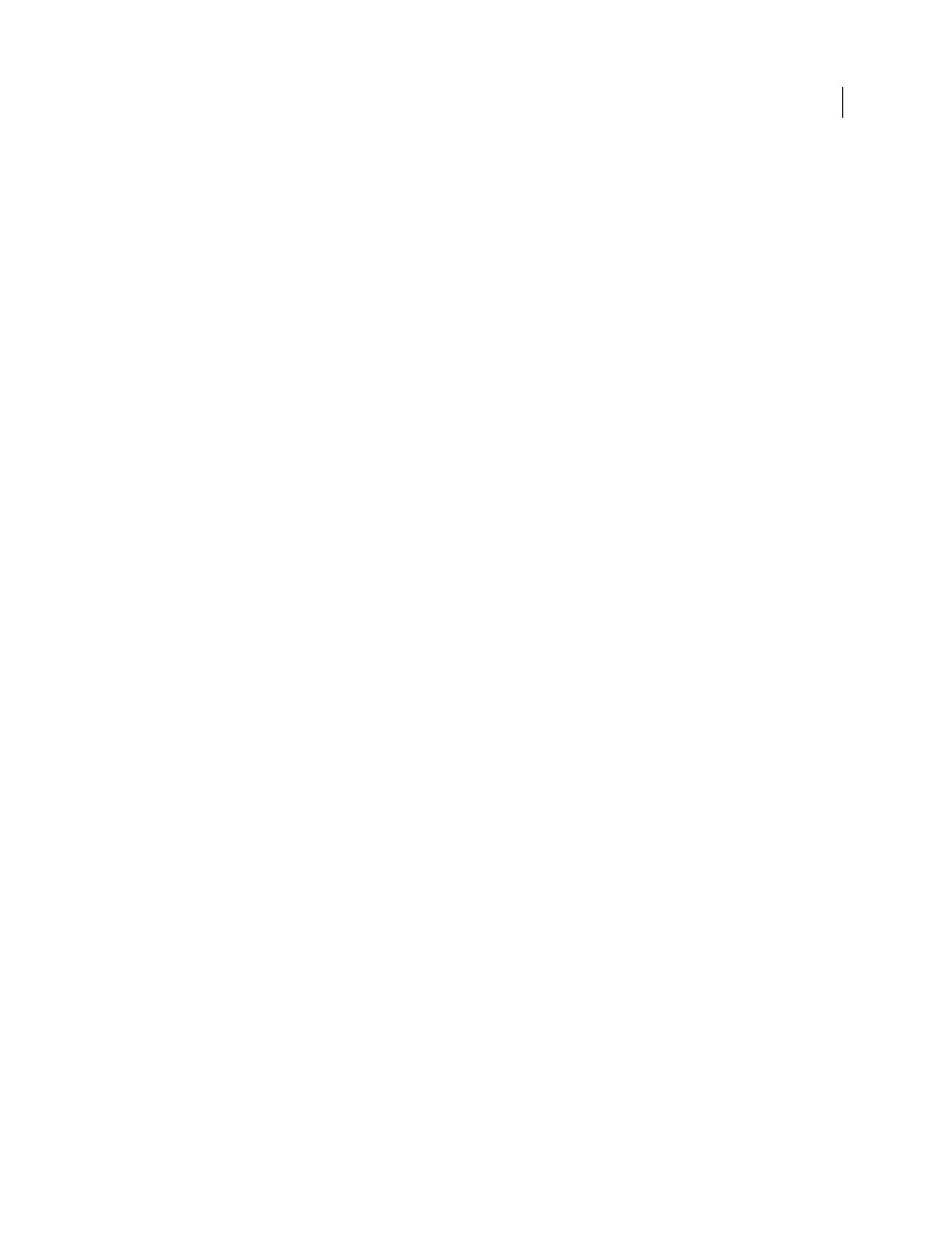
32
USING ADOBE MEDIA ENCODER CS4
Encoding media
Last updated 4/29/2012
2
Select your preferences from the following options:
Increment output filename if file with same name exists
By default, Adobe Media Encoder increments each file
you encode with the same name by appending a number to the filename. For example, if you encode a video clip
and create the output file video.flv, and then decide to re-encode the same file without deleting video.flv,
Adobe Media Encoder names the next file video_1.flv. To disable filename incrementing, deselect the Increment
Output Filename If File With Same Name Exists option.
Important: If you choose to disable filename incrementing, Adobe Media Encoder writes over any existing files in the
destination folder with the same name. To prevent the over writing of files, name your video clips in such a way that
they don’t inadvertently overwrite one another.
Remove completed files from queue on exit
Specifies that files be removed from the encoding queue once they’ve
been encoded. This removes any encoded files from the encoding queue when you exit (close).
Warn on stop queue or remove file
By default, Adobe Media Encoder prompts you with a warning if you attempt
to stop encoding a queue, or remove a file during the encoding process. To disable the warning deselect this item.
Delayed Start
Specifies that batch encoding begins after a time delay that you specify. When you click Start Queue
after having selected the Delayed Start option, a dialog box prompts you to enter a start time for batch encoding
queues.
Preview while encoding
Specifies that the currently encoding video be shown in the Adobe Media EncoderBatch
Window.
Place output files in
Specifies a folder in which to place encoded media files. By default, Adobe Media Encoder
places exported files in the same folder as the source video clip, prepending the export format’s filename extension
to differentiate the newly encoded video clip from its source video. To select a different destination folder in which
to place encoded media clips, select the Place Output Files In option, and click the Browse button to Select an
existing folder on your local computer, or create a folder in which to output encoded video files.
Language
Specifies the language to use with Adobe Media Encoder.
Display Format
Lets you specify a Display Format timecode that appears in the Preview tab of the Export Settings
dialog box.
User Interface Brightness
Lets you brighten or dim the Adobe Media Encoder interface so that your video preview
stands out on screen.
Write XMP ID to File on Import
Specifies the GUID tagging of files during import.
Save Media Cache file next to originals when possible
Saves media cache files in the same folder as the original
files.
Custom encoding settings
Customize encoding settings
The Export Settings dialog box (Edit > Export Settings) of Adobe Media Encoder let you create custom video and
audio encoding settings.
