Interlaced versus noninterlaced video, Compression tips – Adobe Media Encoder CS4 User Manual
Page 12
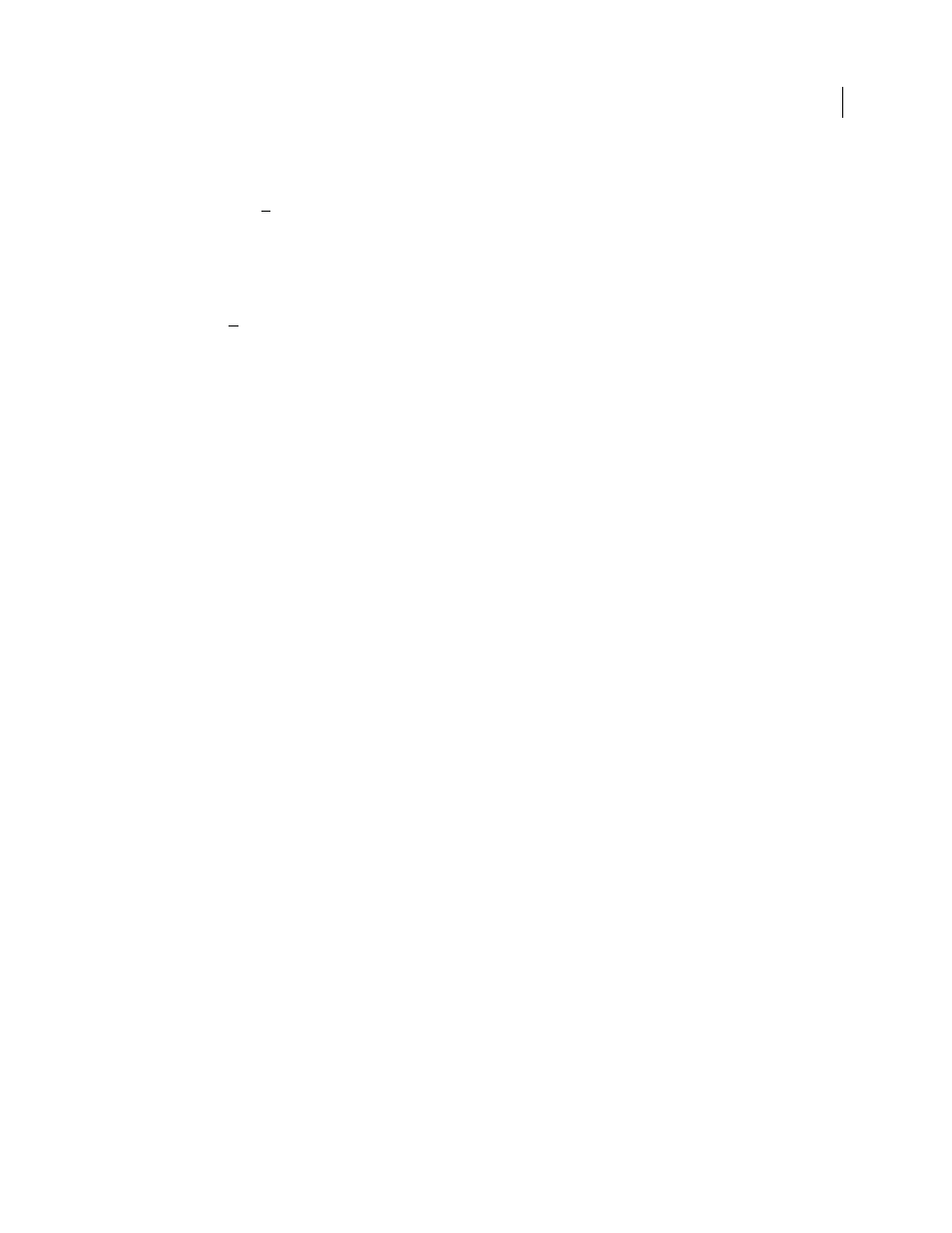
9
USING ADOBE MEDIA ENCODER CS4
Video and audio basics
Last updated 4/29/2012
For example, if your video uses an aspect ratio of 4:3 the equation would appear as:
As an example, if you are encoding a video whose frame size is 720 x 480 pixels, and you want to encode it with a 4:3
aspect ratio, first determine the width at which to encode the video frame in pixels:
The result is a video image height of 640 pixels.
Thus, you must encode the 720 x 480 image to 640 x 480, a standard 4:3 aspect ratio.
More Help topics
Interlaced versus noninterlaced video
Adobe Media Encoder deinterlaces video before encoding whenever you choose to encode an interlaced source to a
noninterlaced output.
Most broadcast video is interlaced, though emerging high-definition television standards have interlaced and
noninterlaced variants. Interlaced video consists of two fields that make up each video frame. Each field contains half
the number of horizontal lines in the frame; the upper field (or Field 1) contains all of the odd-numbered lines, and
the lower field (or Field 2) contains all of the even-numbered lines. An interlaced video monitor (such as a television)
displays each frame by first drawing all of the lines in one field and then drawing all of the lines in the other field. Field
order specifies which field is drawn first. In NTSC video, new fields are drawn to the screen approximately 60 times
per second, which corresponds to a frame rate of approximately 30 frames per second.
Noninterlaced video frames are not separated into fields. A progressive-scan monitor displays a noninterlaced video
frame by drawing all of the horizontal lines, from top to bottom, in one pass. Because of this, both fields that make up
a video frame are shown simultaneously. Thus, a computer monitor displays video at 30 fps, and most video displayed
on computer monitors is noninterlaced.
Compression tips
When you compress video, consider these recommendations:
Work with video in the native format of your project until your final output
If you convert a precompressed digital
video format into another format such as FLV or F4V, the previous encoder can introduce video noise. The first
compressor already applied its encoding algorithm to the video, reducing its quality, frame size, and rate. That
compression may have also introduced digital artifacts or noise. This additional noise affects the final encoding
process, and a higher bitrate may be required to encode a good-quality file. Use raw footage or the least compressed
footage that is available to you.
Make your video as short as possible
Trim the beginning and end of your video, and edit your video to remove any
unnecessary content.
height = width x
4
3
640 = 480 x
4
3
