Xtramus NuTAP-S61 V1.2 User Manual
Page 73
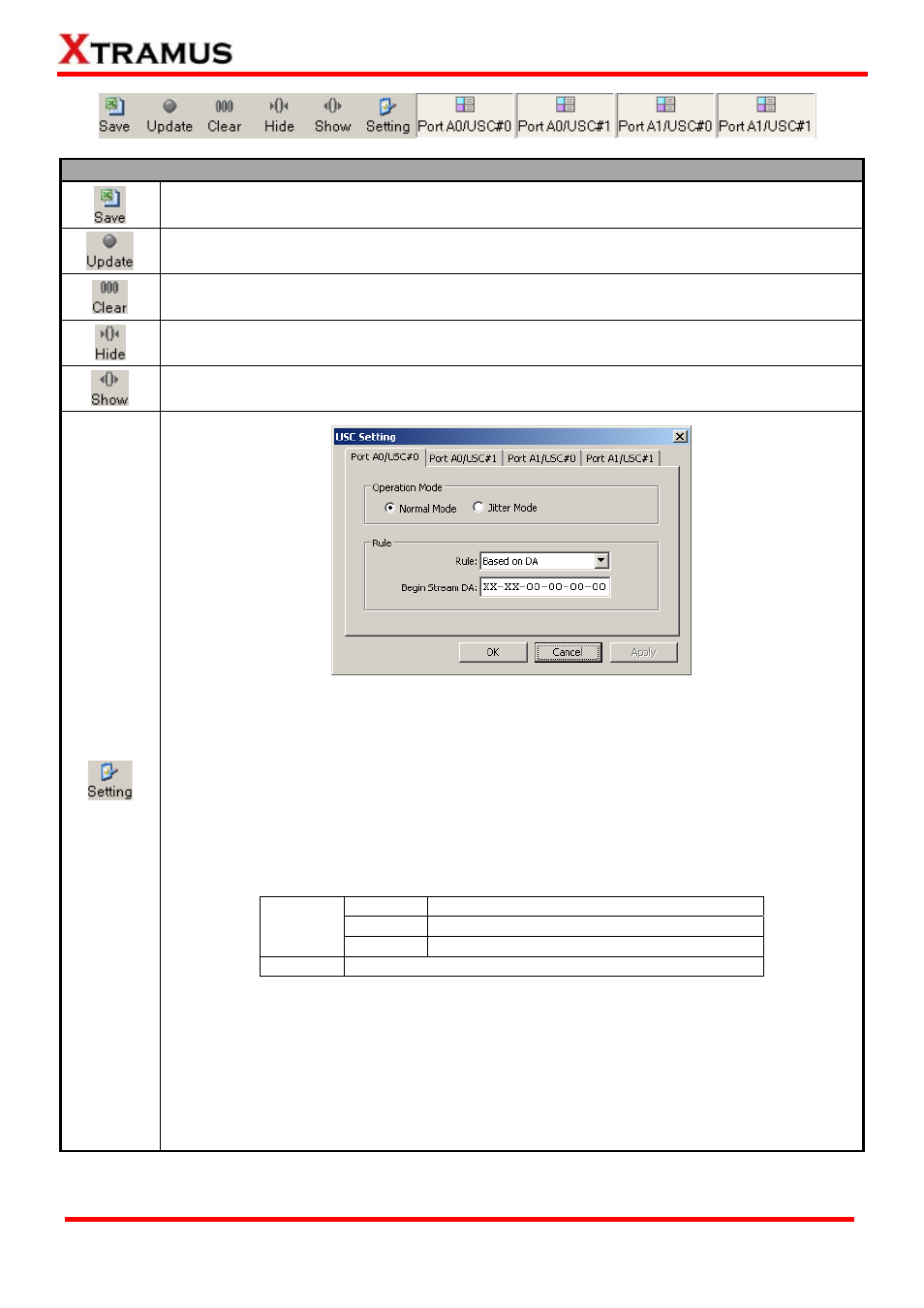
73
Universal Stream Counter (USC) Control Buttons Descriptions
The Save
reports to
Microsoft Excel
button allows you to save the current Universal Stream Counter
® format files.
The Update
Main Display
Window.
button allows you to start/stop updating statistics displayed in the
The Clear
y Window.
button allows you to clear all statistics displayed in the Main Displa
The Hide
y Window.
button allows you to hide all statistics displayed in the Main Displa
The Show b
splay Window.
utton allows you to show all statistics displayed in the Main Di
A USC Setti
criteria for Po
. To
choose the
ab-menu
on the upper p
¾ Operation Mode
• Normal Mo
.
• Jitter Mode
. Please note
er will be
displayed in
ng window will pop up if you click the Setting button, allowing you to set USC
rt A0/USC#0, Port A0/USC#1, Port A1/USC#0, and Port A1/USC#1
Universal Stream Counter you would like to configure, please click the t
art of the USC Setting window.
de: The Universal Stream Counter will run under Normal Mode
: The Universal Stream Counter will run under Jitter Mode
that when under Jitter Mode, additional statistics regarding to packet jitt
the Universal Stream Counter Report:
Current
Current time interval between packets
Maximum Maximum time interval between packets
Delta
Time
(ns)
Minimum Minimum time interval between packets
Jitter (ns) Max Delta Time – Min Delta Time = Jitter
¾ Rule
• Rule: Y
P, DPort, SPort,
and
u.
• Begin S
SIP, DPort, SPort,
changes you’ve made and exit.
Apply:
ou can set the USC rule base on DA, SA, VID, MPLS, DIP, SI
VLAN CoS (VLAN Class of Service) with the Rule scroll-down men
tring: You can input the value of DA, SA, VID, MPLS, DIP,
and VLAN CoS (VLAN Class of Service) here in this field.
¾ OK: Apply the changes you’ve made and exit.
¾ Cancel: Cancel the
¾
Apply the changes you’ve made without exit.
E-mail: [email protected]
Website: www.Xtramus.com
XTRAMUS TECHNOLOGIES
®
