Xtramus NuTAP-S61 V1.2 User Manual
Page 52
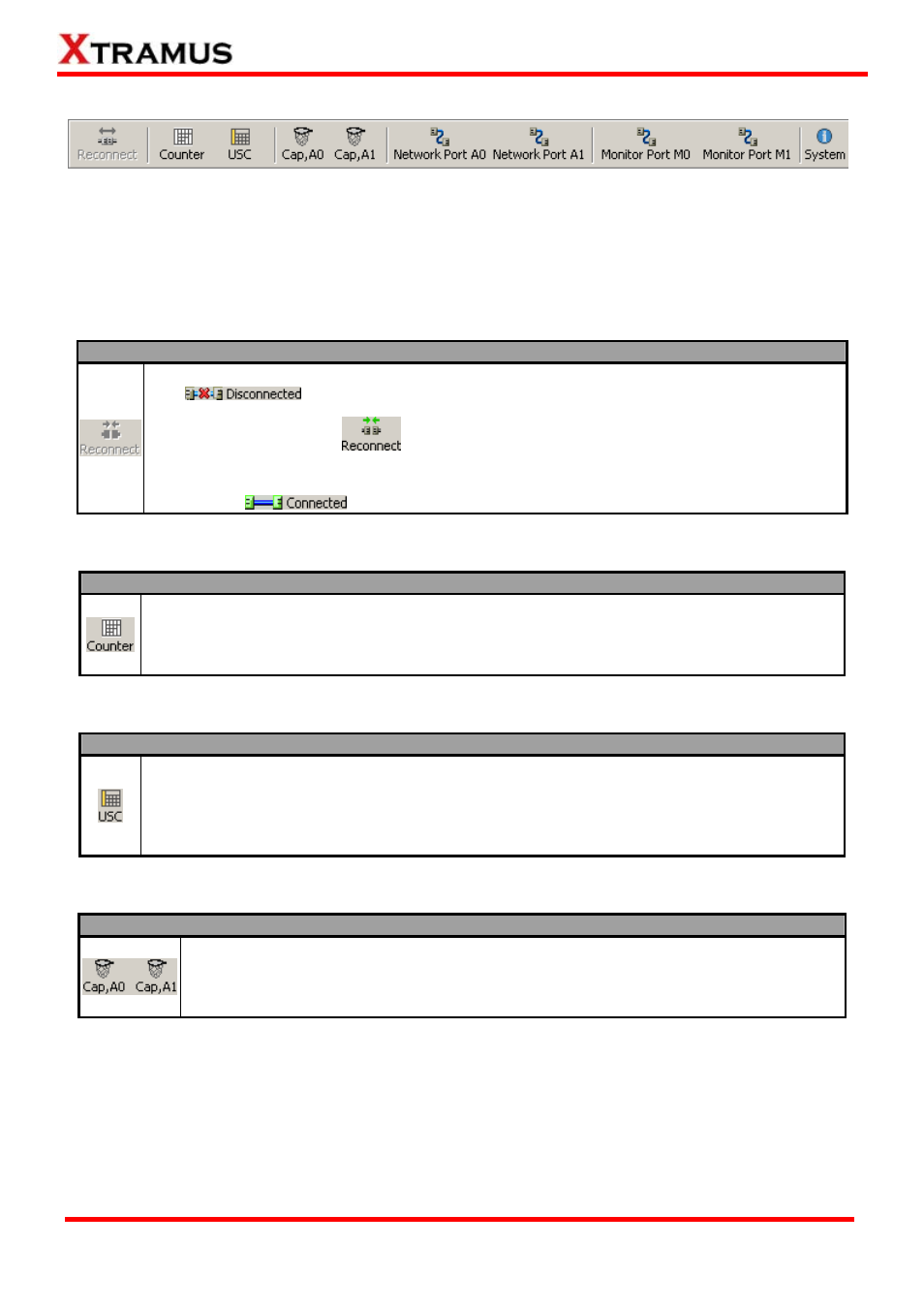
52
XTRAMUS TECHNOLOGIES
®
3.2. Quick Launch Buttons
allow you to reconnect NuTAP-S61/NuTAP-311, view counter/USC
er) statistics and chart, set packet capturing criteria, and make Network Port
A0/A1 and system configurations. Please refer to the section down below for more
ding to Quick Launch Buttons.
These Quick Launch Buttons
(Universal Stream Count
A0/A1, Monitor Port
detail descriptions regar
3.2.1. Reconnect
Function Descriptions – Reconnect
If the connection between your PC and NuTAP-S61/NuTAP-311 is down, a “Disconnected”
icon
will be shown in “System Connection Status”.
Press Reconnect button
to re-establish the connection between your PC and
NuTAP-S61/N
window will p
“Connected”
uTAP-311. If the connection has been established successfully, a message
op up, and the “System Connection Status” will be shown as
.
.2.2. Counter
3
Function Descriptions – Counter
The Counter Report button located on the Quick Launch Buttons allows you to view
Network Ports and Monitor Ports’ counter reports and charts on the Main Display Screen.
You can save the test statistics here as well. For more detail information, please refer to 3.7.
Counter Report on page 34.
3.2.3. USC (Universal Stream Counter)
Function Descriptions – USC
Each of NuTAP-S61/NuTAP-311’s Network Port supports two sets of Universal Stream
Counter (USC). The USC button located on the Quick Launch Buttons allows you to view
USC statistics on the Main Display Screen. You can save the USC statistics here as well.
For more detail information, please refer to 3.8. Universal Stream Counter (USC) Report
on page 38.
3.2.4. Cap, A0/A1
Function Descriptions – Cap, A0/A1
The Cap, A0/A1 buttons located on the Quick Launch Buttons allow you to capture
packets flowing through Network Port A0/A1. For detail description regarding to this
function, please refer to 3.1.3. Report, Capture Network Port A0/A1 Packets section
on page 14.
E-mail: [email protected]
Website: www.Xtramus.com
