Xtramus NuTAP-S61 V1.2 User Manual
Page 48
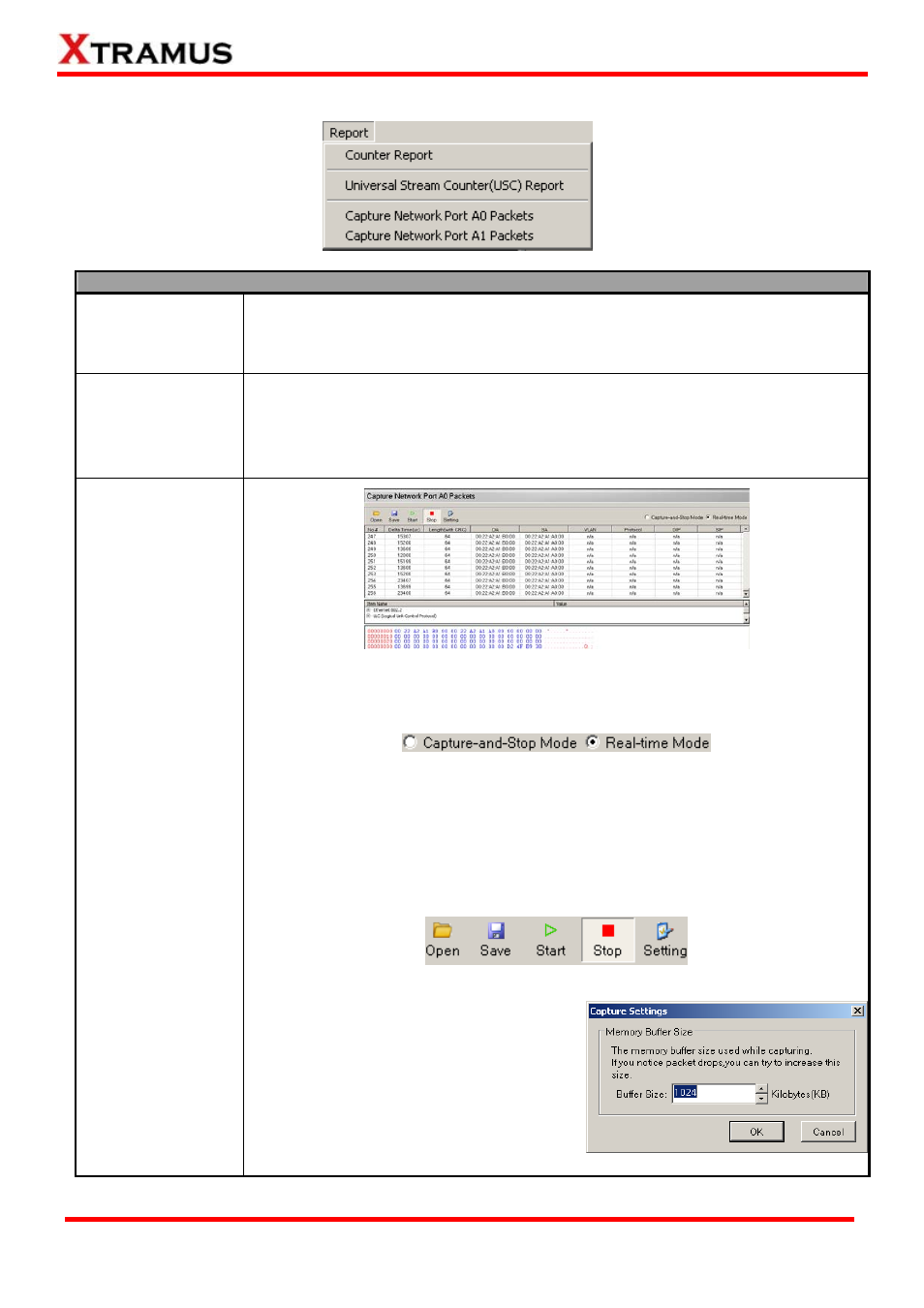
48
3.1.3. Report
Function Descriptions – Report
Counter Report
The Counter Report button located on the Quick Launch Buttons allows you to
view Network Port
counter reports and charts on the Main
Display Sc
atistics here as well. For more detail
information, please refer
on page 34.
s and Monitor Ports’
reen. You can save the test st
to 3.7. Counter Report
Universal Stream
Counter (USC)
Report
Each of NuT
s Network Port supports two sets of Universal
Stream Co
ream Counter (USC) Report function
located on the
atistics on the Main Display
Screen. You can save the USC statistics here as well. For more detail information,
r to 3.8. Universal Stream Counter (USC) Report on page 38.
AP-S61/NuTAP-311’
unter (USC). The Universal St
Menu Bar allows you to view USC st
please refe
Capture Network
Port A0/A1 Packets
The Capture Network Port A0/A1 Packets
through Network Port A0/A1.
available for capturing packets:
function located on the Menu Bar
allows you to capture packets flowing
NuSet-MiniTAP has two different modes
¾ Capture-and-Stop Mode: NuSet-MiniTAP will capture and store packets in
NuTAP-S61/NuTAP-311’s memory buffer. The captured packets will be
displayed when you stop packet capturing. Please note that only 8 packets will
be stored to the memory buffer at the same time, and old packets stored in the
memory buffer will be replaced by new captured packets.
¾ Real-time Mode: NuSet-MiniTAP will capture all packets that meet the criteria,
and display them in a real-time fashion.
with the control buttons located above.
¾ Open: Open a “*.pcap” file and view
¾ Start/Stop: Start/Stop packet capturing.
¾ Setting: A Capture Settings window
will pop up, allowing you to set memory
buffer size (KB).
You can control packet capturing
captured packets with NuSet-MiniTAP.
¾ Save: Save the captured packets as a
file in the format of “*.pcap”.
E-mail: [email protected]
Website: www.Xtramus.com
XTRAMUS TECHNOLOGIES
®
