Windows xp “pointer options” tab – Digital Tigers SideCar MMS Series User Manual
Page 64
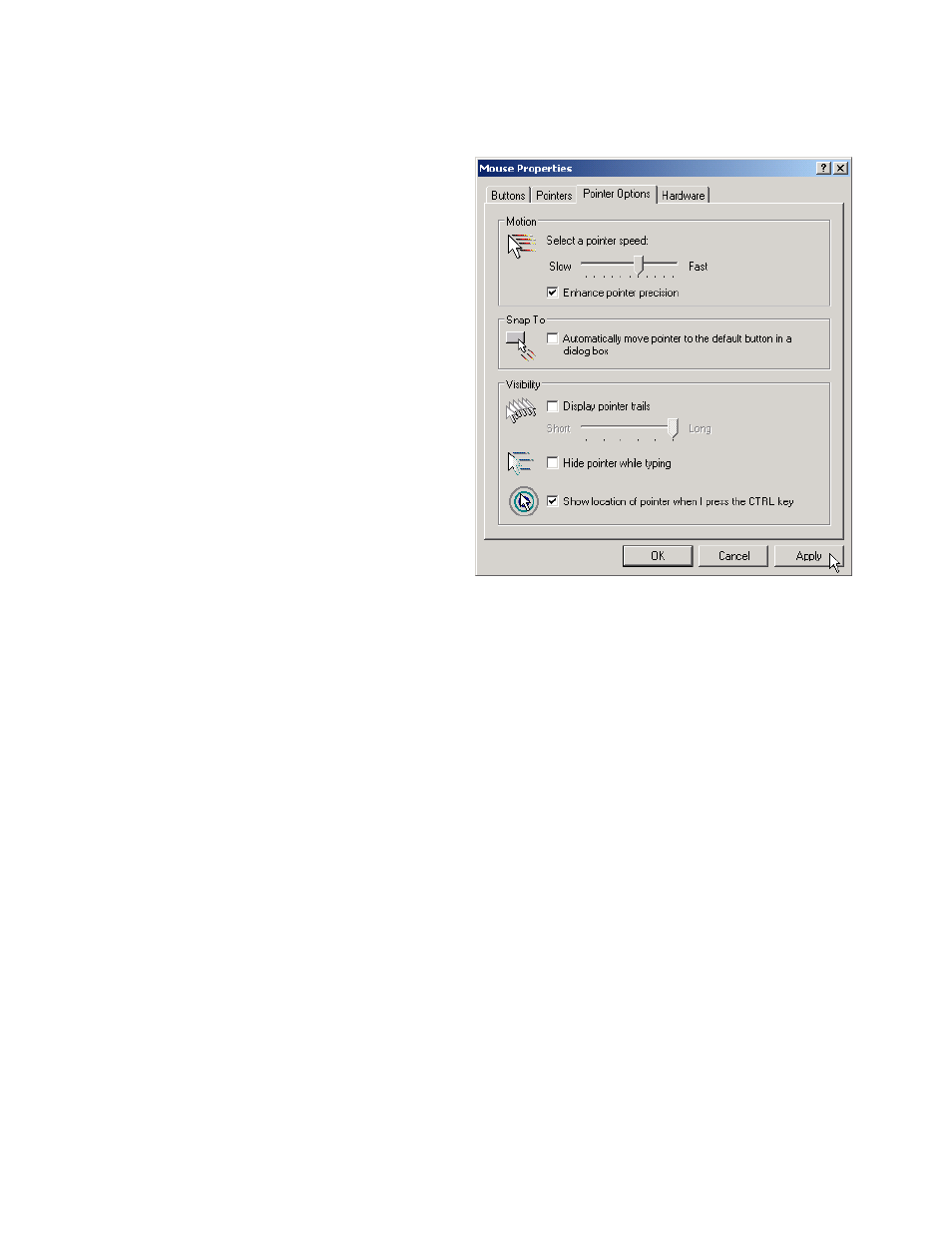
60-
U
SER OPTIONS FOR MULTI
-
DISPLAY EASE OF USE
Windows XP “Pointer Options” tab:
Motion
– Move this slider to
adjust the speed at which the
pointer moves on your screen.
Changes are previewed
immediately (without clicking
“Apply”). You may find that you
prefer moving the slider toward
“Fast” to make it easier to move
the pointer across your large,
multi-screen desktop.
Enhance pointer precision
–
This option increase the precision
of small mouse movements, and
also helps decelerate the mouse
when finishing a mouse gesture.
We recommend selecting this
option.
Snap To
– Another Windows
option: causes the cursor to
“jump” to the default button in
dialog boxes. While this sounds convenient, many users find this confusing – the
mouse may seem to suddenly disappear, moving to a completely different screen in
response to a dialog box. We suggest you leave this option unchecked.
Display pointer trails
– An XP option: causes a comet-like trail of ghosted mouse
pointers to follow the mouse pointer around the screen. Default is unchecked, which
works best for most users.
Hide pointer while typing
– Another XP option.
Show location of pointer when I press the CTRL key
– This XP option is
particularly helpful on multi-screen desktops. When the CTRL key is pressed (and
released), a quick “bulls-eye” animation converges on the cursor and disappears. If
you find yourself misplacing the mouse pointer, we suggest selecting this option.
Click “Apply” to test checkbox options such as “Show location of pointer when I
press the CTRL key”.
When finished, click “OK” to close the Mouse Properties dialog box.
