Snap to display – Digital Tigers SideCar MMS Series User Manual
Page 57
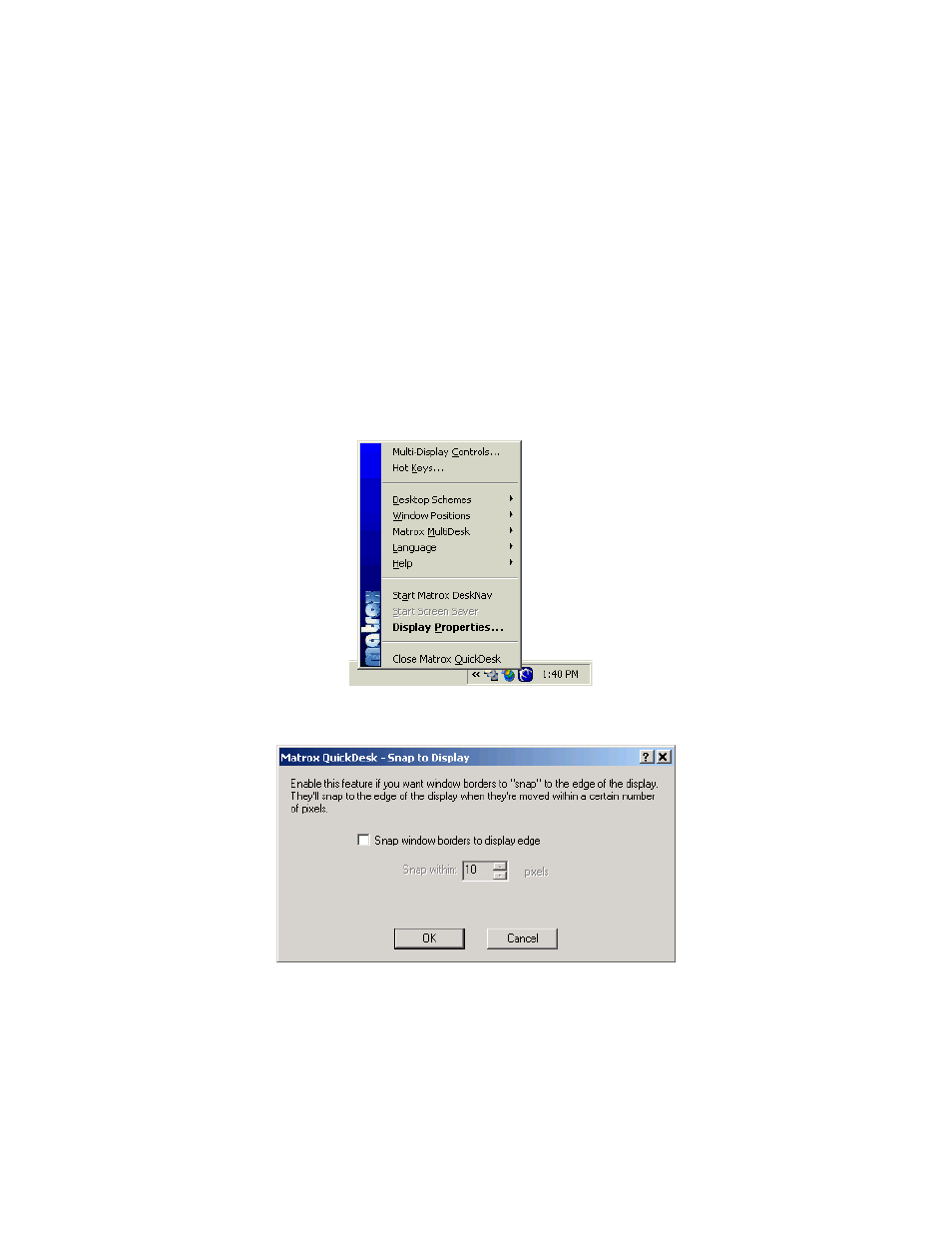
53-
U
SER OPTIONS FOR MULTI
-
DISPLAY EASE OF USE
Snap to display…
Another helpful option is the ability to “snap” windows to screen edges when their borders are
dragged within a certain range of the screen edge. The range can be as close as 1 pixel or as far as
50 pixels. Choosing this option can avoid some of the fuss of maximizing windows to the edges
of a screen.
Note: this option is helpful when you want to maximize a window to one or more screen edges,
but don’t want to maximize to a full screen or to the full Windows desktop. The fastest way to
maximize an application to a single full screen is with the application’s maximize button. To
maximize across the entire Windows desktop, activate the “Maximize windows across all
displays” option, discussed earlier.
To activate the “Snap to display…” feature:
1. Open the QuickDesk menu from the Taskbar (click on the blue icon):
2. Select “Window Positions”, then “Snap to Display…”.
3. Click the checkbox “Snap window borders to display edge”.
4. Use the up/down arrows to select the pixel range (50 is highest, and is recommended
for maximum effect).
5. Click “OK” to apply the changes and close the dialog box.
