Digital Tigers SideCar MMS Series User Manual
Page 40
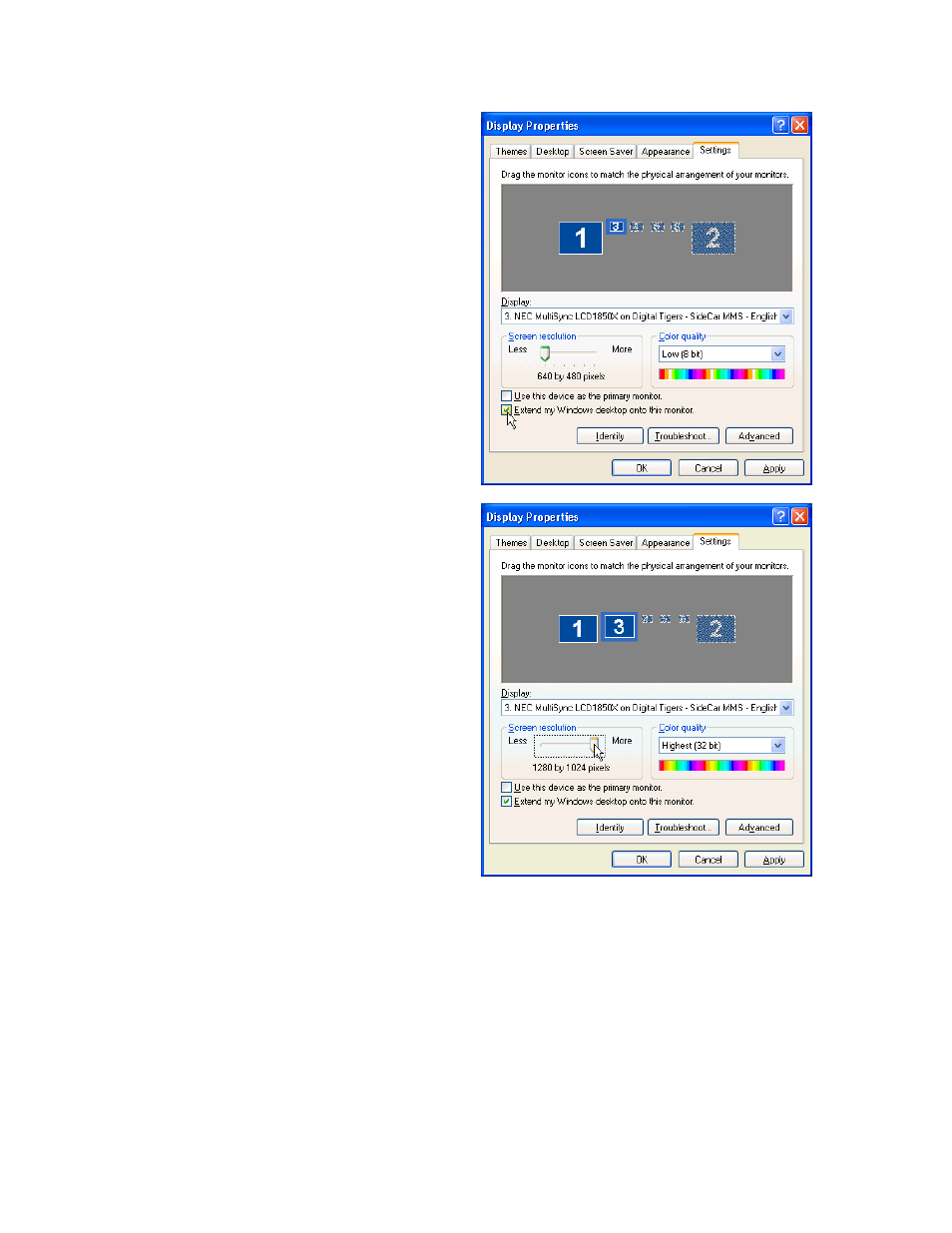
36-
M
ONITOR ACTIVATION AND CONFIGURATION
4. Click the checkbox “Extend my
Windows desktop onto this monitor.”
5. Determine the maximum resolution
of your monitor (available from your
monitor vendor’s documentation). You
should not attempt to operate your
monitor above its maximum
resolution. In most cases, Windows
will recognize your monitor and offer
you only those resolution options that
are compatible with your monitor.
Set the
screen resolution
at your
preferred setting. Flat-panel monitors
often must be run at the highest
setting available. Drag the screen
resolution slider until your preferred
resolution is displayed, such as “1280
by 1024 pixels”.
6. Set the
color quality
at your preferred setting. The “Highest (32 bit)” setting optimizes
color accuracy (important for imaging applications) but is slightly slower. The speed
difference is minor for most applications.
7. Leave unchecked the checkbox “Use this device as the primary monitor”, unless you
will be deactivating your notebook LCD screen or have other reasons to make one of
your SideCar monitors the primary monitor.
8. Click the “Apply” button on the lower right of the dialog box.
