Digital Tigers SideCar MMS Series User Manual
Page 46
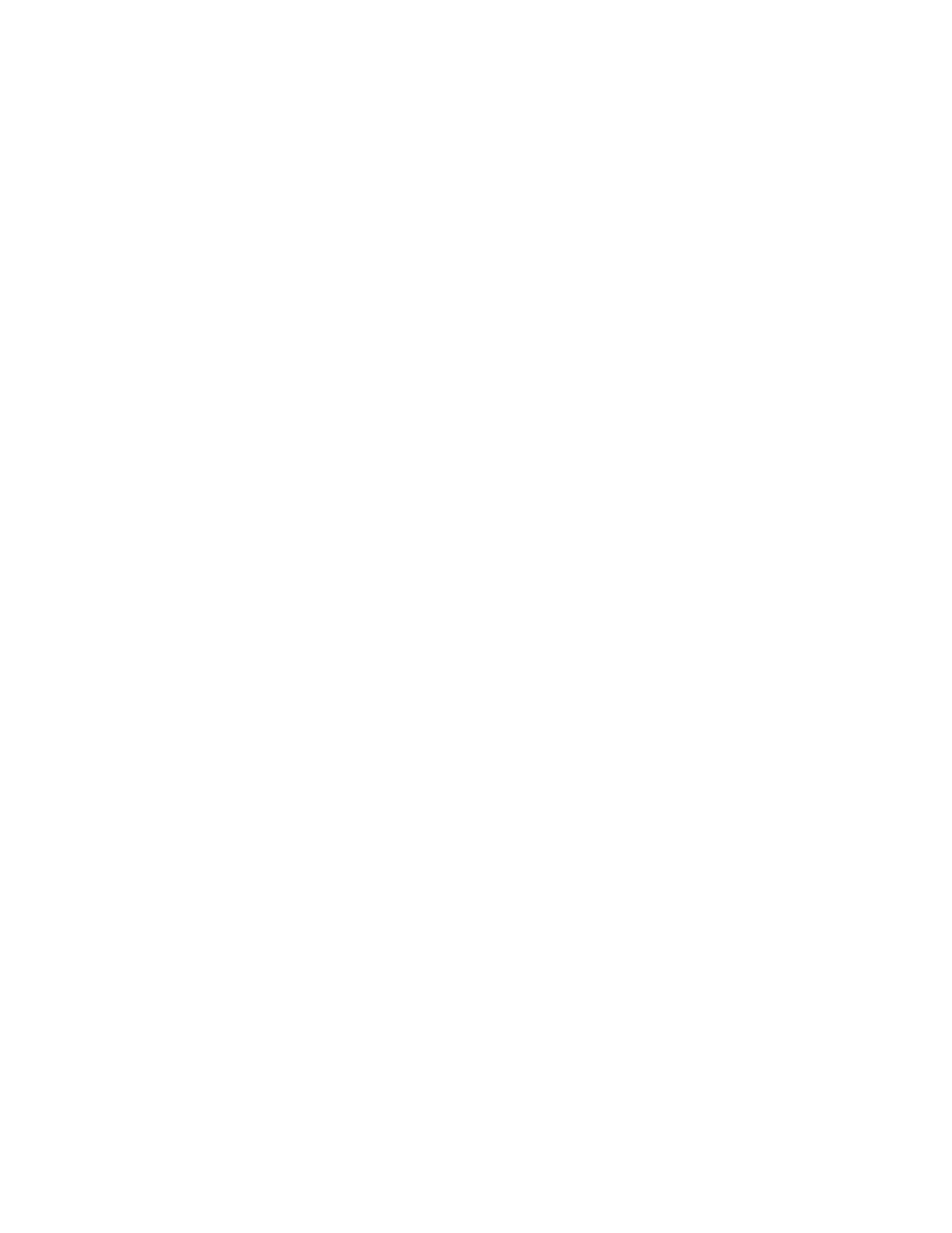
42-
P
UTTING THE
S
IDE
C
AR TO WORK
:
KEY TIPS
Avoid “Suspend” and “Hibernate” methods of shutdown
Most notebook computers offer the ability to shut down while saving open programs, through
Windows “suspend” and “hibernate” shutdown options.
These shutdown methods are not supported with the SideCar. They may work with some
notebooks, but the most reliable method for shutdown is to power off the notebook and SideCar
completely.
Of course, you may continue to use the “suspend” and “hibernate” options with your notebook
when the SideCar is not attached. However, if you are docking with the SideCar, you must start
with the notebook fully powered off, then follow the power-up sequence outlined earlier in this
chapter.
Take advantage of the usability options in the next chapter
The next chapter outlines four frequently used options:
1. Designate a new primary monitor
2. Move or auto-hide the Windows Taskbar
3. Use QuickDesk / PowerDesk utilities
4. Enlarge and speed up the mouse pointer
Of these options, probably the most universally useful option is the set of QuickDesk /
PowerDesk utilities, which control where dialog boxes and applications appear.
If applications
are appearing in the “wrong” display on startup, or dialog boxes are straddling the “seam”
between displays, you can fix these issues quickly with these utilities
.
In addition,
designating a new primary monitor can be especially important for displaying
motion video
. Motion video often plays only on the “primary” monitor, which you can designate
to suit your preferences and application layout.
