Digital Tigers SideCar MMS Series User Manual
Page 51
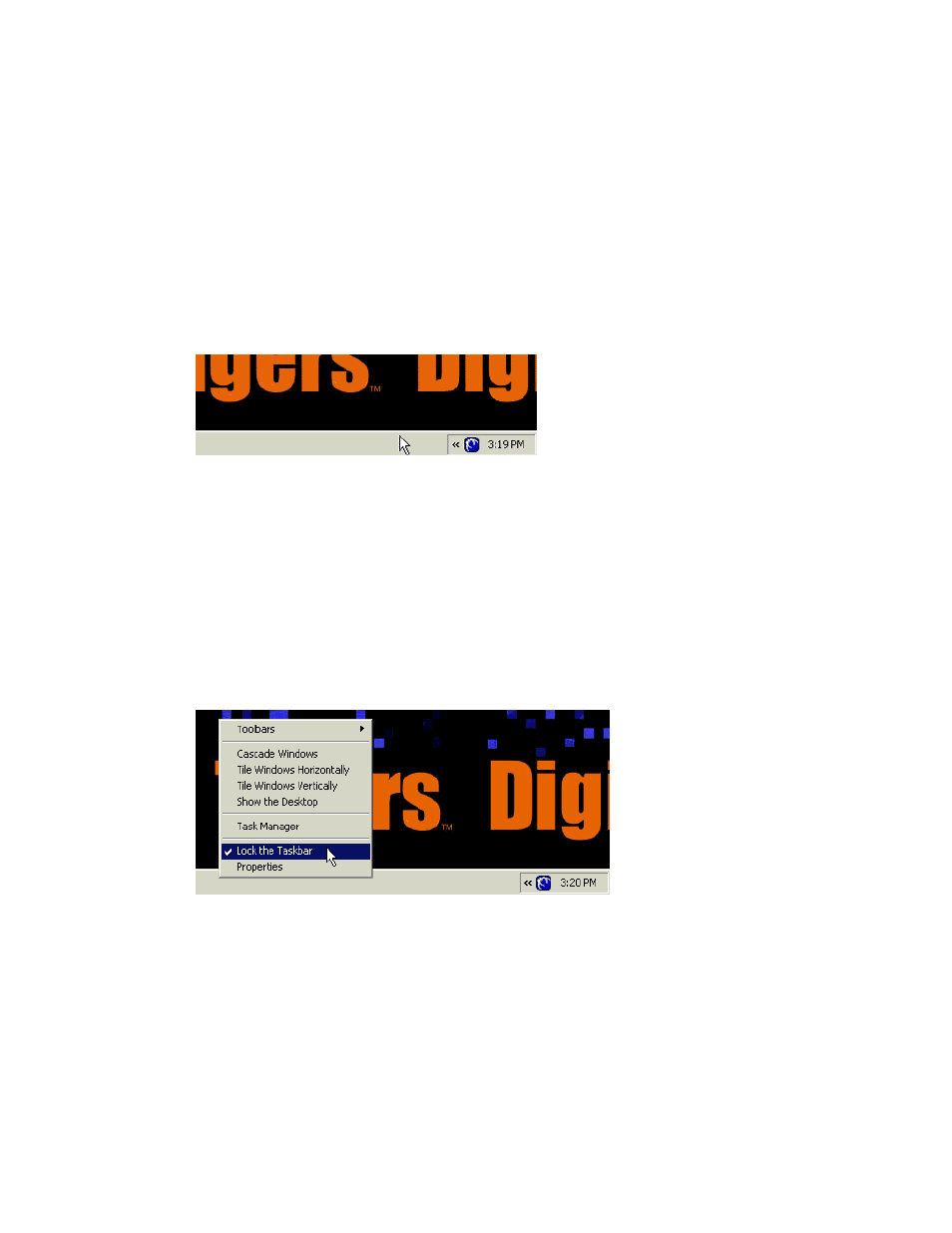
47-
U
SER OPTIONS FOR MULTI
-
DISPLAY EASE OF USE
Move or auto-hide the Windows Taskbar
You may want to move the Windows Taskbar to a different monitor, to make it more convenient
to use in your multi-display setup. In addition you may want to “auto-hide” the Taskbar to
maximize screen area for applications stretched across multiple monitors.
Moving the Taskbar
To move the Taskbar:
1. Click the Taskbar on an unused area (not occupied by an application icon):
2. While holding the left mouse button down, drag the Taskbar to the monitor where
you want it placed. (The Taskbar will move in jumps between bottom-edge placement
and side-edge placement as you move it across monitors.)
3. When you have positioned the Taskbar, let go of the mouse button.
If you can’t move the Taskbar
The Taskbar may be “locked”, which is an option under Windows XP.
1. Right-click the Taskbar on an unused area (not occupied by an icon):
2. See if “Lock the Taskbar” is checked.
3. If it is, click “Lock the Taskbar” to uncheck this option
4. Now follow the earlier steps to move the Taskbar
