Digital Tigers SideCar MMS Series User Manual
Page 62
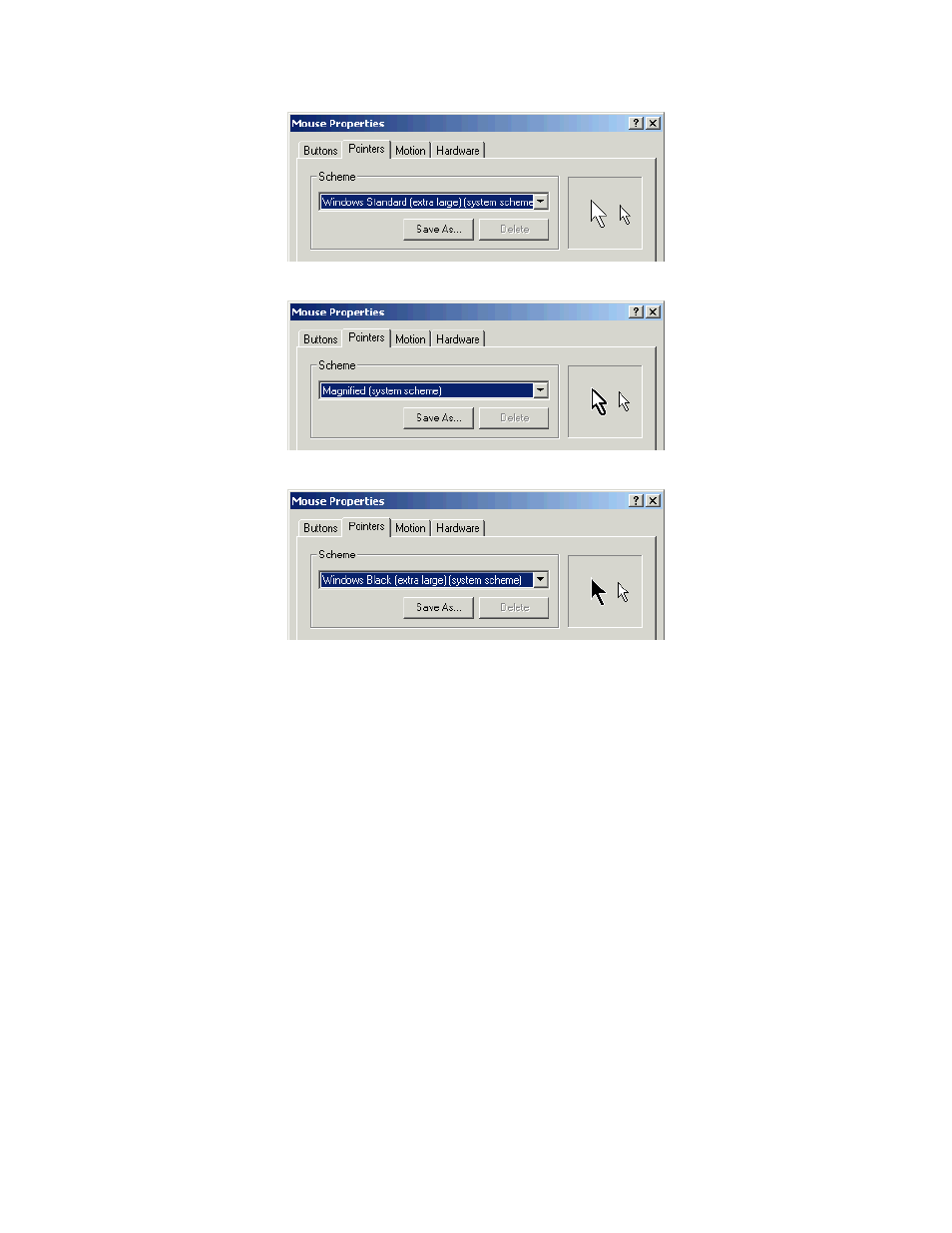
58-
U
SER OPTIONS FOR MULTI
-
DISPLAY EASE OF USE
6. When you have found a pointer scheme you like, click the “Apply” button to activate
that pointer. Don’t close the dialog box yet. (Don’t click “OK”.)
7. Move the pointer around your displays to see if you like it. Roll over links (e.g., in Web
pages) and application buttons, to get a feel for the pointer in use.
8. If you want to try a different pointer, go back to step 5. Choose “(None)” if you want to
return to the system default. If you like your choice, go to step 9.
9. Now explore some options for mouse speed and other attributes that affect mouse
usability. Still in the Mouse Properties dialog box:
Windows 2000: click the “Motion” tab.
Windows XP: click the “Pointer Options” tab.
Since these tabs offer different options, we will explore each separately:
