Digital Tigers SideCar MMS Series User Manual
Page 39
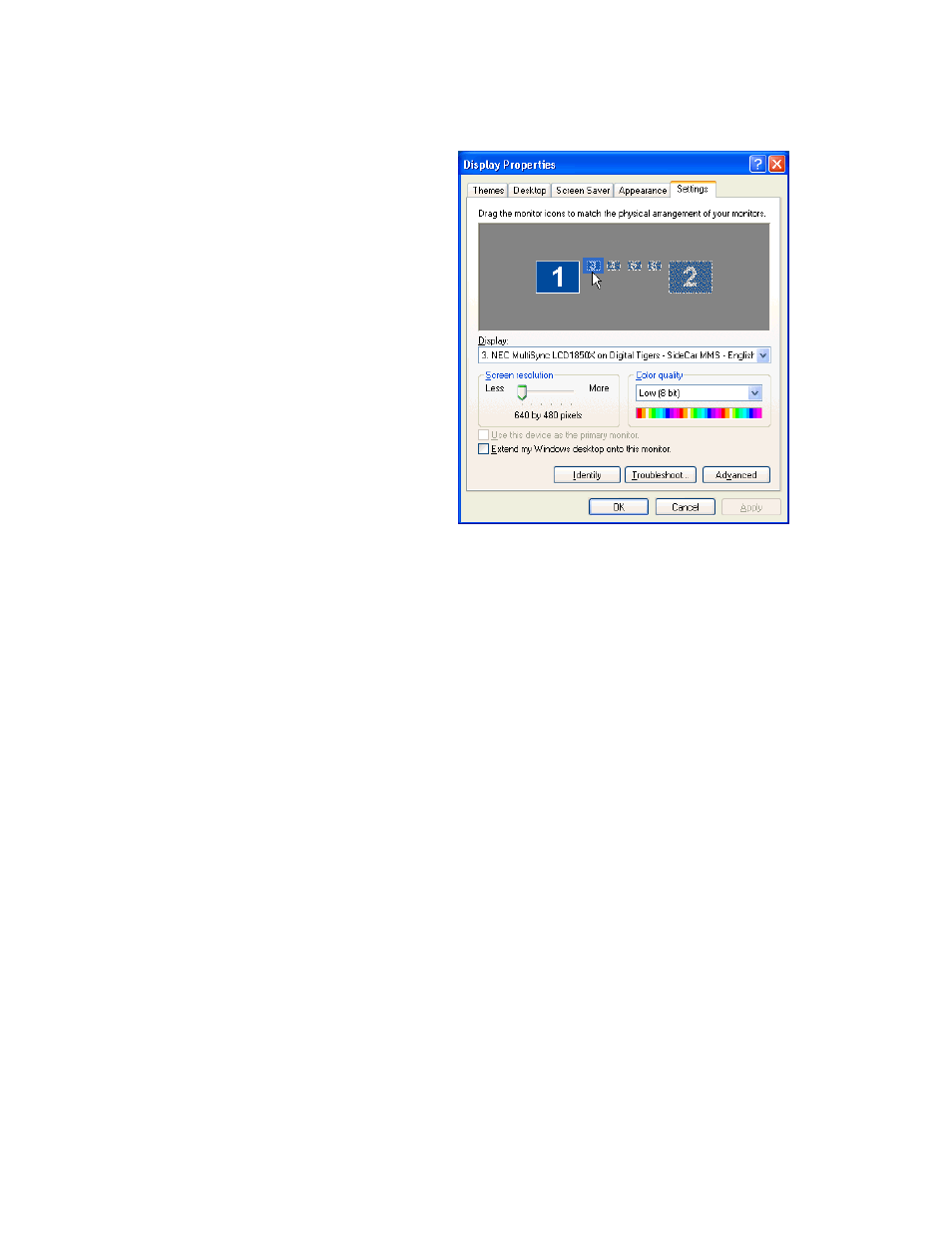
35-
M
ONITOR ACTIVATION AND CONFIGURATION
3. Select the lowest number SideCar monitor (click on the monitor with your mouse).
The following is the resulting
screen in a six-monitor
example:
The lower half of the dialog box will display the properties for this monitor:
Display:
You should see a description such as, “Plug and Play Monitor on Digital
Tigers SideCar MMS”. (The monitor name may vary, but you should see the “Digital
Tigers SideCar MMS” portion regardless.)
Screen resolution:
You should see a slider running from “Less” to “More”, with
corresponding numeric descriptions. The default is “640 by 480 pixels”. Screen
resolution controls how much information can be displayed on a given monitor.
Analog CRT monitors typically work at multiple resolution settings, but flat-panel
displays are typically optimized for a single resolution setting.
Color quality:
You should see one of various drop-down field values, such as
“Highest (32 bit)”, “Medium (16 bit)”, and “Low (8 bit).”
Checkbox:
“Use this device as the primary monitor” (grayed out by default)
Checkbox:
“Extend my Windows desktop onto this monitor”
Identify:
This button displays the identifying number of each monitor. (For example,
“1” will display on your notebook LCD by default.) This feature is useful to confirm
which settings control which monitor at your work area.
Troubleshoot:
This button activates a Windows monitor troubleshooting wizard.
Advanced:
This button provides access to advanced features discussed elsewhere in
this manual.
