Digital Tigers SideCar MMS Series User Manual
Page 49
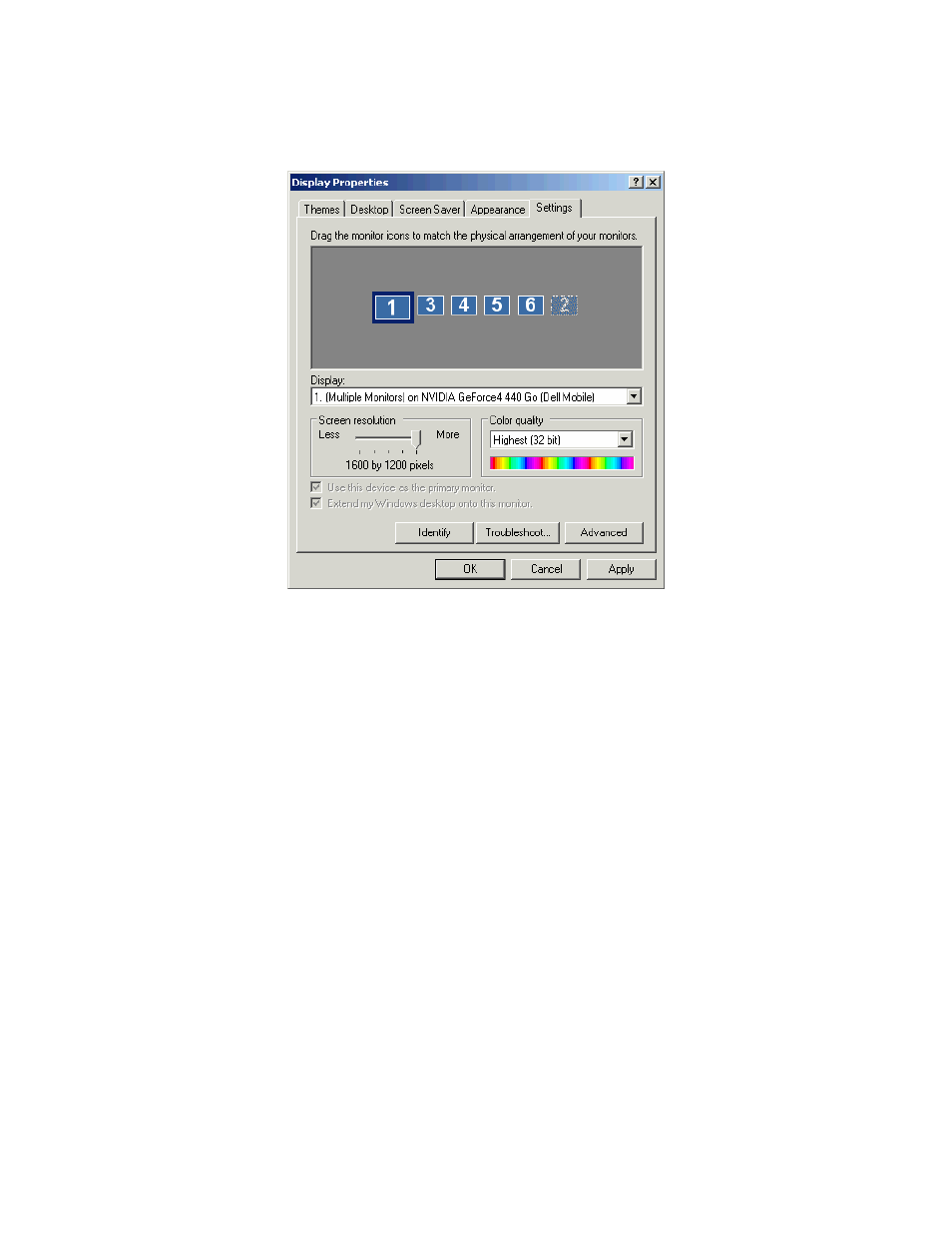
45-
U
SER OPTIONS FOR MULTI
-
DISPLAY EASE OF USE
2. Click the “Settings” tab.
3. By default, your existing primary monitor is the #1 display, which is normally your
notebook LCD display. See in the example above that this display (Mobility Radeon, the
notebook’s graphics controller) has the item “Use this device as the primary monitor”
checked and grayed out. It is grayed out because Windows won’t allow you to turn off
this monitor’s primary monitor designation without assigning a new primary monitor at
the same time.
4. Select the monitor which you want to designate as the new primary monitor. (In the
example below, it is the #3 monitor – the first of four SideCar monitors. The grayed-out
#2 monitor in this example is the notebook’s secondary monitor port, available as a
separate monitor under Windows XP.)
