Digital Tigers SideCar MMS Series User Manual
Page 23
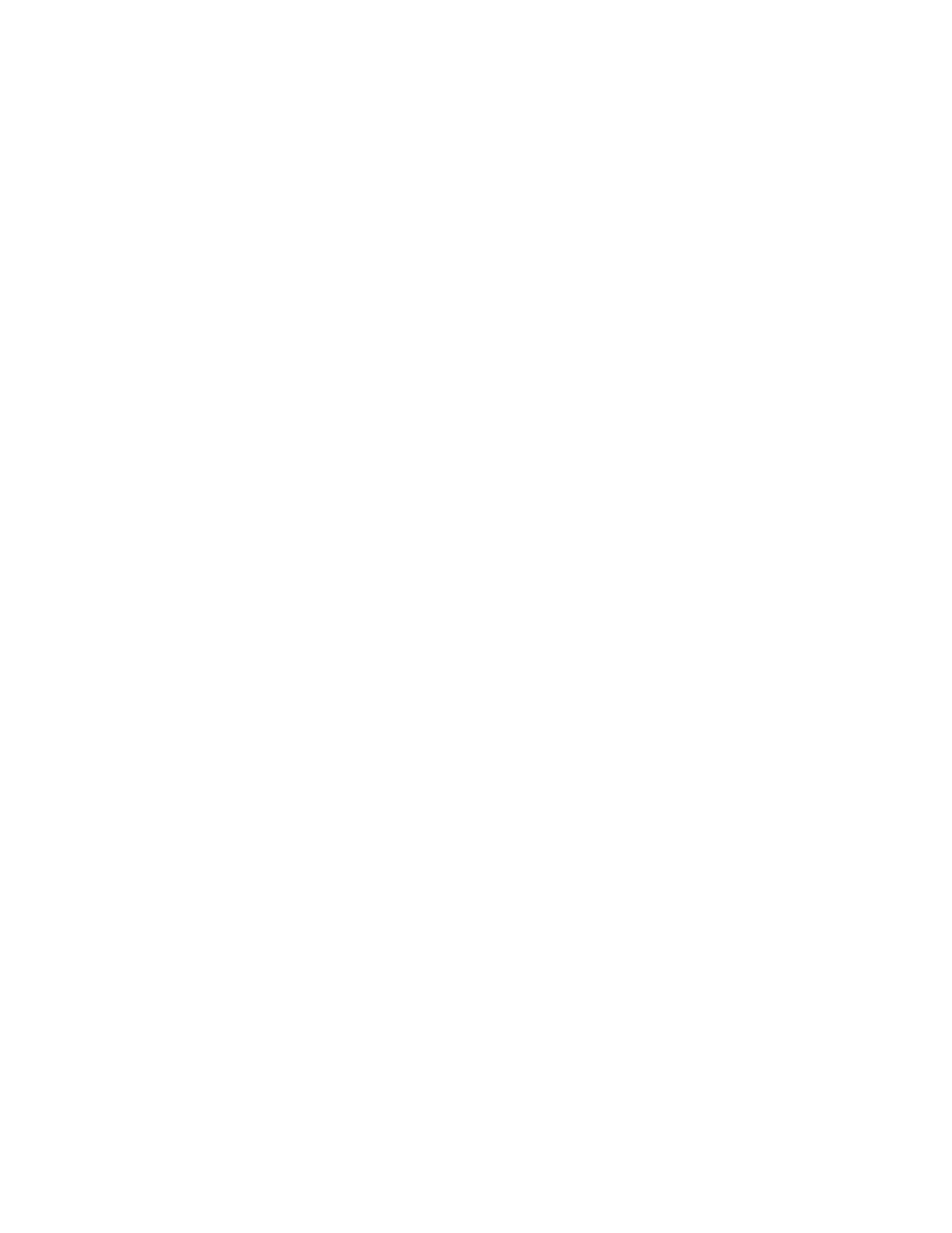
19-
W
INDOWS
XP/2000
DRIVER INSTALLATION
Chapter 4 - Windows XP/2000 driver installation
Overview
To enable your SideCar for use with your computer, you will follow a one-time driver installation
sequence that takes about 10 minutes and requires you to restart your computer more than once.
Several distinct installation stages are required to move through the SideCar chain of components
and enable your notebook to “see” the displays attached to the SideCar:
1. PCI bridges — You will install one or more PCI to PCI bridges (automatic procedure).
Always accept automatic installation of these bridges when prompted by Windows
.
2. SideCar chassis — You will install Digital Tigers SideCar chassis drivers from your
installation CD that allow the SideCar to be recognized by your Windows XP/2000
notebook computer.
3. SideCar MMS display controllers — You will install drivers from your installation CD
for the Digital Tigers display controllers.
4. Monitors — You will install the monitors attached to the SideCar (automatic procedure).
Always accept automatic installation of your monitors when prompted by Windows
.
Important:
Please install only our Digital Tigers drivers for the SideCar. You will void your
technical support privileges if you install unapproved drivers including any drivers from third-
party sources. The SideCar requires our certified drivers for best results and application stability.
Note: once you have completed this one-time installation, you can detach and reattach the
SideCar in the future without installing any additional software. Just be sure to attach and reattach
the SideCar when the notebook is fully powered off. Your notebook will power up and
immediately activate the displays attached to the SideCar, while restoring your preferred settings.
Power on monitors, SideCar and notebook
1. As indicated at the end of the last chapter: Power on your monitors, SideCar and
notebook – in that sequence – and boot to Windows.
2. Wait a full minute for Windows to automatically detect the SideCar. When Windows
recognizes the SideCar, you may be prompted to restart your computer so that default
Windows PCI bridge drivers can be activated. If prompted, restart the computer. If you
are presented with a “Found New Hardware Wizard” for a PCI to PCI bridge, see the
next page.
