Usb driver – Dataman 48Pro User Manual
Page 90
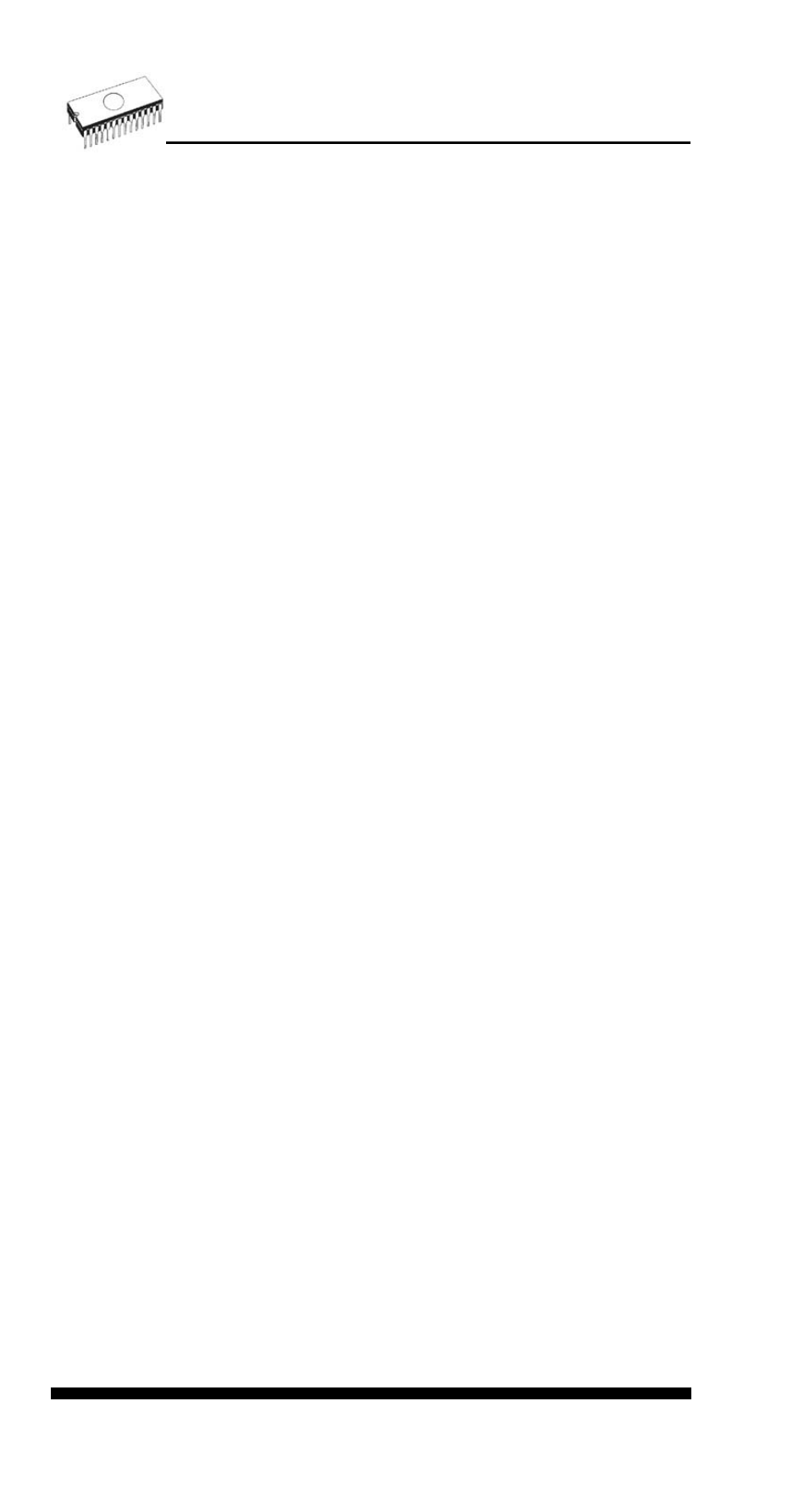
4.
in the "Device manager" dialog select "Ports (Com &
LPT)" (double click), it will show the list of all present
LPT and COM ports
There should be displayed at least one present LPT port.
If there are present one or more LPT ports but with numbers
other than LPT1, it is necessary to change one of the LPT
ports to LPT1 port. Follow the steps bellow (continued from
steps 1. - 4.)
5.
double click to selected LPT port to show properties of
the port
6.
in the "LPT port properties" dialog select the page "Port
settings"
7. change number of LPT port to LPT1 by "LPT Port
Number" setting
8.
click OK button
9.
restart the operating system
(even if system does not require restart, it is necessary to
perform system restart to correctly initialize our LPT port driver)
That’s all. Our software should work properly with LPT
connected programmer.
When using programmer connected through USB, there is no
need of LPT port driver.
USB driver
For programmers connected through USB port, control
program requires correctly installed USB driver.
We recommend to install control program first and then
connect programmer to USB port. Windows will detect new
hardware as USB programmer automatically.
When the programmer is connected to USB port before control
program was installed, Windows will detect new hardware and
ask user to select driver installation method: automatically or
manually. To detect programmer correctly, control program
installation CD must be inserted to computer's CD-ROM drive
and following steps have to be done:
(driver installation steps bellow are used for Windows XP but
other Windows versions have similar steps)
STEP 1
The first time a new USB device is plugged into a Windows XP
system, a dialog box will appear indicating that the system has
found a new hardware device. There may also be a dialog box
90
