Programmer / module options, Programmer / automatic yes – Dataman 48Pro User Manual
Page 74
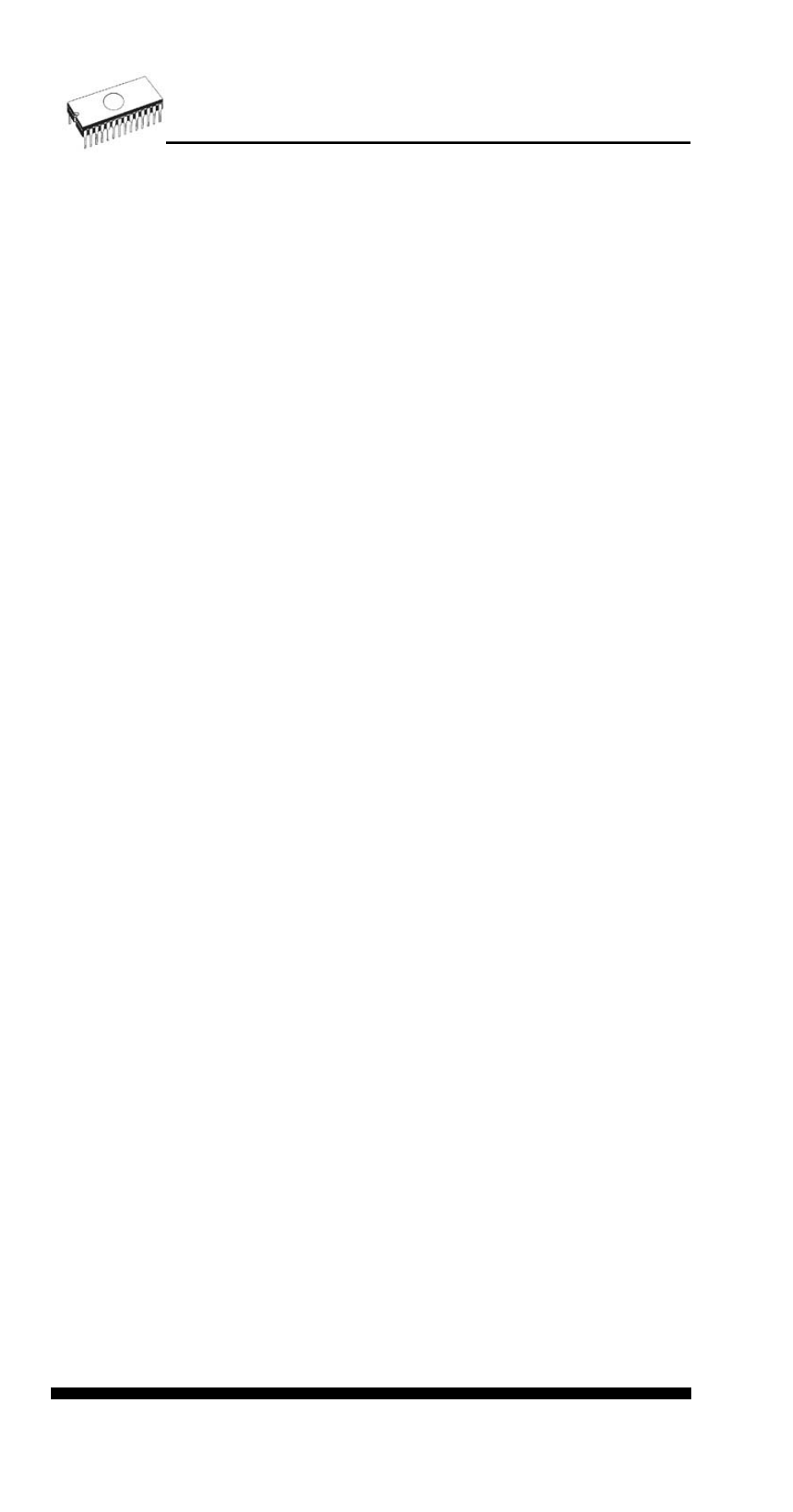
Dialog Handler contains following items:
Selected Handler
select wished Handler type.
Search at port
select a COM port, which will be scanned
for a requested Handler.
Pressing key
Handler by set parameters. If selected Handler type is None,
no Handler scanning will be processed. Current Handler
settings are saved to configuration file by command Options /
Save options or when control program is closed.
Handler is not available for sale.
Programmer / Module options
This option is used for multiple socket programmers for
defining MASTER socket and activity of each socket.
MASTER socket group box allows user to set socket which is
preferentially used for device reading operation.
Enable/Disable socket checkbox array allows user to set
enabling and disabling of each socket individually. Disabled
sockets are ignored for any device operation.
Programmer / Automatic YES!
This command is used for setting Automatic YES! mode. In
this mode you just put a device into the ZIF socket and a last
operation will be repeated automatically. Program
automatically detects an insertion of a new device and runs
last executed operation without pressing any key or button. An
insertion of device into ZIF is displayed on the screen. Repeat
last operation is cancelled by pressing the key
waiting for insert/remove a device to/from ZIF.
After a device operation is executed, one of the OK or ERROR
(status) LEDs on the programmer will light depending on the
result of an operation and the BUSY LED will blinking.
If the program detects removal of a device, then status LED
will switched off, but the BUSY LED will still blinking to indicate
readiness of the program to repeat last operation with new
device.
After the program determines that a new device is in the ZIF
socket, the BUSY LED will goes to light continually. The
programmer will wait for the device to be properly inserted,
(ZIP socket closed). If this operations times out, the program
will light the ERROR LED. After a new device is inserted
correctly, the program will switch off all status LEDs, except
BUSY, and will start an operation with new device.
74
