Rtx220 qr - manual, 11 raid is not a backup, 12 encryption – CRU RTX Secure 610-IR User Manual
Page 25: 13 event notifications
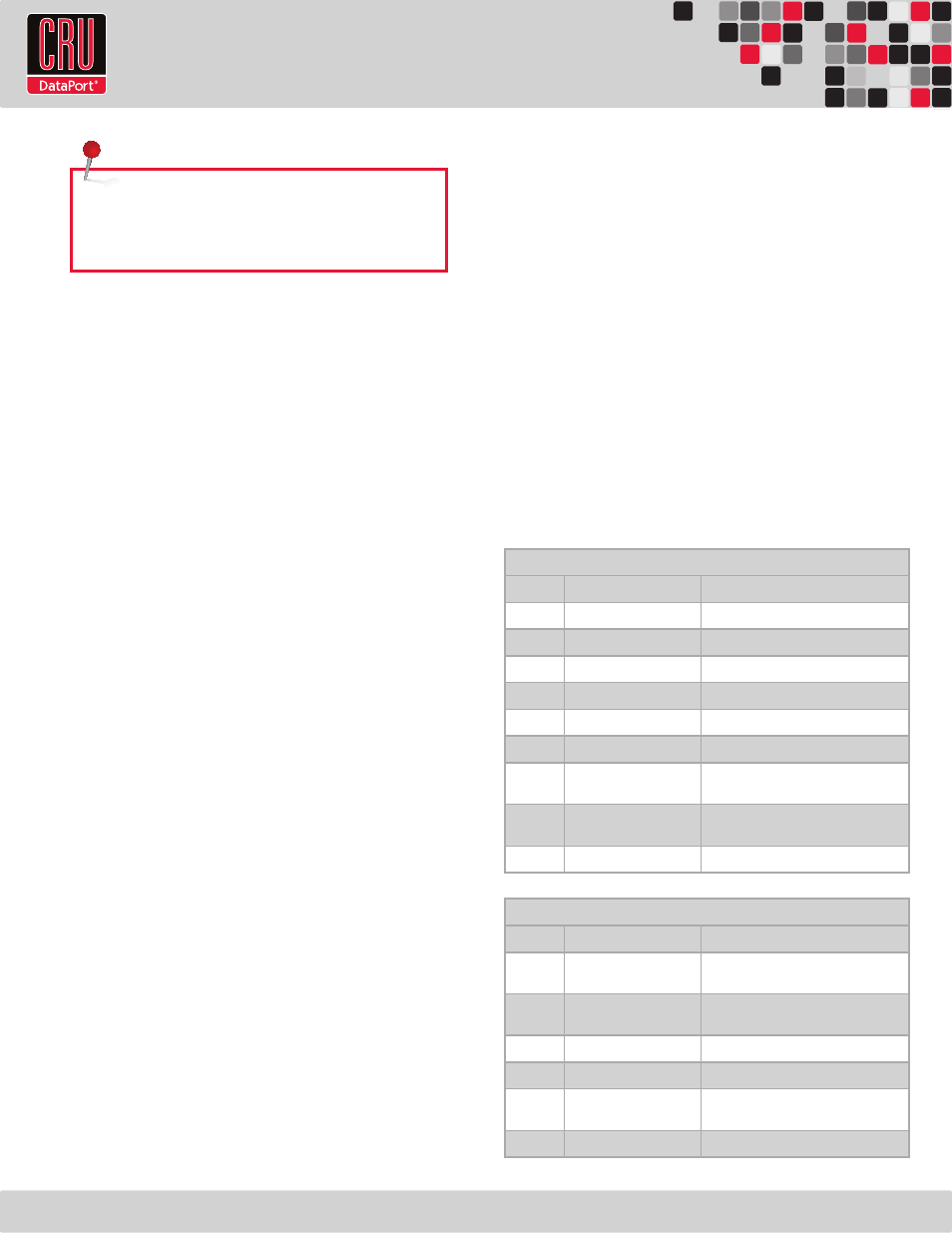
RTX220 QR - Manual
Page 25
NOTE: It is strongly suggested that you disable automatic sleep
mode on your Mac. You can still put the Mac to sleep manually
at any time as long as you follow the above procedures. This
will prevent reconnection difficulties.
10.1.4 Creating a Boot Drive
To activate this feature, you must first install OS X on the hard
drive in your carrier. The easiest way to do this is to clone an
existing system drive using a utility such as Carbon Copy Cloner
or Super Duper. Next, go to System Preferences
→
Startup Disk. A
window will list the available bootable volumes. Select the volume
from which you wish to boot. Another method is to hold down the
Option key during boot up. A screen should appear that allows you
to select the volume you wish to use. This is useful if you wish to
boot from the RTX Secure hard drive only some of the time.
11 RAID Is Not A Backup
Because the RTX Secure features redundant RAID modes which protect
against a hard drive mechanical failure, it is an excellent part of any
backup strategy. However, a RAID is not, in itself, a complete backup
strategy. Many things besides hard drive failure can damage or erase
your data:
• Corruption caused by unexpected disconnection during data
access (e.g. a cable is unplugged during a data transfer, or the
computer crashes or loses power while writing to the drives)
• Corruption or destruction caused by viruses or other malware
• Sabotage by a disgruntled employee or acquaintance
• Theft of your RTX Secure
• Natural disasters such as fire, flooding, etc.
Considering these possibilities, any single copy of your important data
must always be considered at risk. That’s why backing up is so impor-
tant. Follow the 3-2-1 backup rule. Data should exist in three different
places on two different storage media and at least one of those copies
should be maintained offsite.
Without an effective backup strategy, recovering data may be impos-
sible, or the cost of data recovery may be quite expensive. The CRU
warranty does not cover costs associated with data loss (nor do the
warranties of other hard drive manufacturers).
Plan accordingly and backup data to minimize downtime!
12 Encryption
• The RTX Secure uses full disk hardware encryption to
encrypt the entire contents of the drive—including the boot
sector, operating system and all files—without performance
degradation.
• The encryption key must be installed prior to powering on the
RTX Secure for the data to be accessed on the drive. If the key
is externally connected to the Mini-USB Security Key Port and
is not internally installed, then once it has been accepted, it
may be removed and stored in a safe location. Always store
Security Keys apart from the data so that in the event that the
drive is lost or stolen, the data is protected.
• When a drive is formatted using an encryption key, the same
or a duplicate key must be used in order to access the data.
There is no “back door” to access the data; lost keys make data
recovery virtually impossible.
13 Event Notifications
Physical Disk Events
Level
Type
Description
Info
PD inserted
Disk
Warning
Disk removed
Disk
Error
HDD read error
Disk
Error
HDD write error
Disk
Error
HDD error
Disk
Error
HDD IO timeout
Disk
Info
PD upgrade started
PD [
process
Info
PD upgrade finished
PD [
process
Warning
PD upgrade failed
PD [
Physical HW Events
Level
Type
Description
Warning
ECC single
Single-bit ECC error is detected at dress> Error ECC multiple Multi-bit ECC error is detected at dress> Info ECC dimm ECC Memory is installed Info ECC none Non-ECC Memory is installed Info SCSI bus reset Received SCSI Bus Reset event at the SCSI Bus Error SCSI host error SCSI Host allocation failed
