CRU RTX Secure 610-IR User Manual
Page 10
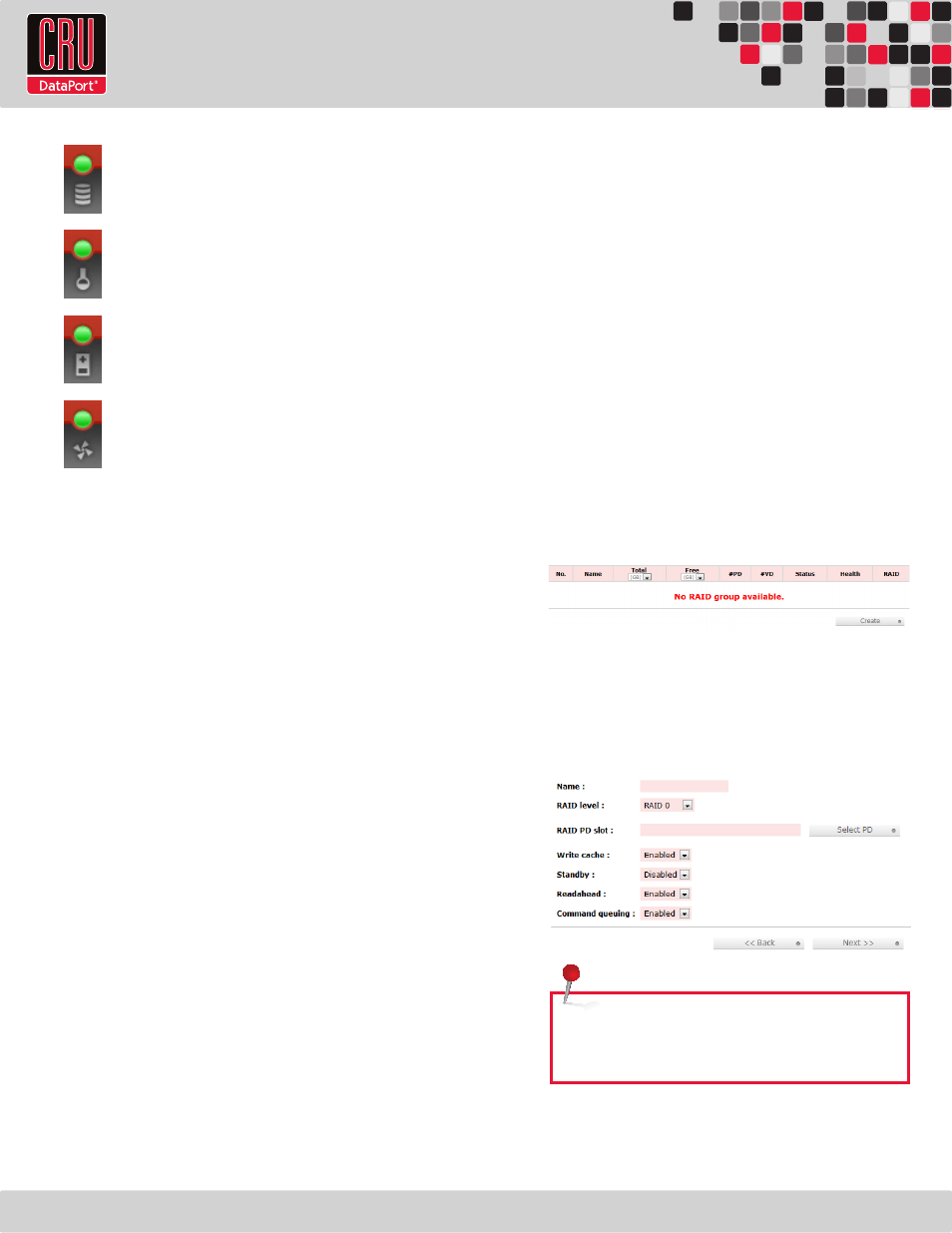
RTX220 QR - Manual
Page 10
RAID Light
Green indicates that the RAID is working properly. Red
indicates a RAID error. If no RAID is set up, the light will
remain green.
Temperature Light
Green indicates normal. Red indicates abnormal system
temperature and probable overheating.
Voltage Light
Green indicates normal. Red indicates abnormal voltage
status like a power surge or a bad power supply.
Fan Light
Green indicates that the fan is working properly. Red
indicates a malfunctioning fan that needs to be replaced.
8.2 GUI Menu Structure
• Quick installation
• System configuration
• System settings
• IP address
• Login settings
• Mail settings
• Notification settings
• iSCSI configuration
• Entity property
• NIC
• Node
• Session
• CHAP account
• Volume configuration
• Volume creation wizard
• Physical disk
• RAID group
• Virtual disk
• Logical unit
• Enclosure management
• SES configuration
• Hardware monitor
• S.M.A.R.T.
• Maintenance
• System information
• Upgrade
• Reset to factory default
• Import and export
• Event log
• Reboot and shutdown
• Online support
• Product Information and Specs
• FAQ and Downloads
• Logout
8.3 Manually Creating a RAID Set
Use these sets of instructions to create a RAID set. To quickly create
a RAID 0, 1, 3, 5, 6, or 0+1 set using the Volume Creation Wizard, see
Section 8.6.1.
8.3.1 Creating a RAID Group
To manually create a RAID set, you will first need to create a new
RAID Group.
a. Click the “Create” button at the bottom of the page to open the
RAID Group creation screen.
b. Enter a name for the new RAID Group in the first field, and then
select your desired RAID type or JBOD from the dropdown box.
CRU-DataPort recommends RAID 5 for maximum performance,
capacity, and security. For more information on RAID, see
Section 3. Click “Select PD” to select the drives that will be
added to the RAID Group.
NOTE: Drives must be marked as Free Disks before they
can be added to a RAID Group. To set drives to Free Disks,
see Section 8.7.2, subsection “Modifying Physical Disks”.
