Launch the megawizard plug-in manager, Launch the megawizard plug-in manager –3 – Altera HyperTransport MegaCore Function User Manual
Page 11
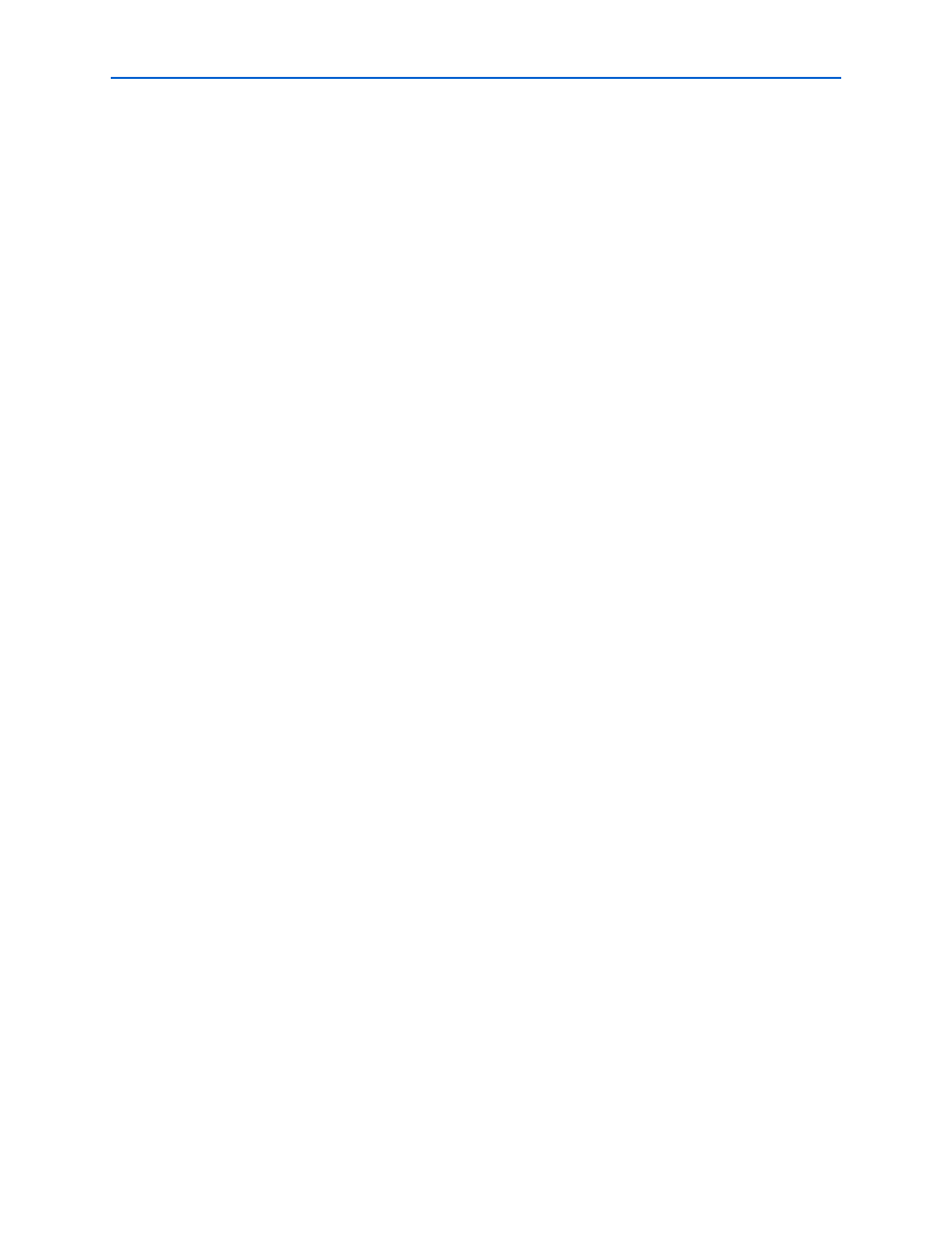
Chapter 2: Getting Started
2–3
MegaCore Function Walkthrough
© November 2009
Altera Corporation
HyperTransport MegaCore Function User Guide
4. On the New Project Wizard: Directory, Name, Top-Level Entity page, enter the
following information:
a. Specify the working directory for your project. For example, this walkthrough
uses the C:\altera\projects\ht_project directory.
b. Specify the name of the project. This walkthrough uses
ht_example
for the
project name.
1
The Quartus II software automatically specifies a top-level design entity
that has the same name as the project. This walkthrough assumes that the
names are the same.
5. Click Next to close this page and display the New Project Wizard: Add Files page.
1
When you specify a directory that does not already exist, a message asks if
the specified directory should be created. Click Yes to create the directory.
6. Click Next to close this page and display the New Project Wizard: Family and
Device Settings
page.
7. On the New Project Wizard: Family & Device Settings page, perform the
following steps:
a. in the Family list, select the target device family.
b. Under Target device, turn on Specific device selected in ’Available devices’
list
.
c. In the Available devices list, select a device.
8. The remaining pages in the New Project Wizard are optional. Click Finish to
complete the Quartus II project.
You have finished creating your new Quartus II project.
Launch the MegaWizard Plug-in Manager
To launch the MegaWizard
TM
Plug-in Manager in the Quartus II software, perform the
following steps:
1. On the Tools menu, click MegaWizard Plug-In Manager. The MegaWizard
Plug-In Manager displays, as shown in
.
1
Refer to Quartus II Help for more information about how to use the
MegaWizard Plug-In Manager.
