Get the latest ready-to-run demos, Programming flash with custom fpga configuration – Altera Embedded Systems Development Kit, Cyclone III Edition User Manual
Page 26
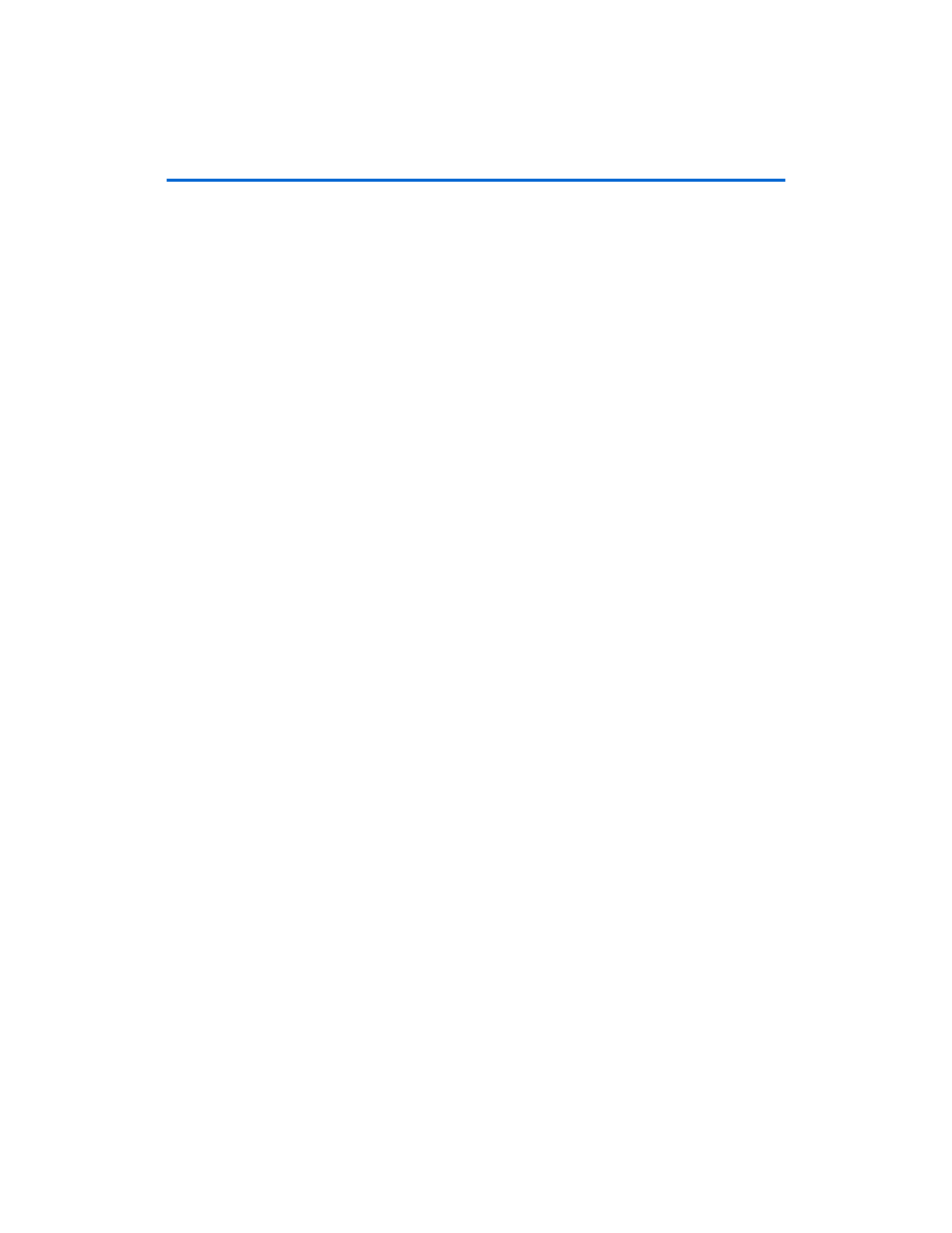
Altera Corporation
Development Board Version 1.0.
3–4
July 2010
Altera Embedded Systems Development Kit, Cyclone III Edition
Development Board Setup
Get the latest
Ready-to-Run
Demos
New ready-to-run demos and design examples can be
You can download the demos and add them to your SD card. For
instructions on how to update your SD Card with the latest designs, refer
to
Chapter 5, Ready-to-Run Applications
.
Add your own
applications
from the LCD
touch panel
using the
Application
Selector
You can easily convert your own designs into ready-to-run applications
so that they can be loaded via the LCD Color Touch Panel by the
Application Selector. For information on how to create your own
ready-to-run applications refer to
Chapter 5, Ready-to-Run Applications
.
Programming
Flash with
Custom FPGA
Configuration
c
Programming the Flash with a new FPGA configuration will
overwrite default application selector factory design. You will
lose all access to the ready-to-run demos on the LCD screen.
To program the flash device on the development board, you must have
first created an SRAM Object File (SOF) first. To download a SOF
configuration bit stream into the flash device, perform the following
steps:
1.
Ensure that the Power switch SW2 is in the OFF (or DOWN)
position.
2.
Connect the USB Cable to the USB port on the board
3.
Cycle the POWER switch OFF then ON.
4.
From the Quartus II menu, choose Tools > Programmer.
5.
Click Auto Detect. The EP3C120 device appears on the list of
devices to be programmed.
6.
Double-click the File >
Programming File
window.
7.
Choose the desired SOF and click Open.
8.
Select the Program/Configure check-box
