Reset programming to factory defaults, Clearing receiver events, Software update using the sd card – DMP Electronics Security Control Receiver SCS-1R User Manual
Page 13
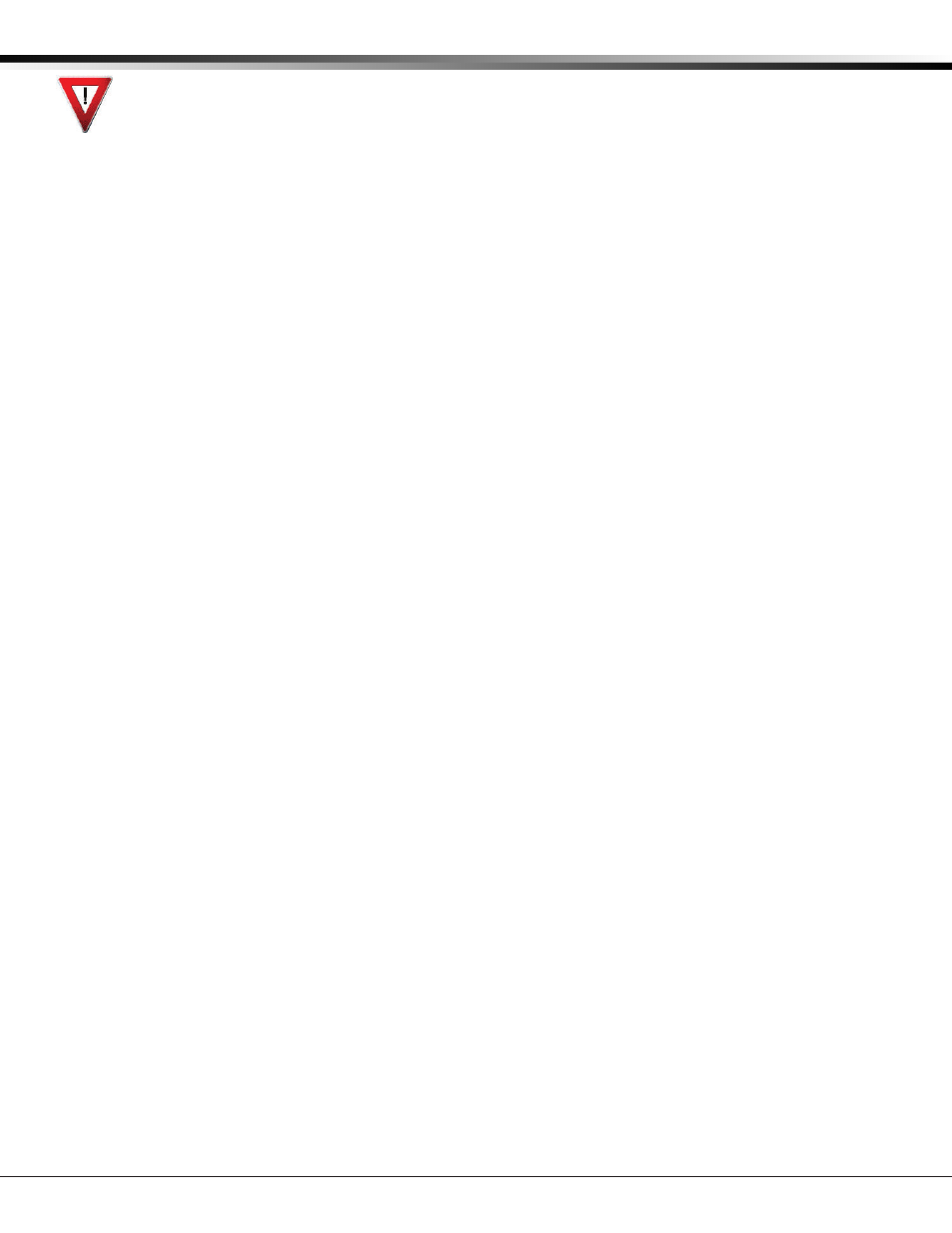
Digital Monitoring Products
SCS-1R Installation Guide
8
INSTALLATION
Before changing the the dip switch settings on the SCS-150 board, first power down the SCS-1R receiver and
remove the processor board. After setting the dip switches, plug the SCS-150 board back into the receiver
and power up.
Reset Programming To Factory Defaults
Return the receiver programming in EEPROM to factory defaults using the procedure below.
• Power down the SCS-1R and remove the SCS-150 board.
• Set the dip switches to 1010.
• Replace the SCS-150 board and power up.
• Wait until after the VERSION/DATE/CODE screen is displayed.
• Reset the dip switches to 0000 and replace the SCS-150 board.
Clearing Receiver Events
The SCS-150 stores up to 5000 events in battery-backed RAM.
Clear the receiver events stored in RAM using the procedure below.
• Set the dip switches to 1111.
• Replace the SCS-150 board and power up.
• Wait until after the VERSION/DATE/CODE screen is displayed.
• Reset the dip switches to 0000 and replace the SCS-150 board.
Software Update Using the SD Card
The SCS-150/UPDATE comes pre-formatted and loaded with the current software update for use with the SD
(Secure Digital) card slot. Refer to the Update the SCS-150 section below. If using an SD Card other than the
SCS-150/UPDATE, follow the instructions as listed.
Before updating, make sure the SD Card is formatted for FAT32.
• Insert the SD Card into the card reader attached to the computer.
• Go to My Computer and right-click on the drive that has the card reader attached.
• Select Properties to display the Removable Disk Properties.
• If the File System displays FAT32, then you are ready to load the software onto the SD Card.
• If the File System does not show FAT32 as the File System, the SD Card needs to be formatted.
To format the SD card:
• Go to My Computer and right-click on the drive that has the card reader attached.
• Select Format to open up the Format Removable Disk window.
• Select FAT32 in the File system drop-down menu and select Start.
• To format the disk, click OK on the pop-up Warning box.
To load the software onto the SD Card:
• Locate the software download on the Dealer Direct website. Click on title to download.
• Select Save in the popup window. Save the zip file to your computer.
• Extract the zip file onto the SD Card. There should be two files extracted on the SD card: SCS150a.bin and
SCS150b.bin.
Note: These two files need to be placed on the root directory of the SD card, not inside a folder.
To update the SCS-150:
• Set the S2 dip switches on the SCS-150 to 1101 (ON ON OFF ON).
• Insert a FAT32 formatted SD card with the new software into the SD card slot on the SCS-150 processor board.
• Reconnect the keypad to the J15 header.
• Insert the SCS-150 processor board into the SCS-1R and power up. Observe the display for programming status.
• When finished with the update the SCS-1R display instructs you to remove the SD Card.
• Remove the SD card from the SCS-150 and remove the SCS-150 board.
• Reset the dip switches to 0000 (OFF OFF OFF OFF) and replace the SCS-150 board and cables.
