Model scs-150 receiver processor board, Description, Compatibility – DMP Electronics Security Control Receiver SCS-1R User Manual
Page 12: Line card slots, Communication output ports, Scs-150 leds, Reset button, Installing the scs-150, Dip switch settings (s2), Installation
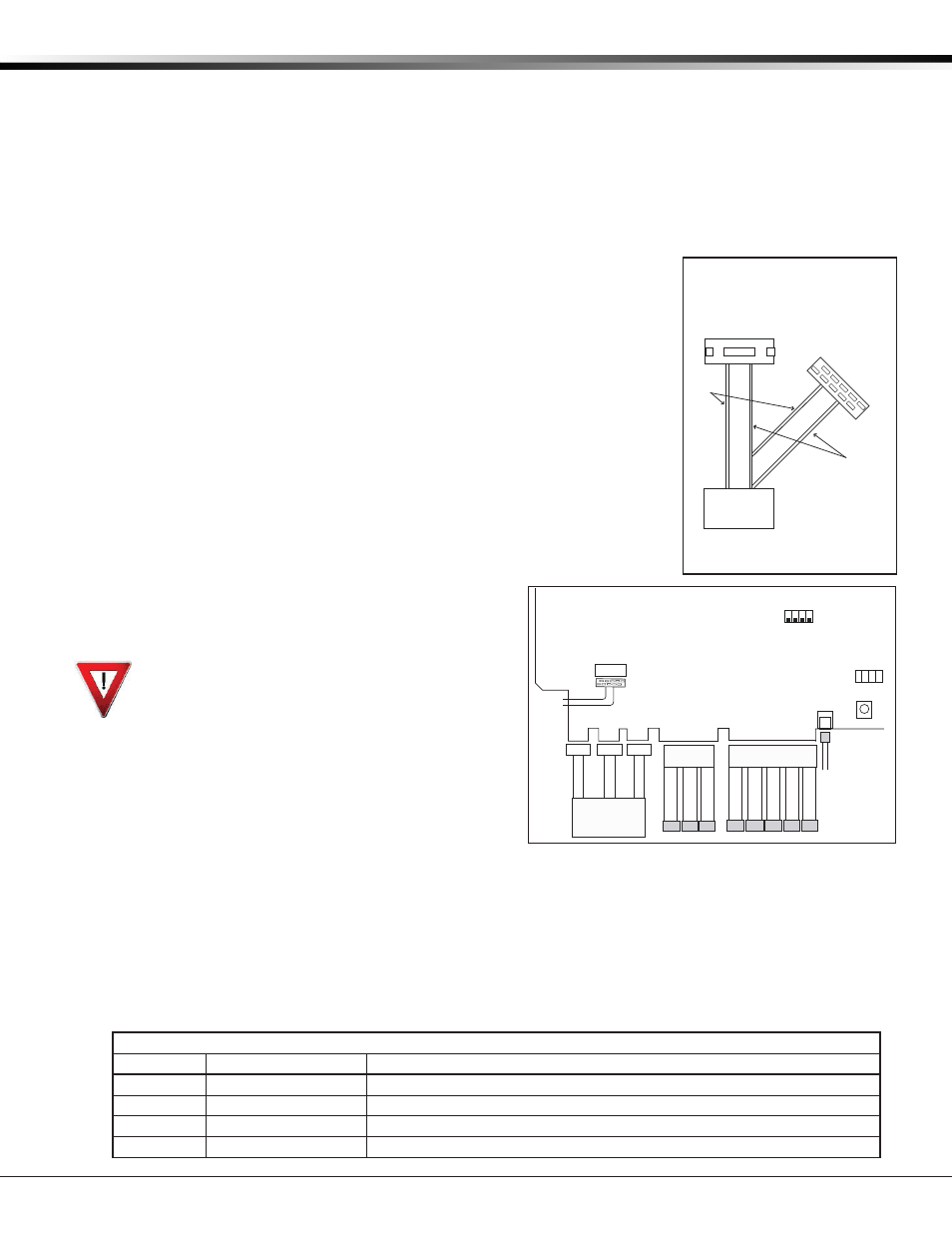
SCS-1R Installation Guide
Digital Monitoring Products
7
INSTALLATION
Model SCS-150 Receiver Processor Board
Description
The SCS-150 is the main system processor for the SCS-1R Security Control Receiver and controls the line cards, the
LCD display, the printer (if used), and data output to a host automation system. The SCS-150 contains the software
for system operation, the line configuration, and all time keeping functions. Programming can be done from the
front panel of the SCS-1R Receiver or using an internet browser communicating to an SCS-150 Version 103 or higher.
Programming can also be done with an SCS-150 Version 100 or 101 via Remote Link version 1.47 or higher.
Compatibility
The SCS-150 is compatible with the SCS-100 Dialer Line Cards, SCS-104 Line Cards, and the SCS-101 Network Line
Card using Level E hardware with Version 200 or higher software.
Line Card Slots
The SCS-150 Receiver Processor Board has two Line Card harness connectors.
Port J6 has five cables to support SCS-100, SCS-101, and SCS-104 cards. Port J7
has three cables to support SCS-104 cards. Note: Lines 6-8 can only be used with
SCS-104 Line Cards using SCS-150 Version 101 or higher and updated SCS-RACK
hardware. Slide the Line Card Cable Connector onto the J6 or J7 port on the
SCS-150. Connect the line card cables to the existing line cards.
Communication Output Ports
The SCS-150 receiver has three ports to use for peripheral communication. The A1
port is used for printing to the Activity Log, the A2 port is for programming using
Remote Link, and the A3 port is used as a host automation output port.
SCS-150 LEDs
1) Far Left LED: Flashes constantly. This is the heartbeat LED.
2) Center Left LED: On when saving data, such as programming changes.
3) Not used.
4) Far Right LED: On if memory resources are ever too low, such as thousands of
messages pending at the LCD display or the printer.
Reset Button
The reset button resets the SCS-150 receiver but does not
clear the stored events.
Installing the SCS-150
Always remove power to the SCS-1R Receiver when
installing or removing any components.
1) Check that the S2 dip switch settings on the SCS-150
are set to OFF for Normal Operation.
2) Slide the center connector of the keypad cable onto
the keypad PCB. Connect the end labeled “J15” to the
SCS-150 Keypad J15 header. Connect the other end to the
SCS-110 Modem Power Supply with Brown stripe to the top.
3) Slide the SCS-150 into the SCS-RACK lowest position,
component side up. Press into place.
4) Install the SCS-203 cables labeled “A1” to port A1, “A2” to
port A2, and “A3” to port A3 (Brown stripe to the right).
5) Slide the 5-Line Card Cable Connector onto the J6 port (Brown stripe to the right) and the 3-Line Card Cable
Connector onto the J7 port on the SCS-150 (Brown stripe to the right). Connect the line card cables to the
existing line cards making sure that the brown wire always faces up and the cable labled 1 or 6 is to the right.
6) Connect an ethernet cable to J3 Network Connection on the SCS-150 if using a browser for programming or sending
messages through the network connection to the host automation computer.
Note: Network Connection must be terminated to a network switch within the same room.
7) Once all connections are completed, power up the SCS-1R.
Dip Switch Settings (S2)
Dip switches 1-4, designated as S2 on the SCS-150 board, have the following settings and usage:
Settings: 0 is OFF, 1 is ON
1 2 3 4
Function
Description
0 0 0 0
Normal Operation
Used during normal receiver operation
1 0 1 0
Default Programming
Set the receiver programming stored in EEPROM to factory defaults
1 1 0 1
Update Software
Used for software updates with the SD card
1 1 1 1
Clear Events
Clear all pending LCD display, printer, and host output events
Keypad
J15
A3
A2
A1
1
2
3
4
5
SCS-150
Line Card
Connector
J6
1
2
3
4
5
Model SCS-203
Convenience
Panel
A3
A2
A1
Dip Switches
1 2 3 4
ON
S2
LEDs
1 2 3 4
S1
Reset
Line Card
Connector
6
7
8
J7
6
7
8
J3
Network
Connection
To
Keypad
LCD
Ethernet
Cable
Connect to Keypad PCB
with light brown
stripes to the right
Connect to
SCS-110 with
light brown stripe
to the top
Connect
to the SCS-150
J15 header
Light Brown
Stripe
(Pin 1)
Black
Stripe
LCD Cable Detail
