Linknet – LINK Systems LinkNet I User Manual
Page 39
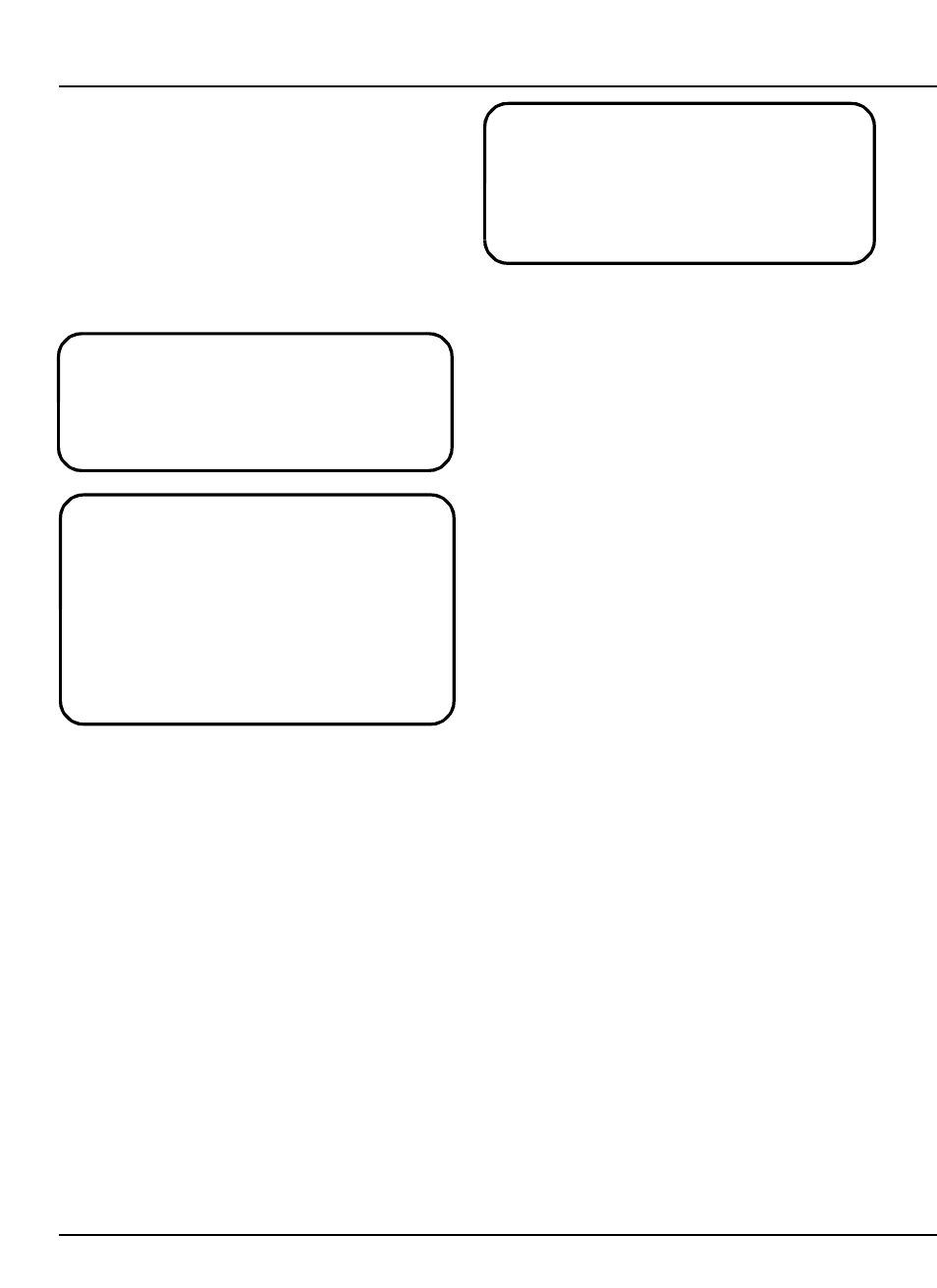
LinkNet
7.3
manual rev 2.1 March 25, 1999
Note that the “NETWORK” menu will not
appear if LinkNet is not running, if the System
1100 has been not been properly configured as
explained in section 7.1, or if there is a wiring
problem!
7.4
Network Job Recall on the System 1100
By using LinkNet, virtually unlimited job
memory is available. Jobs can still be stored and
recalled locally (in the System 1100) as they always
have. When LinkNet is active, a new top level menu
(the menu that is active when the 1100 is first
powered up) called “NETWORK” becomes
available.
IMPORTANT:
Jobs stored or recalled under
the “STO/RCL” menu are stored or recalled
locally - not on the network. Likewise, jobs
stored under the “NETWORK” menu are
stored on the network - not locally. The same
job number and description can be stored both
locally and on the network but with different
setpoints. Use care to recall or store the job
from or to its intended location!
To recall a job:
@
From the top level menu (the top level menu can
be reached by hitting the “EXIT” key until the
menu does not change), use the up and down
arrow keys to select “NETWORK” and hit the
“ENTER” key.
@
Use the up and down arrow keys to select
“RECALL JOB” and hit the “ENTER” key.
@
A prompt will appear to request the job number
to recall. Enter the job number using the
numeric keypad and hit the “ENTER” key.
If the network is not active, the message
“WAITING FOR NETWORK - HIT EXIT
TO CANCEL” will appear on the screen. A
successful recall will result in the message
“NETWORK JOB RECALLED - PRESS
EXIT”.
7.5
Sending a Tonnage Graph from the
System 1100
The System 1100 can display a tonnage graph
with the addition of the Graphical Tonnage Analyzer
(GTA) package which is primarily intended for
laptop use. Eventually, the full capabilities (and
more) of the GTA will be incorporated into LinkNet.
In the meantime, the basic tonnage graph can be
viewed by sending a graph to LinkNet.
To send a tonnage graph:
@
From the top level menu (the top level menu can
be reached by hitting the “EXIT” key until the
menu does not change), use the up and down
arrow keys to select “NETWORK” and hit the
“ENTER” key.
@
Use the up and down arrow keys to select
“SEND GRAPH” and hit the “ENTER” key.
The graph will appear in its own window back on
the host computer. The graph title will tell which
machine and die it originated from as well as the
date and time it was sent.
7.6
The Network Clock on the System 1100
For convenience, the time as transmitted from
the host computer can be displayed on the 1100.
To display the clock:
@
From the top level menu (the top level menu can
be reached by hitting the “EXIT” key until the
menu does not change), use the up and down
arrow keys to select “NETWORK” and hit the
“ENTER” key.
