Linknet – LINK Systems LinkNet I User Manual
Page 16
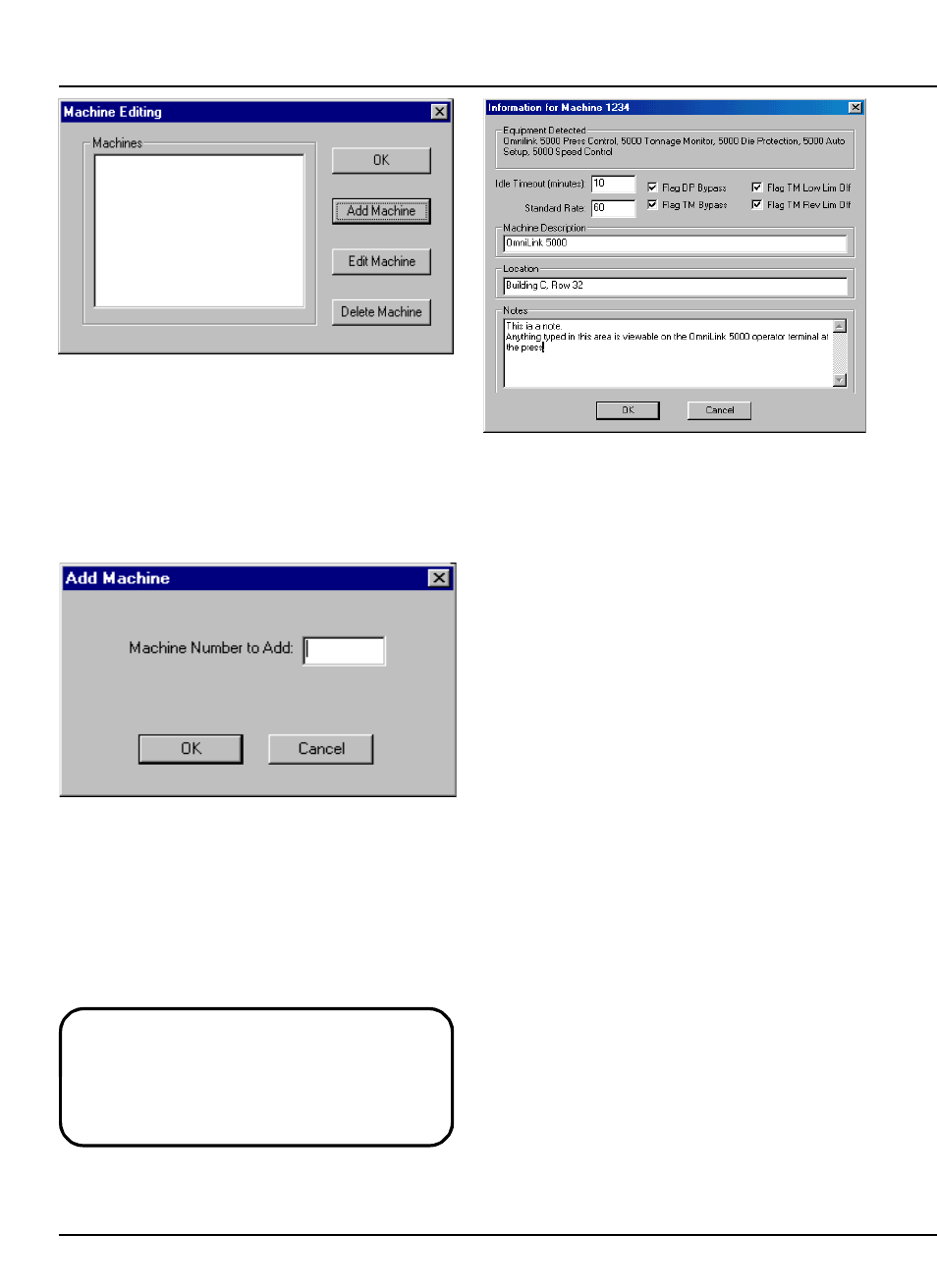
LinkNet
3.4
manual rev 2.1 March 25, 1999
Figure 3.6:
Machine Configuration List
This dialog allows machine to be added, edited,
and deleted.
To add a machine, hit the “Add Machine”
button. A dialog box like figure 3.7 will appear
asking for the machine number of the machine to
add.
Figure 3.7:
Machine Add Dialog
Type the machine number and push the “OK”
button. LinkNet will look for the machine on the
network. If found, the dialog of Figure 3.8 will
appear, otherwise a message indicating the machine
could not be found will be displayed.
Note that machines have to be powered up and
properly connected to the network in order to
add them to LinkNet. To add them correctly,
LinkNet “asks” the machines what they are and
which options are installed.
Figure 3.8:
Machine Info Dialog Box
The “Equipment Detected” section of this dialog
box lists the Link equipment on the network for this
press.
Type a machine description in the “Machine
Description” field. This is displayed in the overview
screen to help identify the press by something more
easily remembered than a machine number.
“Location” is an optional field that can be
displayed in some reports and may also be used by
future LinkNet enhancements.
“Notes” are also optional. If used, anything
types in the note area is viewable on the OmniLink
5000 operator interface terminal at the press.
Lubrication types, material needs, or any other
information desired can be typed here.
“Idle Timeout” is the amount of time in minutes
that a machine can go without making a stroke
before being considered “idle”. In order to track
machine utilization, it is necessary to know not only
when a machine is down, but also when it is simply
not in use. After the number of minutes set by this
parameter without stroking, the machine will
automatically go into a “Machine Idle” down time
code. This condition is automatically cleared when
the press makes a stroke.
