Linknet – LINK Systems LinkNet I User Manual
Page 15
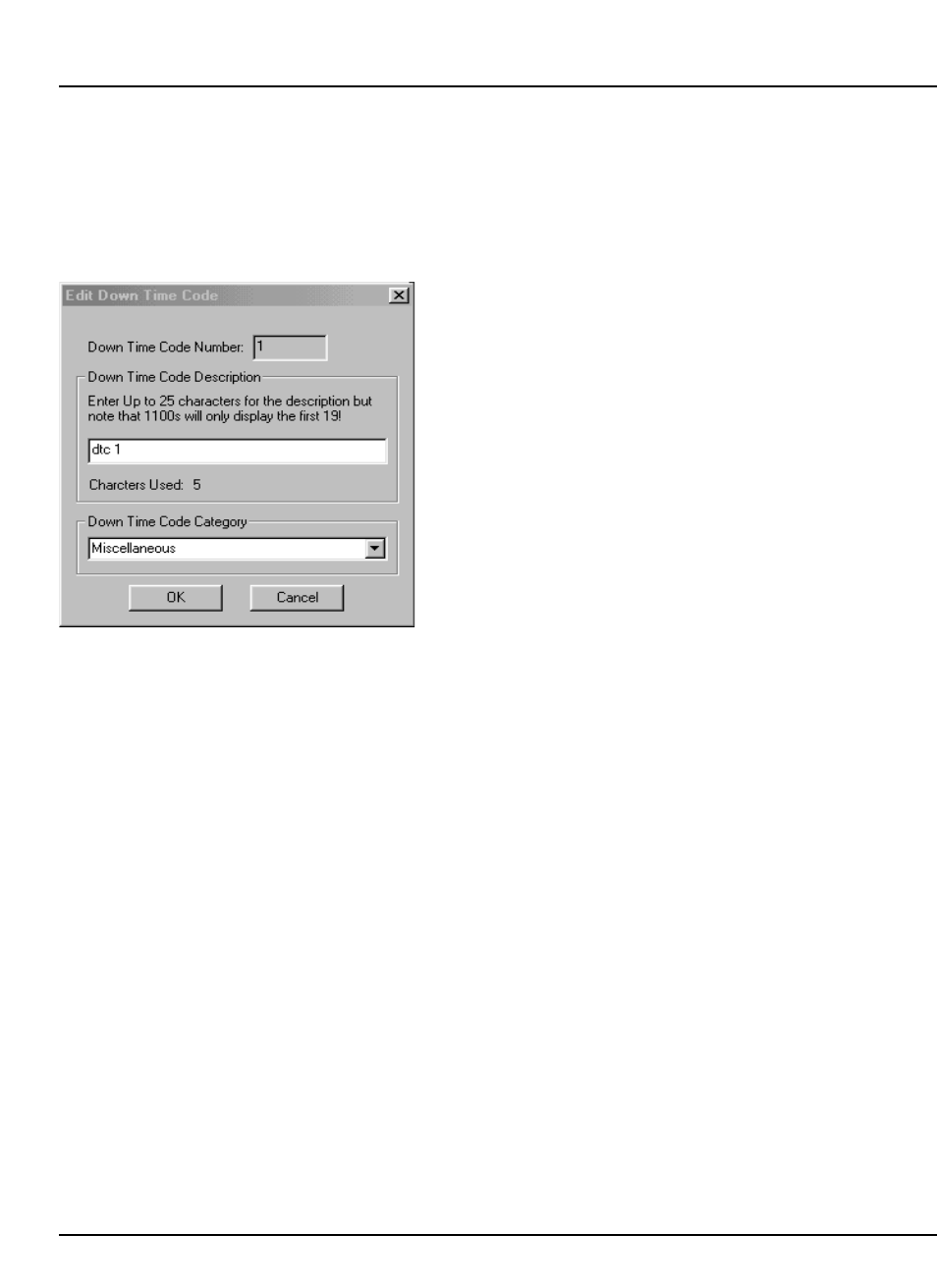
LinkNet
3.3
manual rev 2.1 March 25, 1999
then be sent to each press on the network
automatically.
3.3.1
Adding a Down Time Code
To Add a DTC, click on the “Add DTC” button.
A dialog box similar to Figure 3.5 should appear.
Figure 3.5:
Add/Edit DTC Dialog Box
By default the DTC number is the next available
number, but may be changed to any unused number
between 1 and 250 if desired. Up to 25 characters
can be entered for the DTC description, but note
that the System 1100 can only display the first 19
characters. In addition, a down time category can be
assigned. Available categories are Miscellaneous,
Die Change Related, Press Related, Die Related,
Feed Related, Straightener Related, Material
Related, and Scheduled Maintenance. When
viewing a down time report, the down time
percentages will be shown by individual down time
code and by category.
3.3.2
Editing a Down Time Code
To Edit a DTC, select a DTC from the list (see
Figure 3.4) and click on the “Edit DTC” button.
The dialog box of Figure 3.5 will appear but will not
allow the DTC number to be changed - only the
description and category. This is to prevent
accidental changes that would affect the way
information in the database has been stored. If the
DTC needs to be changed, delete the old DTC and
add a new one with the desired number.
3.3.3
Deleting a Down Time Code
To delete a DTC, select a DTC from the list (see
Figure 3.4) and click on the “Delete DTC” button.
A message will appear indicating that the selected
DTC is about to be deleted and will ask for
confirmation. Click the “Yes” button to delete the
DTC or the “No” button to keep the DTC.
3.4
Configuring Machines
Since the same network cable is shared by each
machine on the network, LinkNet uses a machine
number to identify the particular press that it wants
to “talk” to. Each machine on the network must
therefore be assigned a unique non-zero number.
Before a piece of Link equipment can “talk” to
LinkNet, it must be assigned a machine number.
Refer to section 6.1 for details on how to set the
machine number for OmniLink 5000 press
automation controls, and section 7.1 for System
1100 tonnage monitors.
3.4.1
Adding a Machine to LinkNet
When the machine numbers of each unit
connected to the network have been entered,
LinkNet must be told what they are. Select
“Configure” from the main LinkNet menu as shown
in Figure 3.1, then select “Machine” and a dialog
box similar to Figure 3.6 should appear.
