LINK Systems LinkNet I User Manual
Page 32
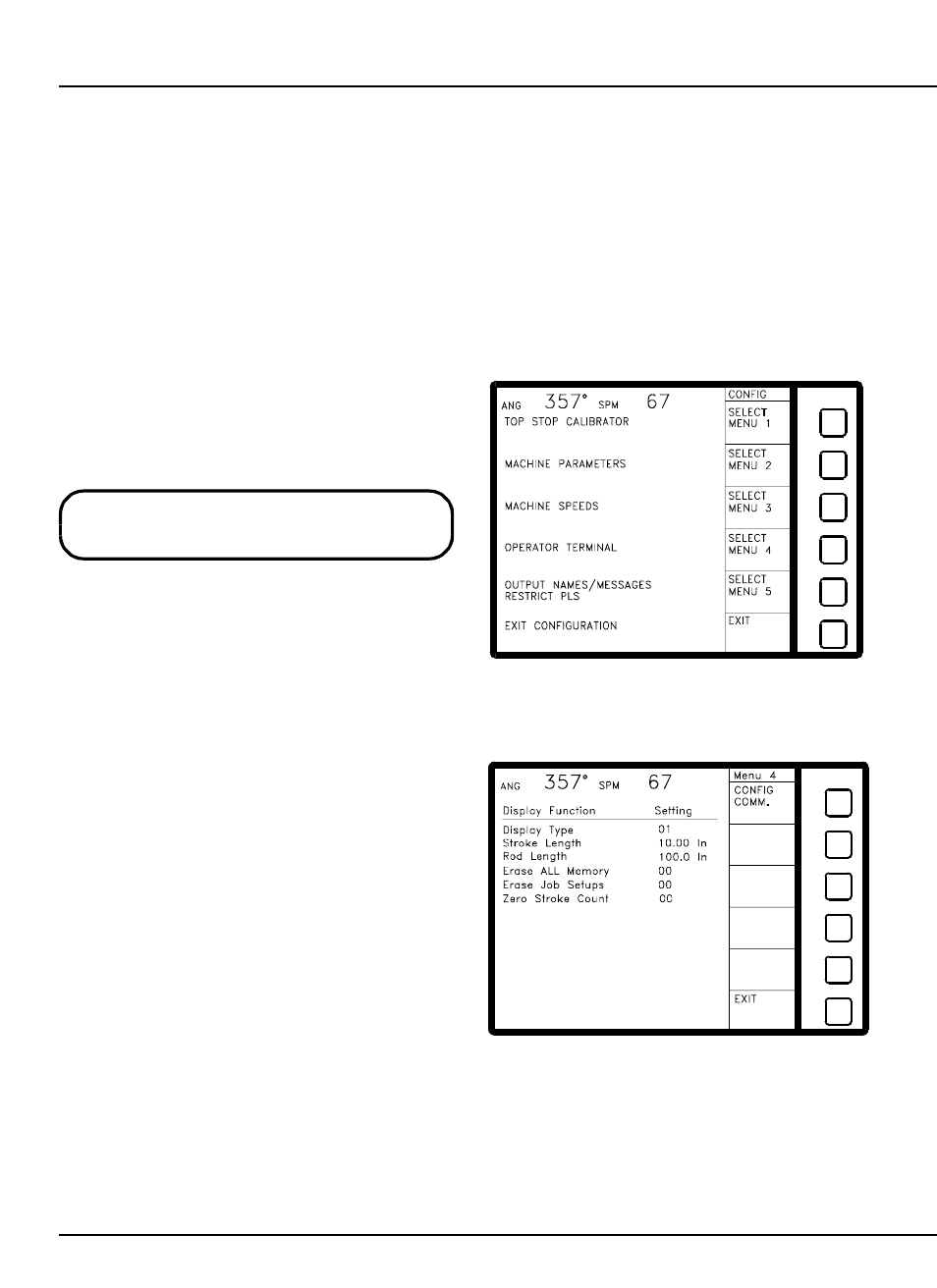
LinkNet
6.1
manual rev 2.1 March 25, 1999
No two machines may have the same machine
number or a machine number of 0!
6. Using the OmniLink 5000 with LinkNet
The OmniLink 5000 press automation control
gains some powerful new capabilities when
combined with LinkNet. The OmniLink 5000 will
work the same way it always has, but with a few
additional screens and softkeys.
6.1
Configuring the OmniLink 5000 for
LinkNet
Before the OmniLink can communicate with
LinkNet, it must be assigned a machine number.
Since LinkNet shares a single cable with all machines
on the network, the machine number is used by
LinkNet to call out the machine it wants to “talk” to.
@
From the main screen (the screen the OmniLink
powers up in), select the “PRESS CONTROL”
softkey.
@
With the Run/Prog keyswitch in the “Prog”
position, push the “CONFIG” softkey. Note that
this softkey will not be present unless the unit is
in program mode. After entering the access
code, a screen similar to Figure 6.1 should
appear.
@
Push the softkey for “OPERATOR
TERMINAL”. A screen like Figure 6.2 should
appear.
@
Push the “CONFIG COMM.” softkey to display
the communications setup screen which should
look similar to Figure 6.3 (the port
configurations may vary depending on how the
particular machine is set up and what options
have been installed).
@
Use the up and down arrow keys to highlight
“Port 5" and hit the “CHANGE TASK” softkey
until the description for port 5 reads “Link
Network”.
@
Hit the “CONFIG TASK” softkey and a screen
similar to Figure 6.4 should appear. Highlight
the field for “Machine Number” and enter the
machine number desired for this press. If
necessary, highlight the “Baud Rate” field and
hit the “CHANGE SETTING” softkey until it
reads “19200".
@
Exit back out to the main screen.
Figure 6.1:
OmniLink Main Configuration Screen
Figure 6.2:
OmniLink Operator Terminal
Configuration Screen
