LINK Systems LinkNet I User Manual
Page 34
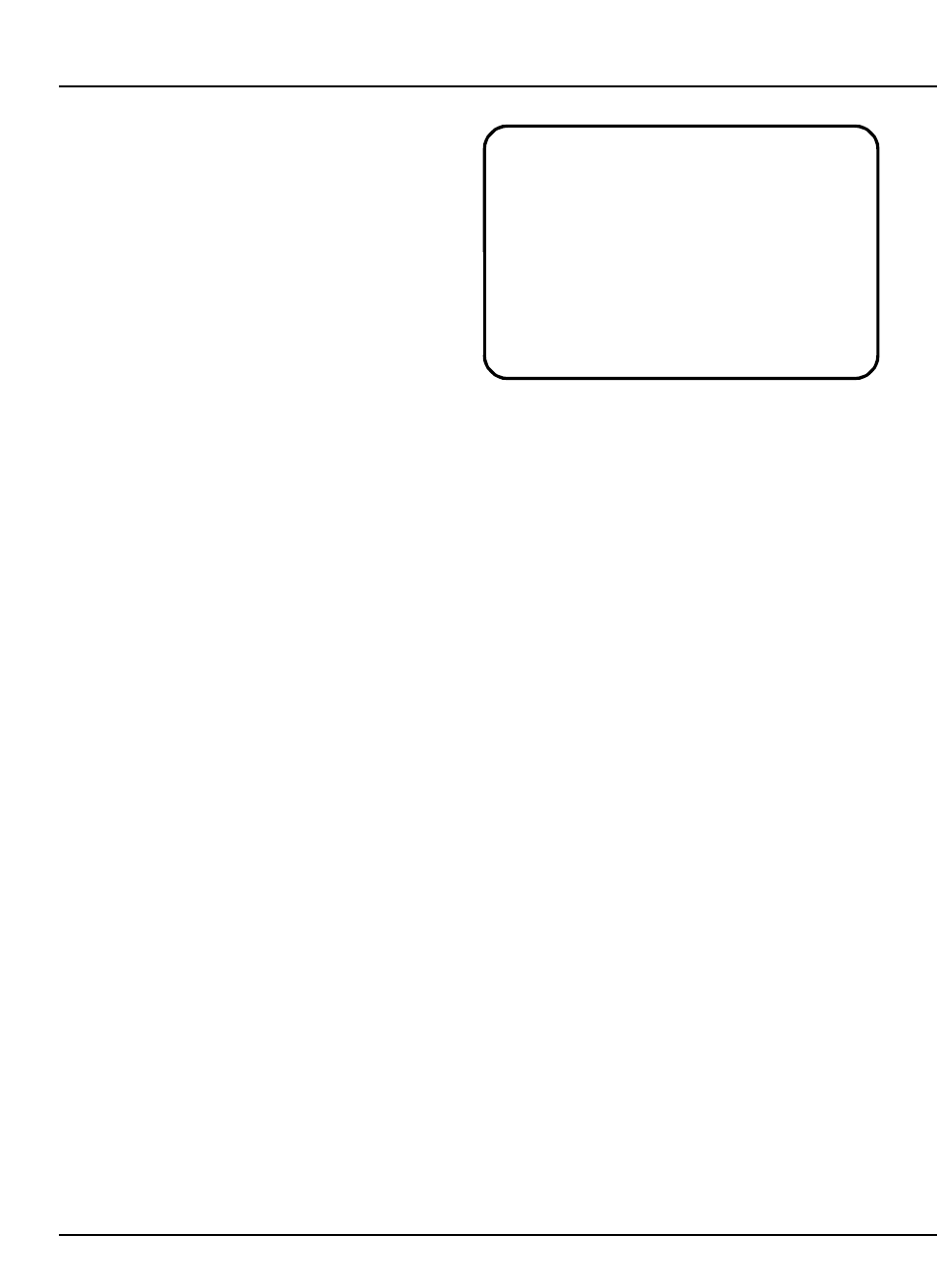
LinkNet
6.3
manual rev 2.1 March 25, 1999
If a down time code is active, whether automatic
or operator entered, a “CLEAR DTC” softkey will
be displayed. Hitting this softkey or hitting the
“CLR” key on the regular key pad will clear the
down time code.
6.3
Network Job Storage on the OmniLink
5000
Virtually unlimited job storage is available when
using an OmniLink 5000 with LinkNet. Jobs can be
stored from the OmniLink 5000 to LinkNet in the
following manner:
@
From the main menu of the OmniLink OIT,
hit the “JOB SETUPS” softkey to enter the
jobs screen.
@
Hit the “STORE SETUP” softkey to enter
the store screen. Note that the Run/Prog
key MUST be in the Prog position for this
softkey to be available!
@
Use the “ENTER JOB #” softkey and the
“ENTER DESC.” softkey to change the job
number and job description, if desired. This
step may be skipped if the job number and
job description as shown in this screen are
already correct.
@
Hit the “STORE NETWORK” softkey to
send the job to the network. A status screen
will appear to show the progress of the job
send. A message will appear indicating
whether or not the store was successful. If
the network is not on line, a message will
appear indicating this condition. A job can
NOT be stored to the network unless it is
online!
6.4
Network Job Recall on the OmniLink 5000
Jobs may be recalled from LinkNet to the
OmniLink 5000 in the following manner:
@
From the main menu of the OmniLink OIT,
hit the “JOB SETUPS” softkey to enter the
jobs screen.
@
Hit the “RECALL SETUP” softkey to enter
the store screen. Note that the Run/Prog
key MUST be in the Prog position for this
softkey to be available!
@
Hit the “RECALL NETWORK” softkey to
enter the network job recall screen.
@
If the network is off line, a message
indicating this will appear. Jobs may NOT
be recalled from the network if it is off line!
Otherwise, a prompt will appear asking for
the job number to recall.
@
Enter the job number to recall and hit the
“ENT” button on the OmniLink OIT
keypad. If the job has not been previously
stored on LinkNet, a “Job Not Found”
message will appear. Otherwise, this screen
will display the status of the job download.
A message will appear at the end of the
download indicating success or failure or the
job recall.
IMPORTANT!
Jobs stored using the
“STORE SETUP” softkey will still be stored as
local jobs on the OmniLink as they always have
- NOT the network. A job stored on the
network is independent of the same job
number stored at the OmniLink. If you change
the settings for a job on the network, it DOES
NOT affect the settings of the same job number
stored on the OmniLink and vice versa! Make
sure the job is sent to its intended destination.
