Linknet – LINK Systems LinkNet I User Manual
Page 17
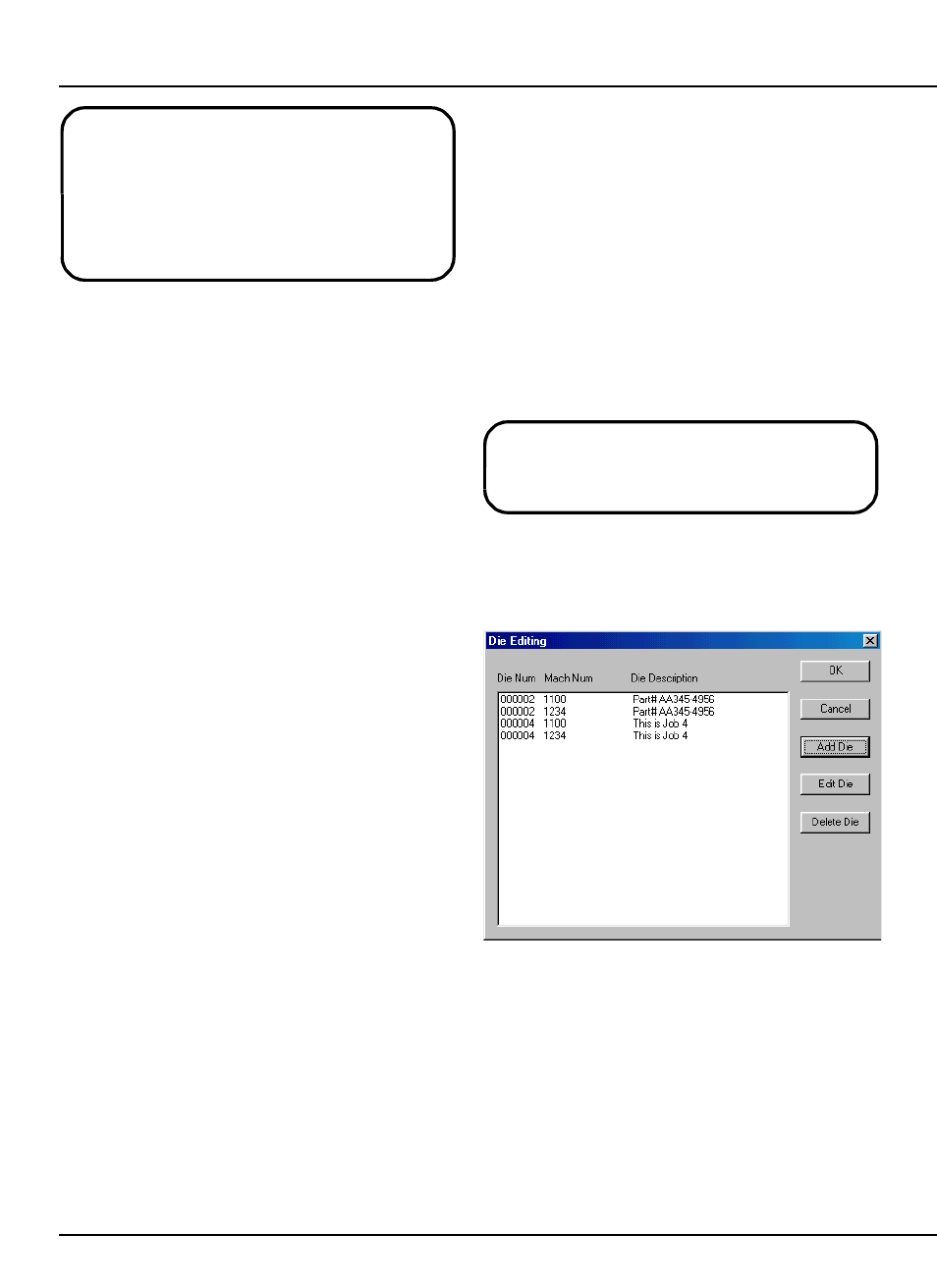
LinkNet
3.5
manual rev 2.1 March 25, 1999
Note that the idle condition will be activated
ONLY if a down time code is not already
entered and accounting for the lack of machine
operation. A user entered down time code will
always override the “Machine Idle” down time
condition.
“Standard Rate” is the expected average
production rate in strokes per minute of this press.
This value is used only if a standard rate is not
entered for a machine/die combination. The
standard rate value is used to compute machine
utilization.
“Flag DP Bypass”, “Flag TM Bypass”, “Flag
TM Low Lim Off”, and “Flag TM Rev Lim Off”,
when checked, tells LinkNet to blink the status field
in the overview display with a red “DP Bypassed”,
“TM Bypassed”, “TM Low SPs Off”, or “TM Rev
SPs Off” respectively when die protection is
bypassed, tonnage monitoring is bypassed, tonnage
monitor low setpoints are off, or tonnage monitor
reverse setpoints are off. In addition, if the
computer is equipped with a sound card and
speakers, a warning chime will sound. The event
log, however, will always show these conditions
regardless of these settings.
3.4.2
Editing Machine Information
From the list dialog shown in Figure 3.6, select
a machine and push the “Edit Machine” button. The
dialog of Figure 3.8 will be displayed and the
machine description, location, notes, idle timeout,
and flags can be changed. Click on the “OK” button
to keep changes or hit the “Cancel” button to keep
the original settings.
3.4.3
Deleting a Machine from LinkNet
From the list dialog shown in Figure 3.6, select
a machine and click on the “Delete Machine” button.
A message box will appear and ask for verification.
Select “Yes” to delete the machine or “No” to
cancel. Note that deleting a machine will cause
LinkNet to collect no further information from that
machine, but existing information in the database
will be retained.
3.5
Configuring Dies
For LinkNet to track maintenance information
by die, and to put certain information on some
reports, it must be aware of the die. Since the same
die will inevitably use slightly different setup
parameters on each machine it runs on, configuring
a die starts with entering the die number and the
machine on which it is run. The die may be set up
on more than one machine.
Note that if a die is not already set up when a
job is stored from a press to LinkNet, it will be
automatically set up for that machine.
To configure dies select “Configure” and then
“Dies” as shown in Figure 3.1. A dialog box similar
to Figure 3.9 should appear.
Figure 3.9:
Die Configuration List
3.5.1
Adding Dies
To add a die hit the “Add Die” button on the dialog
of Figure 3.9. A dialog box similar to Figure 3.10
should appear.
