Linknet – LINK Systems LinkNet I User Manual
Page 27
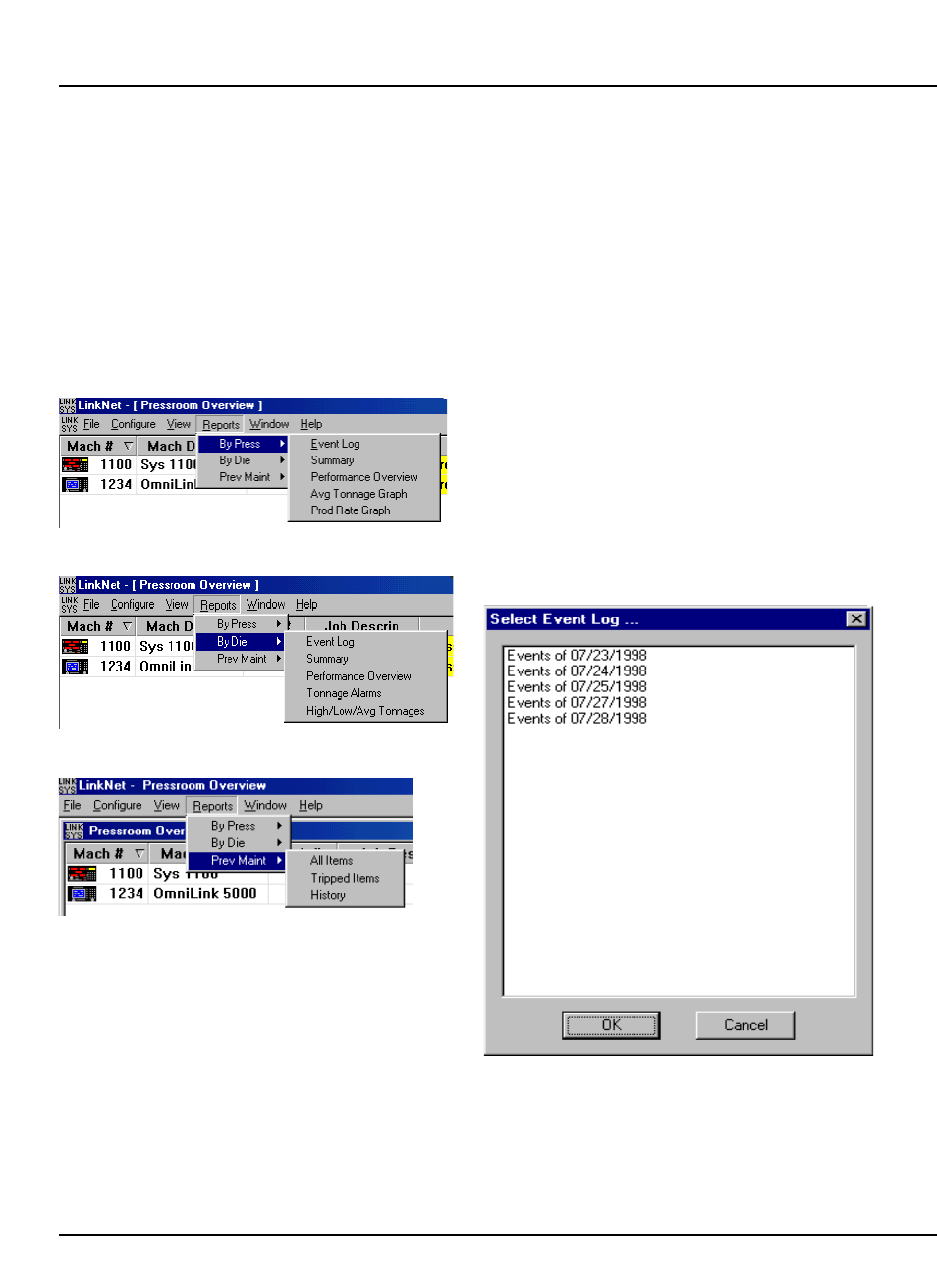
LinkNet
5.1
manual rev 2.1 March 25, 1999
5. Reports
There are several reports that can be generated
from the data that LinkNet collects. In addition,
these reports can be modified by the user using a
commercial software package called Crystal Reports
available from Seagate Software. Many of these
reports can be generated by machine or by die.
To generate a report, select the “Report” menu.
Reports can be generated by press as shown in
figure 5.1, by die as shown in figure 5.2, or for
preventive maintenance as shown in figure 5.3.
Figure 5.1:
“Report By Press” Menu
Figure 5.2:
“Report By Die” Menu
Figure 5.3:
Prev. Maintenance Report
Menu
The following sections go into detail about how
these reports are generated and the information in
them.
5.1
The Event Log Report
The event log is intended to give the “blow by
blow” report of what has happened throughout the
day on a given press or die in great detail. Down
time codes and events are logged into this database
with a date and time stamp. Down time codes and
events are logged similarly, but with a critical
distinction. Down time codes are occurrences that
have an amount of time associated with them. For
instance, a die change that took 20 minutes to do, or
a machine electrical fault that took 3 hours to repair.
Events, on the other hand, happen at a certain time,
but do not have an amount of time associated with
them. An example would be a high setpoint alarm
on a tonnage monitor that occurs at 12:34PM on
7/23/98. The event log shows both types in
chronological order for each machine or die.
The event log can be generated by press (see
figure 5.1) or by die (see figure 5.2). If generated by
press, all information is shown according to what die
or dies was running in that press. If generated by
die, all information is shown according to the press
or presses the die was running on. When the menu
selection is made by press or by die, a list of event
logs will be shown similar to figure 5.4
Figure 5.4:
Event Log List
Select the day of interest from this list and the
event log should appear.
