Linknet – LINK Systems LinkNet I User Manual
Page 28
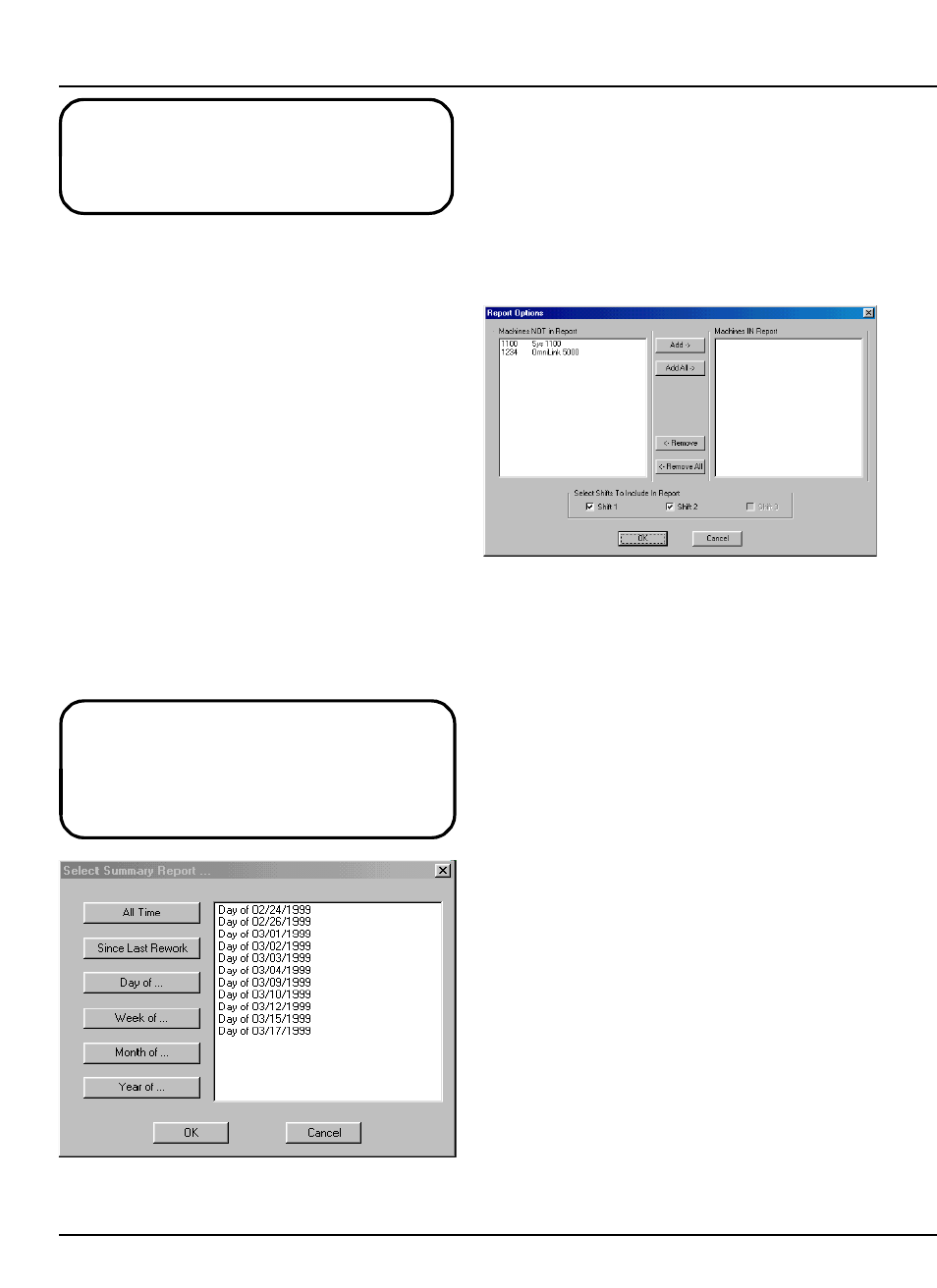
LinkNet
5.2
manual rev 2.1 March 25, 1999
The event log is captured by day because of the
level of detail. This allows for keeping only
certain days, if desired, to keep disk space
requirements low.
The event log records the description, die
number (if generated by press), machine number (if
generated by die), start time, end time (for down
time codes), Run/Program switch status, tonnage
monitor bypass state, tonnage monitor “low limits
off” state, tonnage monitor “reverse limits off” state,
and the die protection bypass state that applies to
each entry in the log for a given machine or die.
5.2
The Summary Report
The summary report is intended to take the
information from the event log and “boil it down” to
a more usable form for trend analysis.
To generate a summary report, select the
“Summary” menu option by machine or by die as
shown in figures 5.1 and 5.2. A dialog similar to
figure 5.5 will appear.
Figure 5.5:
Example Time Selection Dialog
The summary report can be viewed by day,
week, month, year, and over all time. Hit the button
corresponding to the time period of interest and the
list box will show the available days, weeks, months,
or years as appropriate (the exception to this is the
“All Time” button, which will immediately activate
the next dialog). Select a time from the list and a
dialog similar to figure 5.6 will appear.
Figure 5.6:
Example Machine/Shift Selection
The left list box shows machines that are not
included in the report. The right side shows
machines that are included in the report. Select a
machine from the left list box and hit the “Add”
button to move it to the right list box or hit the “Add
All” button to include all machines in the report.
Similarly, select a machine from the right hand list
and hit the “Remove” button to transfer it to the left
hand list box or hit the “Remove All” button to
remove all machines from the report.
Below the list boxes are three check boxes - one
for each possible shift. If a shift is greyed out, it
means that there is no data for that shift in the
database for the time period selected. This could
come about if only one shift is run on a Saturday, for
instance. This will also be true if a plant does not
run shift two or shift three. In any case, only data
from those shifts that are “checked” will be included
on the report. This is a good way to compare
statistics between shifts - generate the report for
shift one only, and then for shift two only, and so on.
Hit the “OK” button to generate the report when
that machines and shifts are selected. Again, the
report will show data ONLY for those machines in
the right hand list box and for the shifts that are
“checked”! This report can be zoomed, paged
The following discussions show an example of
generating the summary report by machine.
Generating these reports by die uses the same
process but machine numbers and descriptions
are replaced by die numbers and descriptions.
