Linknet – LINK Systems LinkNet I User Manual
Page 13
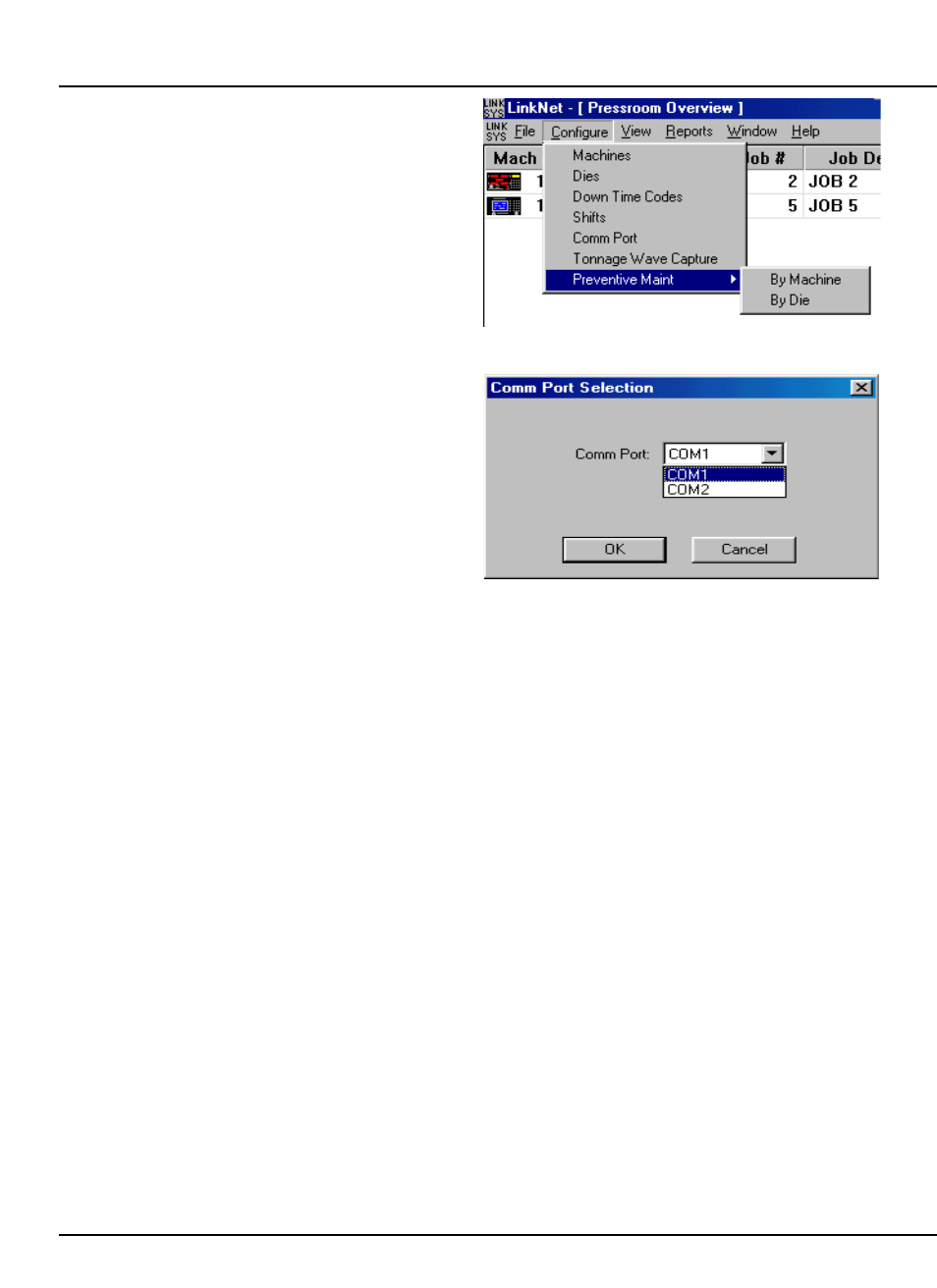
LinkNet
3.1
manual rev 2.1 March 25, 1999
3. Configuration
After the software is installed, it must be
configured. This consists of the following steps:
@
Select a communications port for LinkNet to use
to “talk” to the presses.
@
Set the number, days, and starting times of
shifts.
@
Enter down time codes and their descriptions.
@
Tell LinkNet what machines are present.
@
Tell LinkNet what dies are present.
@
Configure Preventive maintenance.
3.1
Configuring the Comm Port
LinkNet uses a standard RS-232 serial port
(commonly called a “comm port”) to communicate
with the machines on the factory floor via an
external RS-232 to RS-485 converter. No boards
have to be installed or configured on the host
computer. There are typically two comm ports
installed in most computers, “COM1" and “COM2".
A spare comm port must be available for LinkNet to
use.
Select “Configure” and then “Comm Port” from
the menu in LinkNet as shown in Figure 3.1 and a
dialog box similar to Figure 3.2 should appear. Note
that only comm ports that are not currently in use
(by anything other than LinkNet itself) show up in
the list. Pick the comm port that will be used by
LinkNet from the list and click on the “OK” button.
Figure 3.1: Configuration Menu
Figure 3.2: Comm Port Selection Dialog
3.2
Configuring Shifts
LinkNet collects information only while in a
shift. This keeps the system from needlessly filling
up the hard drive with information not related to
production and lets many types of information be
tracked by shift. The relative performance of
different shifts can then be compared and analyzed.
To configure shifts, select “Configure” and then
“Shifts” from the LinkNet menu as shown in Figure
3.1. A dialog similar to Figure 3.3 should appear.
