Vlan & qos, Vlan, Setting up and configuring the router – Linksys WRVS4400N User Manual
Page 62
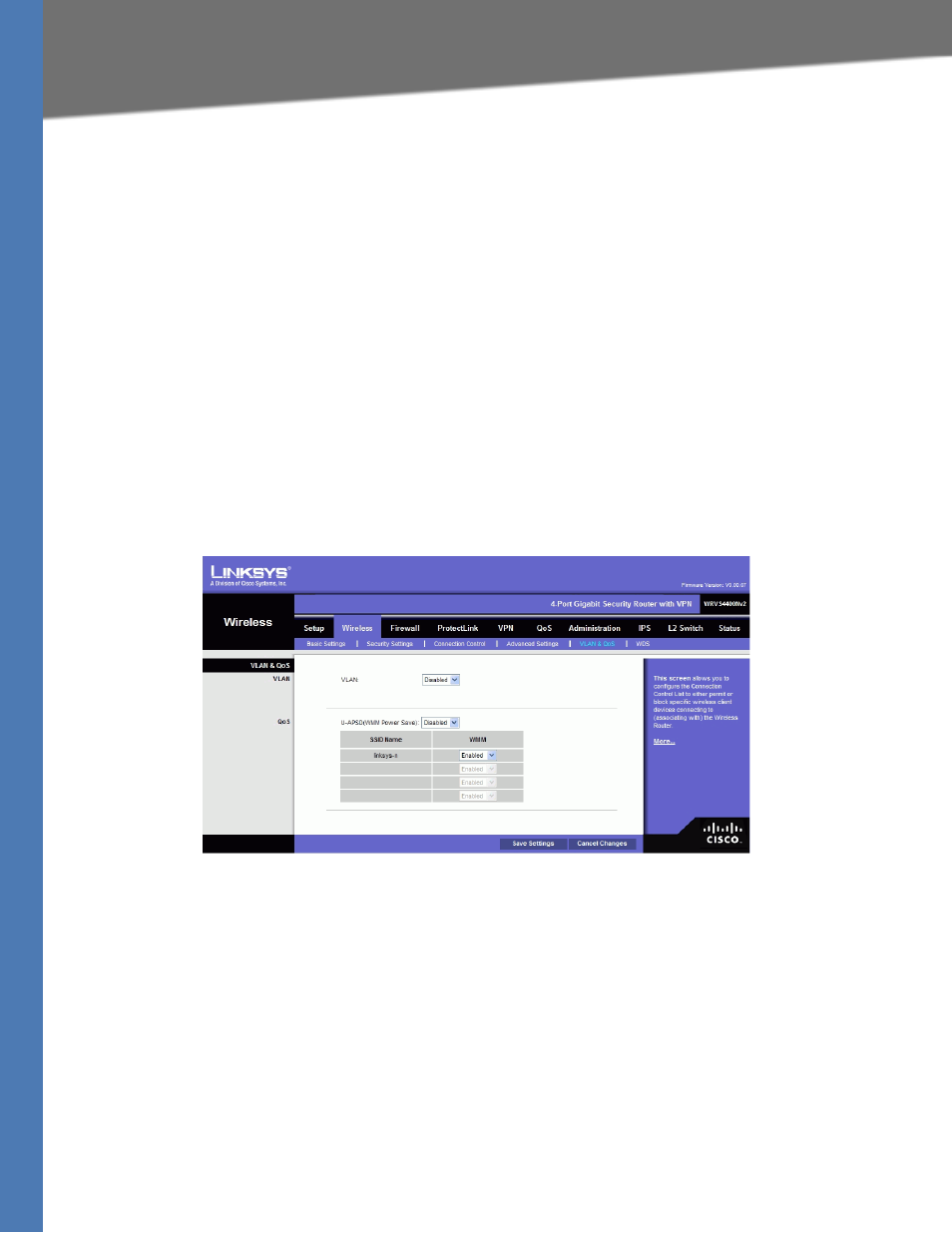
WRVS4400N User Guide 56
Wireless Tab
Setting Up and Configuring the Router
DTIM Interval—Indicates how often the Wireless Router sends out a Delivery Traffic Indication
Message (DTIM). Lower settings result in more efficient networking, while preventing your PC
from dropping into power-saving sleep mode. Higher settings allow your PC to enter sleep
mode, thus saving power, but interferes with wireless transmissions. The default is 1 ms.
RTS Threshold— Determines how large a packet can be before the Wireless Router
coordinates transmission and reception to ensure efficient communication. This value should
remain at its default setting of 2346. If you encounter inconsistent data flow, only minor
modifications are recommended.
Change these settings as described here and click Save Settings to apply your changes, or click
Cancel Changes to cancel your changes. Help information is displayed on the right-hand side
of the screen, and click More for additional details.
VLAN & QoS
Configure the Qos and VLAN settings for the Access Point. The QoS (Quality of Service) feature
allows you specify priorities for different traffic. Lower priority traffic will be slowed down to
allow greater throughput or less delay for high priority traffic. The 802.1Q VLAN feature is
allowing traffic from different sources to be segmented. Combined with the multiple SSID
feature, this provides a powerful tool to control access to your LAN.
VLAN
Enabled/Disabled VLAN—Enable this feature only if the hubs/switches on your LAN support
the VLAN standard.
AP Management VLAN—Define the VLAN ID used for management.
VLAN ID—Enter the VLAN ID.
QoS
U-APSD(WMM Power Save)—Select Enabled or Disabled as required.
WMM—Wi-Fi Multimedia is a QoS feature defined by WiFi Alliance before IEEE 802.11e was
finalized. Now it is part of IEEE 802.11e. When it is enabled, it provides four priority queues for
