HITEC Eclipse 7 User Manual
Page 18
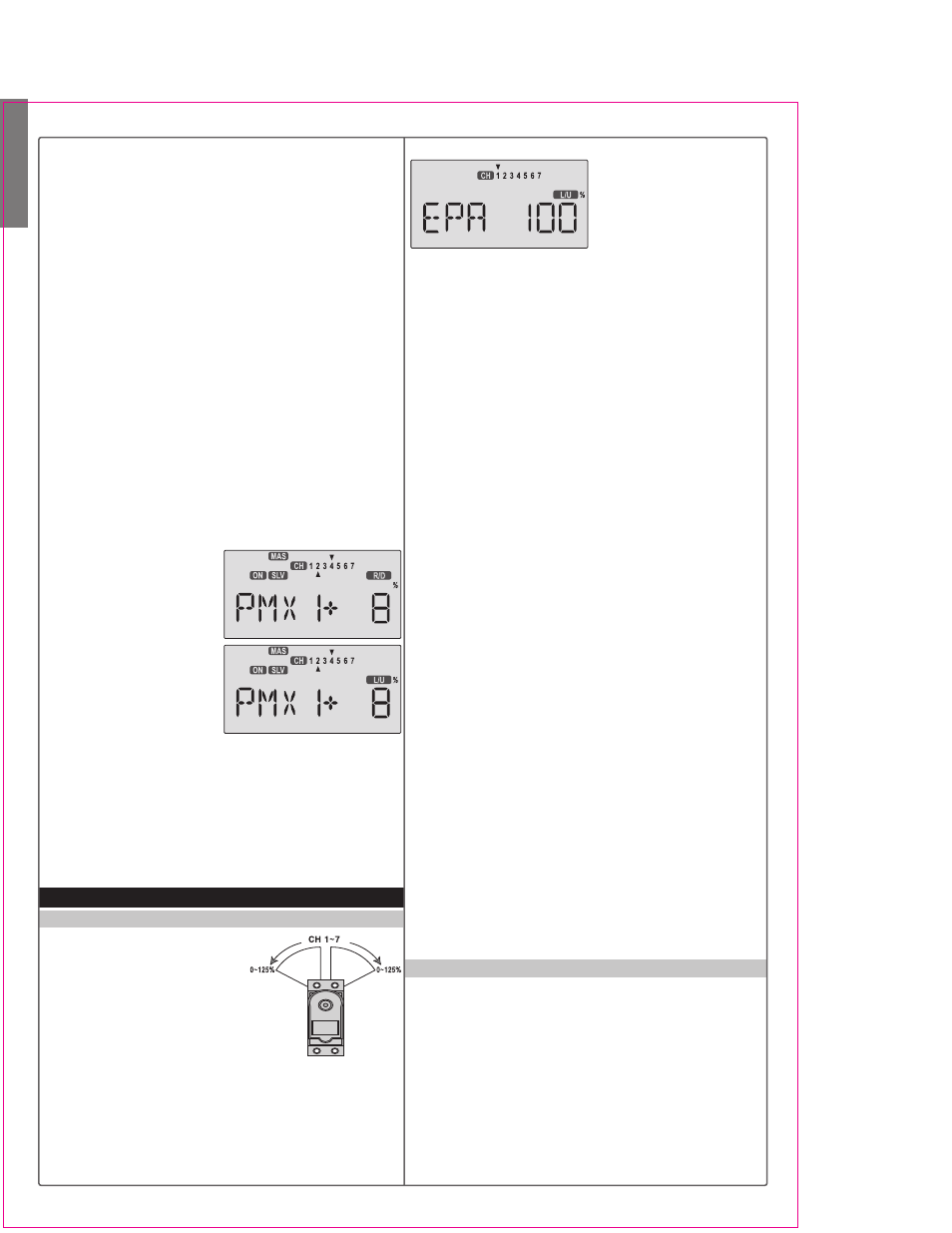
Aircraft(ACRO) Section
18
numeral 4, indicating CH4 (rudder) is the master channel.
Press the Cursor Right key once (SLV flashes on and
off), then press the Data +Increase key until the little
arrow is under the numeral 2, indicating CH2 (elevator)
is the slave channel.
68. Now, you'll define the mixing percentage. Notice that
the mixer starts with 100% on both sides, which is WAY
too much. Move the rudder stick to one side and press
the Clear button, zeroing the percentage. Move it to the
other side and repeat. Now both sides are set to zero
percent.
69. If your model tucks during knife-edge, you'll want to
input up elevator for rudder going both directions. Move
the rudder stick to the right and press the Data +Increase
until you can see which way the elevator moves;
if incorrect, press the Data -Decrease key until the plus
sign changes to a minus sign. Repeat this by moving
the rudder stick to the other side. You'll end up with a
plus sign for one rudder direction, and minus for the
other direction. Start with only 5-10% mixing on both
sides until you know how much you need from actual
test flying.
70. Be sure you understand
how to use the CH. 7 switch
to turn PMX1 on and off,
since you won't want this
mixing on during normal
flight, only during knife-edge.
Later, after you fly the model
you may fine-tune the
amount of elevator travel so
that the pitching tendency is
eliminated. You can define another mixer to handle
adding aileron corrections during knife-edge. In this case,
you'll have the same percentage sign on both sides of the
rudder. This introduction just scratches the surface of
the capabilities of your Eclipse7 system. Please read the
manual so you'll know what other features you can take
advantage of. The sky's the limit - we know you'll enjoy
using your
Eclipse 7 system!
Airplane Model Function Descriptions
EPA - End Point Adjust
The EPA function is used to set
(or limit) the travel of each servo,
and may be set anywhere from
0% and 125% for each travel
direction. Reducing the percentage
settings reduces the total servo
throw in that direction.
The EPA function is normally used to prevent any servos
from binding at the ends of their travel.
If you change the EPA setting to 0%, you will not have
any servo response in that direction, and will probably
crash.
Setting EPA values on your system:
1. Enter the programming
mode by pressing the two
Edit Up Down keys (the
two keys on the far left) at
the same time. You should
pop right into the EPA screen, but if you do not, press
either Edit Up Down key until you see EPA displayed.
The channel indicator is above numeral 1 for ailerons,
the percent symbol will be flashing, and you'll notice that
you can change the L/U indicator to R/D (or vice versa)
by moving the aileron (right) stick. In the next steps you
will see how you set the travel directions independently
for each stick (or knob or gear switch) motion.
2. To set the RIGHT aileron servo travel, move the aileron
stick all the way to the right and hold it. The letters "R/D"
should appear next to the flashing percent sign, meaning
you are setting either Right or Up travel (with ailerons it's
right or left only, but the display is set up to use the same
indicators for elevator and throttle, thus the dual mean-
ings for the letters). Now if your servo is stalled or bind-
ing, you'll hear a buzzing sound. Hit the Data -Decrease
key until the buzzing stops. If the servo is not buzzing,
leave the setting at 100%. Later, depending on how
rapidly the model rolls, you can use aileron dual rates to
reduce the sensitivity.
3. To set the LEFT aileron motion, move the aileron stick
all the way to the left and hold it. The letters "L/U" should
appear next to the flashing percent sign. Again listen and
hit the Data -Decrease key until the buzzing stops. If the
servo is not buzzing, leave the setting at 100%.
4. To set travel volumes for other channels, press the
Cursor Right key to select the channel you wish to
change. The little triangle moves and indicates the active
channel. Repeat these steps with each channel in se-
quence, taking care to set the travel for both directions.
You may set each channel separately, anywhere in
between 0% and 125%, and if you wish to rapidly return
to the default 100% setting, press the Active/Inhibit
(Clear) key.
5. Return to the regular operating mode by pressing the
two Edit Up Down keys simultaneously.
Congratulations! You've successfully programmed your
system!
D/R - Dual Rates
If this is your first computer radio, you may have never
been introduced to dual rates before. Dual rates are
used because most models respond more rapidly to
control inputs while they're flying at higher speeds, and
it is possible to be really gentle with the controls and yet
still over-control. Dual rates are used to adjust the trans-
mitter so that a control actuated at high speed will not
cause a radical response, so they are very useful for
beginning pilots as well as experts. Dual rates are invok-
ed by flipping the dual rate switches on the transmitter.
The
Eclipse 7 has three dual rate switches, one each for
