HITEC Eclipse 7 User Manual
Page 11
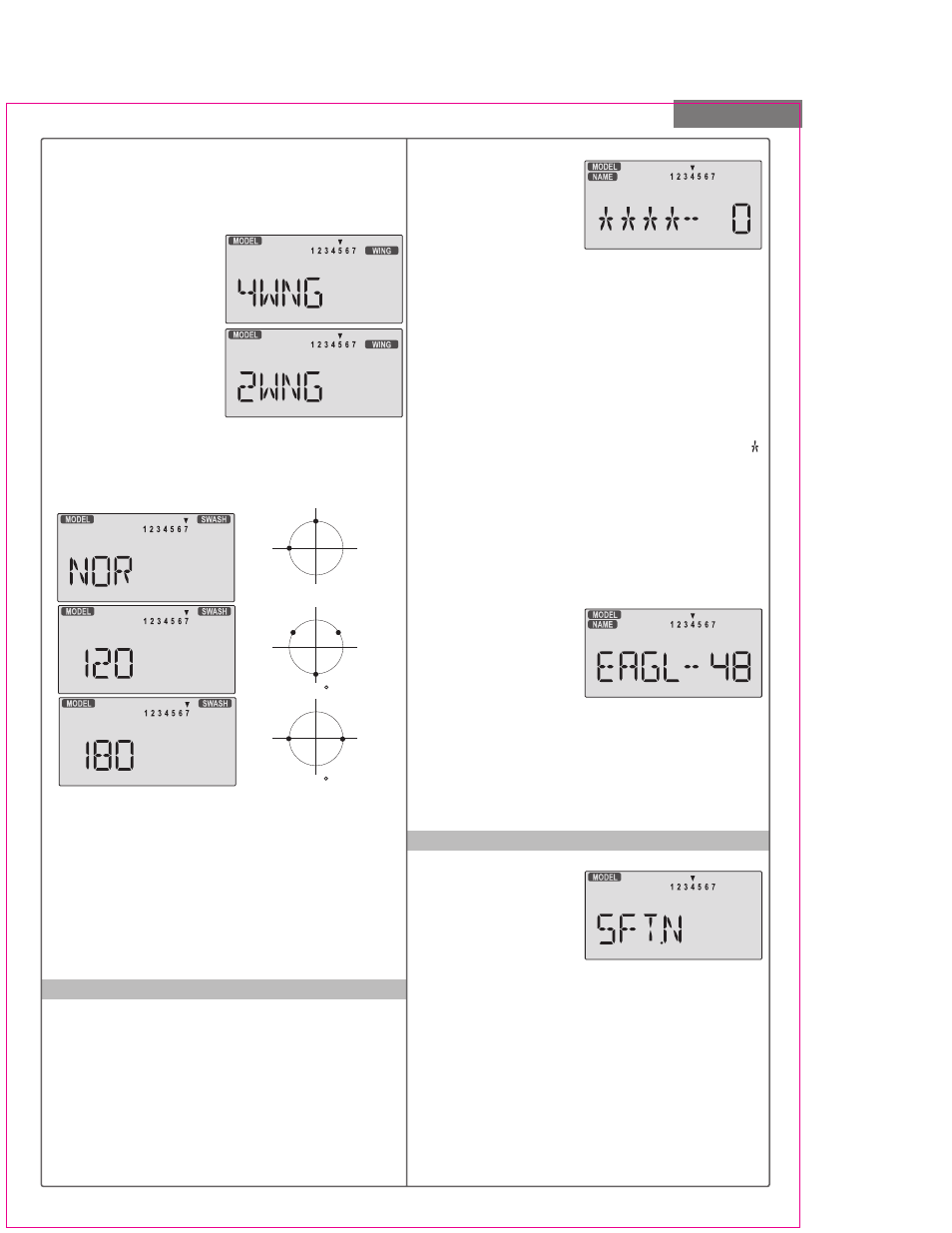
Model Setup Functions
11
CH1
CH2
NOR
(CH6=PITCH)
CH1
CH2
CH6
120
CH1
CH2
CH6
180
If you're happy with the wing or swash type that is
displayed, go on to the next step. If you wish to change
the wing or swashplate type from that displayed, press on
the Left or Right Cursor buttons until the wing/swash
type you want appears.
CAUTION: if you change types,
you may lose settings in the menus.
4. Press the Up or Down arrow keys to get to another
setup menu, or switch power off.
5. Switch power back on. You may now set up the
details of your model in the Edit mode.
Model Name
The Model Name function is used to create an alpha-
numeric name which is stored in the model memory
along with the rest of the model settings. You will find it
useful to help keep track of multiple models. The model
name can be four alphabetic characters, along with up
to three numbers following. The letters may be used to
abbreviate the model's name, and the numbers may be
used for the memory number, or you may wish to store
that model's channel number so you can remember
easier.
Transmit Shift - SFT.N, SFT.P
Inputting a Model Name
1. With the transmitter
switched off, turn on your
transmitter while pressing
both of the two Edit keys
(the two keys on the far
left). The model select (M.SEL) menu will be displayed,
with "stars" to represent letters to be chosen.
2. Press the Up or Down arrow key until you get into the
model name menu. You'll see the display as shown to the
right, with the MODEL and NAME indicators in the upper
left on. The first character of the name will be flashing on
and off. (If you're already in the setup menus, you can
just press the Up or Down arrow key to get here.)
3. To change the first character, press the +Increase and
-Decrease Data keys until you see the character you de-
sire. You may select from the upper case letters A ~ Z, ,
+, -, /, and the numbers 0 ~ 9.
4. Press the Right Cursor key to move to the next
character.
5. Press the +Increase and -Decrease Data keys until
you see the character you desire.
6. Repeat the previous two steps to input the third and
fourth characters of the display.
7. Press the Right Cursor key to move to the number
displays on the right.
8. Press the +Increase
and -Decrease Data keys
until you get to a number
that you like. This can be
any number from 0 to 199. If you have lots of models
with different frequencies, you may wish to input your
channel number here.
9. Press the Up or Down arrow keys to get to another
setup menu, or switch power off.
10. Switch power back on. You may now set up the
details of your model in the Edit mode.
If you're in HELI mode, SWASH will be highlighted and
you can select from three swashplate types: NOR, 120',
and 180' :
For all 35 and 40MHz versions
The signal shift used with
35 and 40MHz is all the
same. The transmit shift
menu screen should look
like this one, for all 35 and
40MHz Eclipse 7 versions.
For 72MHz North American Version.
The Transmit Shift function is used to change the shift
direction of the Eclipse 7 system.
With this menu, you can change the way your transmitter
broadcasts, so that it can address all types of PPM
receivers. (PPM receivers are also referred to as "FM"
receivers.) The Eclipse 7 FM is not compatible with
PCM receivers, only with FM. Hitec/RCD and Futaba
receivers use negative shift (N), and JR and Airtronics
receivers use positive shift (P).
If you choose the wrong shift direction for your receiver,
provide these functions (120', 180'). Note that these
menus will not be available unless you have selected the
GLID or HELI model types.
Selecting the Wing or Swashplate Type
1. Select the GLID or HELI model type in the Model Type
Select menus (see above).
2. With the transmitter
switched off, turn on your
transmitter while pressing
both of the two Edit keys
(the two keys on the far left).
The model select (M.SEL)
menu will be displayed.
3. Press the Up or Down
arrow keys: In the GLID
mode, you'll enter the wing setup menu, and WING will
be highlighted:
