EXFO PSO-100 Series Optical Sampling Oscilloscopes User Manual
Page 38
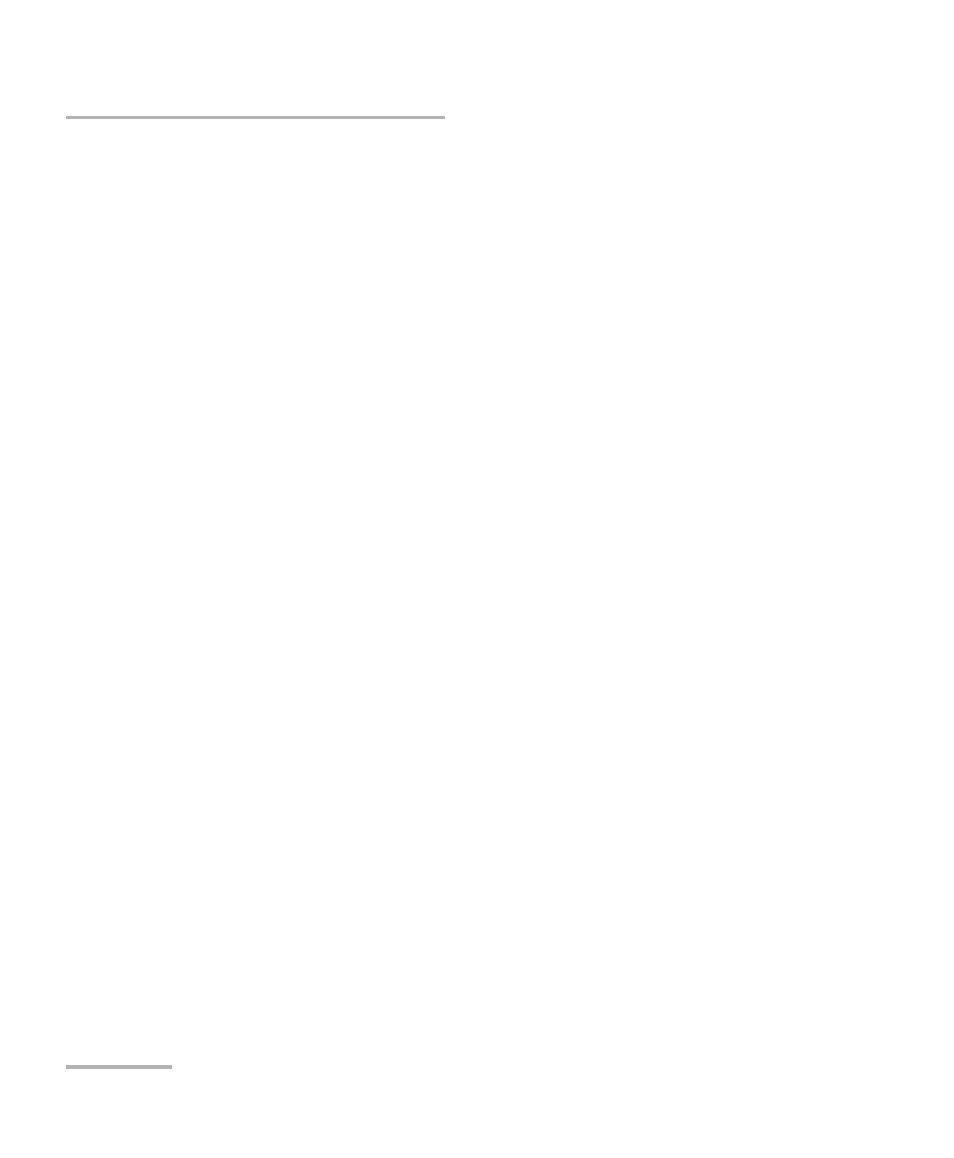
Setting up and Using the Optical Sampling Oscilloscope
30
PSO-100
³
From the menu bar you can select different functions, for example to
save samples, to select the waveform format, and clock settings.
³
From the Setup menu, you can select the method used to synchronize
the channel(s), the synchronization format, as well as the color settings
and the display modes. This is also where you will set the dual window
settings.
³
The Clock menu allows you to enable the optional external and gated
clocks.
³
From the Display menu you can select the number of samples,
persistence layers, averaging, histograms, and color grade, etc.
³
In the Measure menu, you can select a number of parameters to
measure in eye diagrams or waveforms.
³
In the Utilities menu, you can perform actions such as synchronizing
the signals, adjusting the zero level (nulling the signal) or find a pattern
for your sampling.
³
Under SoftSync inputs you can insert the signal frequency, how many
periods/eye-diagrams to visualize on the sample screen, pattern
length, and clock sub rate if the external clock option is used.
³
The zoom controls feature functions for zooming in x- or y directions.
You can also use the pan function to view a particular part of the time
or power scales.
³
At the bottom there are three buttons: Start/Stop, a switch button
between eye-diagram and pattern, and a Clear button for clearing
measurements, histograms, averaging and color grades.
By clicking the right mouse button you can place markers and introduce a
time delay between the data and the external clock.
Note: The controls for the dual window display function exactly in the same way
as their single-window counterparts. For details on the features you can use
in the dual display, please see the corresponding section for single display.
