Channel list setup – EXFO MaxTester DSL User Manual
Page 28
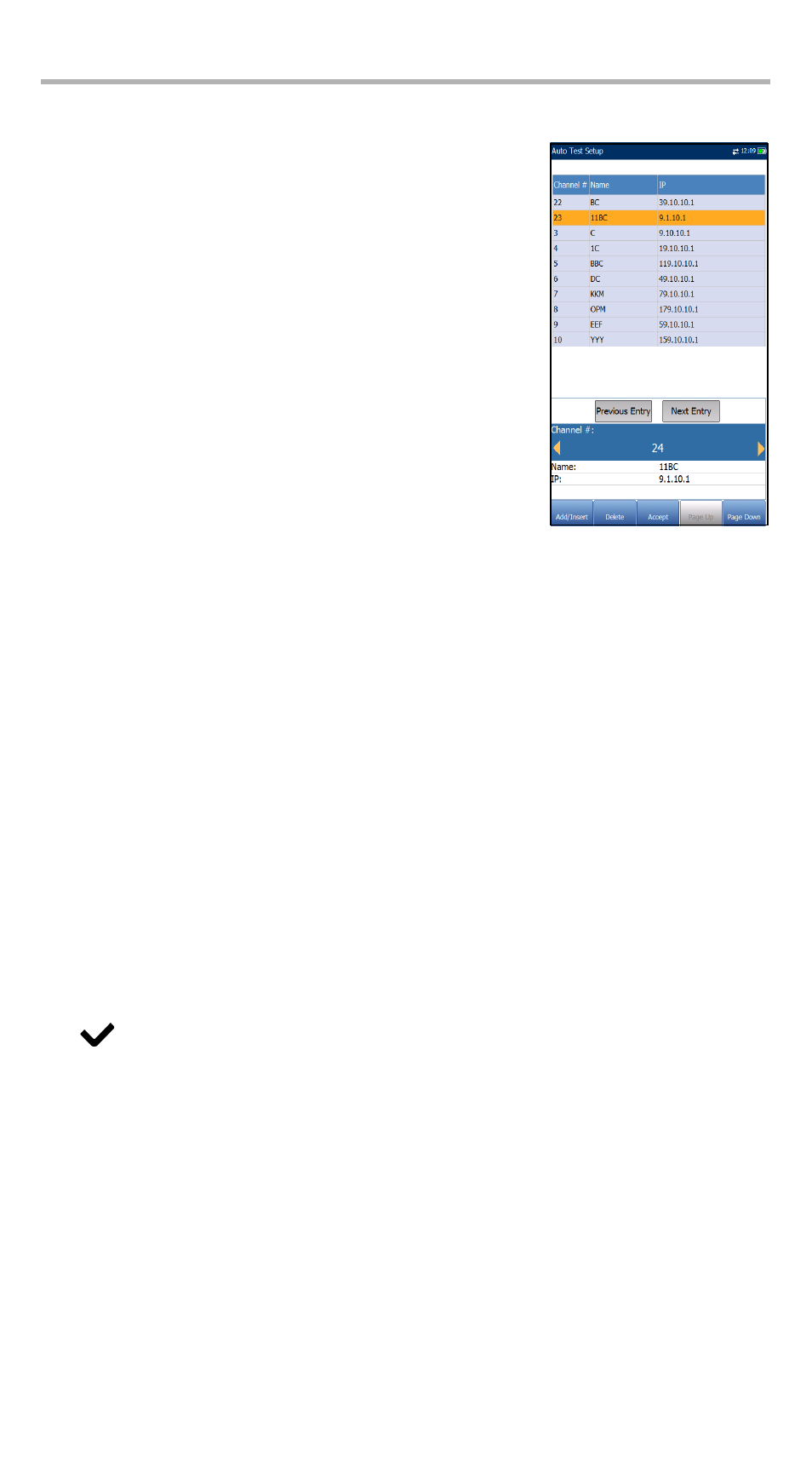
Configuring the MaxTester DSL Test Set
22
Channel List Setup
The Channel List Setup page in the IPTV test setup
provides a tool for you to create an alias table. It allows
you to join/leave an IPTV stream using a symbolic name
or TV channel number instead of the IP address.
Maximum entries in the table are 100, divided into pages.
³
The channel list displays 3 editable parameters:
³
Channel # is a numeric value from 1 to 9999.
³
Channel Name is a 24-character alphanumeric
field.
³
IP address is a numeric value.
³
Previous/Next Entry buttons highlight the
previous/next entry in the table (up/down direction).
When the highlight reaches the first/last entry of the
alias table page, the button(s) is disabled.
³
On-screen function buttons:
³
Add/Insert adds currently edited channel info into the alias table below the
highlighted entry and moves the highlight to the newly added entry. If the
page is full, the bottom entry moves to the next page. Selecting the highlight
placement allows you add and group entries with similar parameters.
³
Delete removes the highlighted entry in the alias table. If the deleted entry
was also present in the IPTV Channel Analysis list or Join/leave Test list in
Auto IPTV Test Setup page, it will also be removed from those lists.
³
Accept replaces the edited value for the current highlighted entry. Use this
function for modification purposes.
³
Page Up/Down display the previous/next page(s) of the alias table. If current
page is the first/last page, the button(s) are disabled.
To setup the channel list:
1. Press the up/down, right/left keys to select the desired channel parameter.
2. Use the on-screen function buttons to create or edit the channel list.
OR
3. Use the navigation keys to select the Previous/Next Entry button(s) and press
to select the entry to be highlighted and edited.
