Profile details menu, Connection setup – EXFO MaxTester DSL User Manual
Page 23
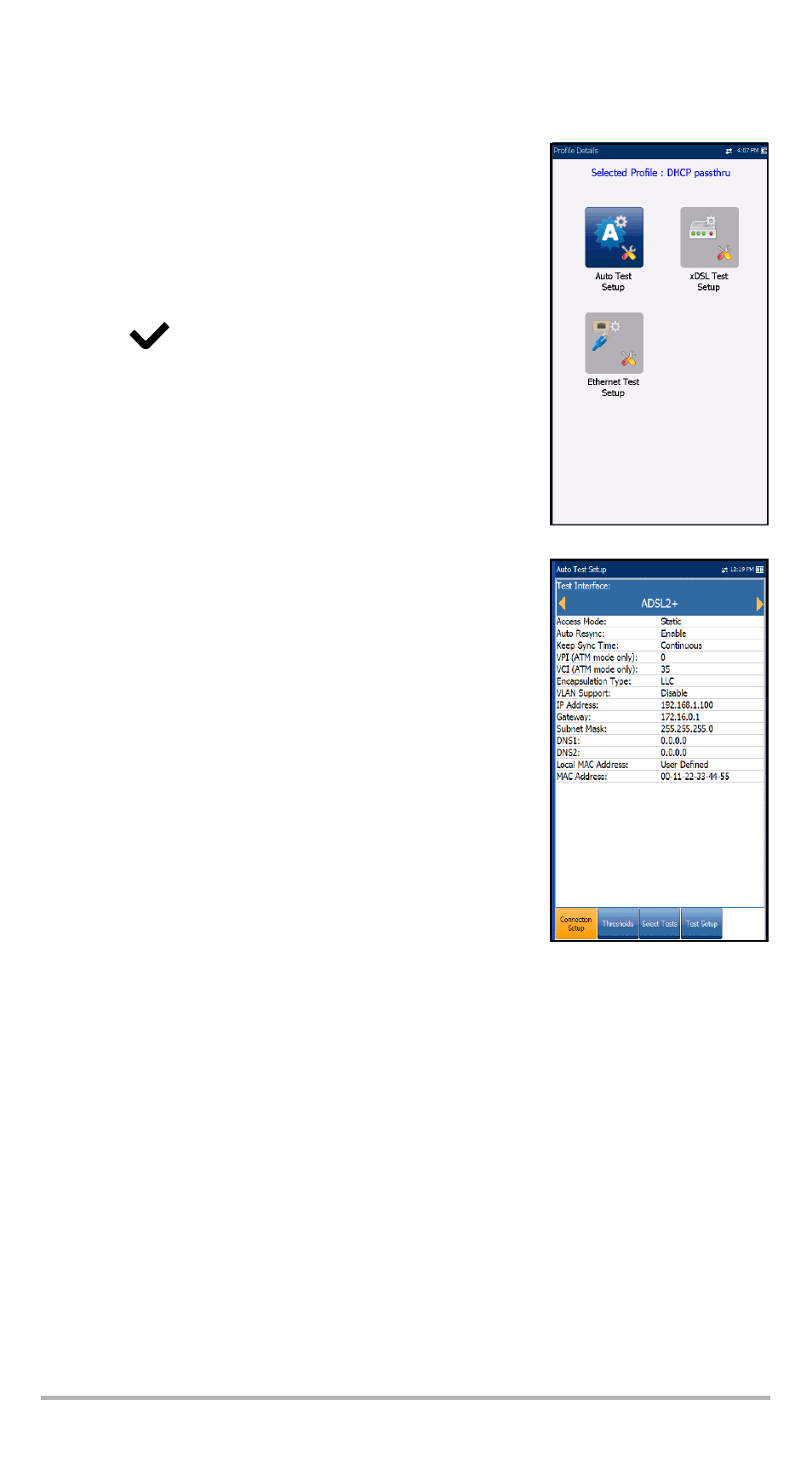
MaxTester DSL
17
Profile Details Menu
You can view any of your saved profiles on the MaxTester
DSL from the Profile Details menu by selecting the desired
test setup icon. This sub-menu displays an icon for each
test: Auto Test, xDSL, and Ethernet.
To select a test:
1. Press the up/down left/right navigation keys to select
the desired icon.
2. Press
to display the test profile details.
Connection Setup
The Connection Setup tab allows you to configure the
following option setup fields:
³
Test Interface is either
³
ADSL2+ - configured as multi mode
(G.992.1/2/3/5 T1.413, ANSI,) or
³
VDSL2 - only available if the VDSL2 Software
Option is activated. VDSL2 configuration allows
fallback to ADSL.
³
Ethernet
³
Access Mode options are dependent on the Test
Interface selection:
³
If ADSL2+ - then Sync only, Bridged (not in Auto
Test), DHCP, Static, PPPoE, PPPoA, IPoA
³
If VDSL2 - then Sync only, Bridged (not in Auto
Test), DHCP, Static, PPPoE
For xDSL, default is Bridged.
³
For Ethernet - DHCP, Static, PPPoE, Bridged.
³
Auto Resync allows you to Enable the SyncLossCounter as the Pass/Fail criteria.
When SyncLossCounter+1 is reached, the test will have fail status.
If Auto Resync is disabled, any time the test loses sync, the result status will be
fail and the test will stop automatically.
³
Keep Sync Time is either
³
Continuous - the test runs until you manually stop it, or
³
set to a time period. Default is 5 minutes.
³
VLAN Support enables the unit to analyze and pass WAN tagged ethernet
frames through the virtual local area network (VLAN).
