Bisoncap (for 1.3m pixel camera modules), Dbisoncap – Eurocom D90xC PHANTOM-X User Manual
Page 219
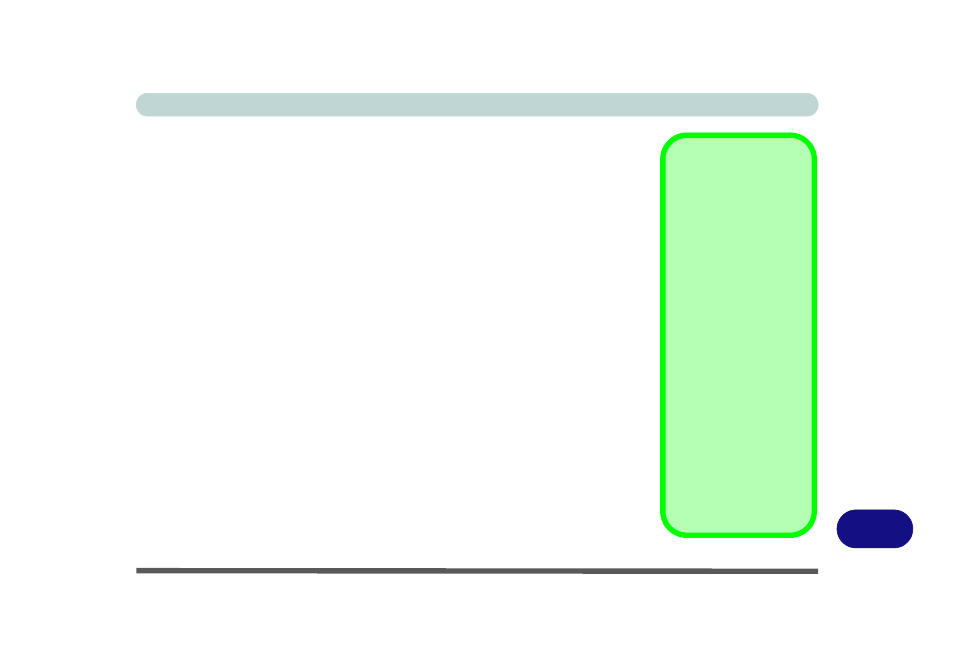
Windows XP Information
PC Camera Module D - 47
D
BisonCap
(for 1.3M pixel camera modules)
BisonCap is a video viewer useful for general purpose video viewing and testing,
and can capture video files to .avi format.
1.
Run the BisonCap application from the Start > Programs/All Programs > BisonCam
menu (it is recommended that you set the capture file before the capture process - see
Set Capture File below).
2.
Go to the Capture menu heading (if you wish to capture audio check
) and select Start Capture.
3.
On the first run of the program (if you have not set the captured file) you will be asked to
choose a file name and size (see the sidebar - Pre-Allocating File Space) for the
captured file. Click Start Capture again.
4.
Click OK to start capturing the video, and press Esc to stop the capture.
5.
If you wish to, you may go to the File menu and select Save Captured Video As...,
choose a file name and location, and then click Open (you can view the file using the
Windows Media Player).
Set Capture File
In the BisonCap application you will only be asked to set the capture file name on
the first run of the program. When you run the program the next time the file will au-
tomatically be overwritten with the newly captured file. To avoid overwriting files
you can go to the Set Capture File.. option in the File menu, and set the file name
and location before capture. Set the name and location then click Open
(you can
choose Cancel to ignore the file size if prompted).
Pre-Allocating File
Space
You may pre-allocate the
file size for the capture file
in the BisonCap applica-
tion. You can choose to
ignore this by clicking
Cancel.
Pre-allocating space on
the hard disk can improve
the capture quality (par-
ticularly of large capture
files), by reducing the
amount of work the hard
disk has to do in finding
space for the video data
as it is being captured.
You may find it helpful to
defragment the HDD be-
fore capture.
