Raid setup (intel matrix), Figure d - 20, Intel(r) matrix storage manager – Eurocom D90xC PHANTOM-X User Manual
Page 205
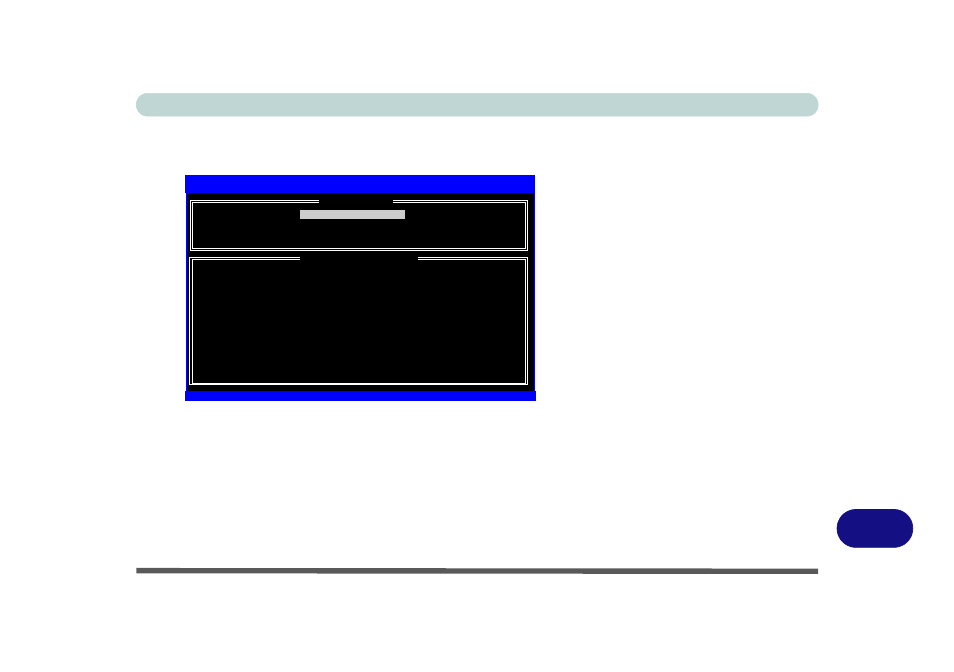
Windows XP Information
Setting Up SATA RAID or AHCI Modes D - 33
D
RAID Setup (Intel Matrix)
1.
Press Ctrl + i to enter RAID configuration menu.
2.
Select 1.Create RAID Volume and press Enter.
3.
Type the RAID volume name and then press Tab or Enter to advance to the next field.
4.
Specify (use the up and down arrow keys) the RAID level (RAID 0 or RAID 1 or RAID 5 - see
Table D - 4, on
page D - 30
) and then press Tab or Enter to advance to the next field.
5.
Press Enter and the system will select the physical disks to use.
6.
Press Enter and select (if applicable) the Strip Size (best set to default).
7.
Press Enter and select the Capacity size (best set to default).
8.
Press Enter to Create Volume.
9.
Confirm the selection by pressing Y.
1.
Create RAID Volume
2.
Delete RAID Volume
3.
Reset Disks to Non-RAID
4.
Exit
RAID Volumes:
None Defined
Physical Disks:
Port Drive Model
Serial
#
Size
Type/Status(Vol ID)
0
FUJITSU MHV2040B NW56T5C25FAF
93.2GB
Non-RAID Disk
1
FUJITSU MHT2060B NR0UT52256W7
55.9GB
Non-RAID Disk
Intel(R) Matrix Storage Manager option ROM v6.1.0.1002 ICH8R wRAID5
Copyright (C) 2003-06 Intel Corporation. All Rights Reserved.
[ MAIN MENU
]
[ DISK/VOLUME INFORMATION ]
[
]-Select
[ESC]-Exit
[ENTER]-Select Menu
Figure D - 20
Intel(R) Matrix Storage Manager
