Eurocom D90xC PHANTOM-X User Manual
Page 207
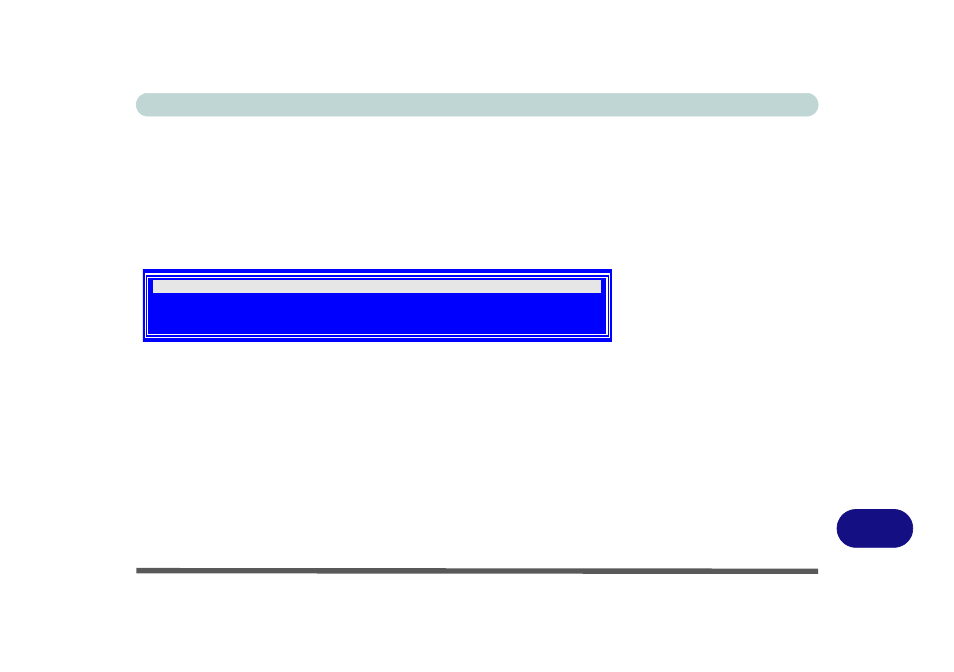
Windows XP Information
Setting Up SATA RAID or AHCI Modes D - 35
D
Windows Setup for RAID & AHCI Modes
13. Start the computer up, and press a key when you see the message "Press any key to boot from CD".
14. Press the F6 key when you see the message “Press F6 if you need to install third party SCSI or RAID
driver”.
15. When the Windows Setup menu appears (Windows will load a number of files before the Setup menu appears),
press the <S> key to "Specify Additional Device".
16. Insert the SATA RAID driver diskette into the external USB floppy drive, and press Enter.
17. Use the arrow keys to scroll down and select (see below):
• For RAID Mode - Intel(R) 82801HR/HH/H0 SATA RAID Controller (Desktop ICH8R)
• For AHCI Mode - Intel(R) 82801HR/HH/H0 SATA AHCI Controller (Desktop ICH8R)
18. After you have selected the appropriate option, press Enter.
19. The system will now read from the floppy disk drive and then return to the Windows Setup menu.
20. Press Enter to continue installing the operating system as normal (see your Windows documentation if you
need help on installing the Windows OS).
21. Install the Windows drivers as per
, and then install the Intel Matrix driver (see
overleaf).
Figure D - 22
SATA RAID Controller
Desktop ICH8R
Intel(R) 82801HR/HH/H0 SATA RAID Controller (Desktop ICH8R)
Intel(R) 82801HR/HH/H0 SATA AHCI Controller (Desktop ICH8R)
Intel(R) 631xESB/632xESB SATA RAID Controller (Server/Workstation ESB2)
Intel(R) 631xESB/632xESB SATA AHCI Controller (Server/Workstation ESB2)
