D - 32 – Eurocom D90xC PHANTOM-X User Manual
Page 204
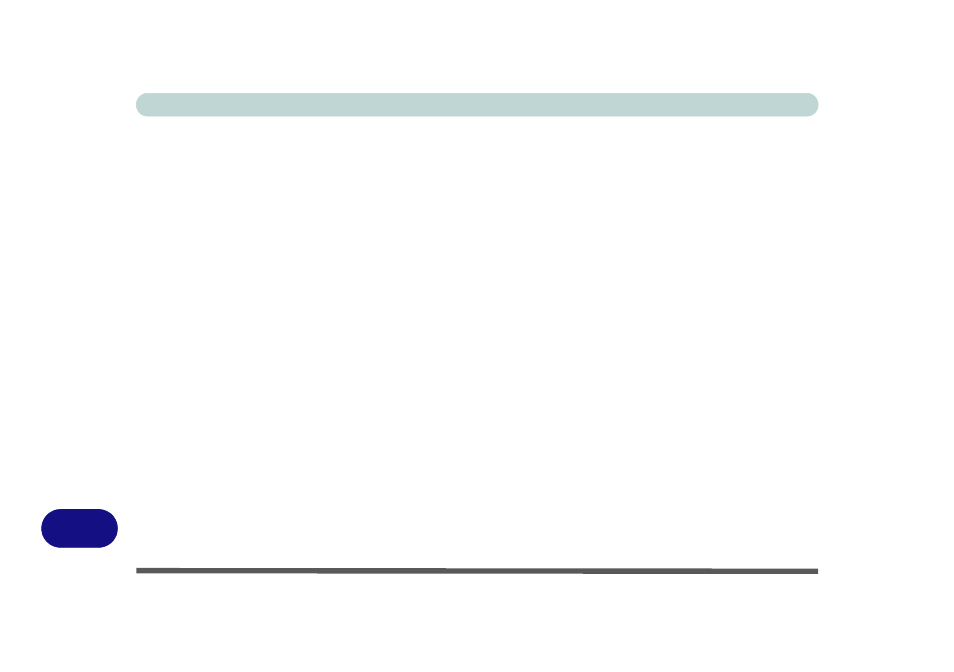
Windows XP Information
D - 32 Setting Up SATA RAID or AHCI Modes
D
SATA RAID or AHCI Setup Procedure (BIOS)
1.
Go to the operable computer running Windows and insert a prepared formatted blank 3.5" 1.44MB floppy dis-
kette.
2.
Insert the Device Drivers & Utilities + User’s Manual DVD-ROM into the CD/DVD drive of the operable
computer.
3.
Click Start (menu) > Run... and navigate (Browse..) to D:\Others\00Raiddriver\F6flpy32.exe and click OK.
4.
Make sure the
formatted blank 3.5" 1.44MB floppy diskette i
s inserted, and click OK.
5.
A SATA RAID/AHCI driver diskette will now be created for you.
6.
Remove the SATA RAID/AHCI driver diskette.
7.
Start-up your computer and press <F2> to enter the BIOS.
8.
Go to the Advanced menu, select "SATA Mode" and press Enter.
• For RAID Mode: - Set "SATA Mode" (
“SATA Mode: (Advanced Menu)” on page 5 - 8
) to "RAID".
OR
• For AHCI Mode: - Set "SATA AHCI Enable" (
“SATA Mode: (Advanced Menu)” on page 5 - 8
) to
"AHCI".
9.
Press Esc and go to the Boot menu.
10. Set the external CD/DVD-ROM Drive (make sure the Microsoft Windows OS CD is inserted) as the first
device in the boot order from the Boot menu.
11. Select Exit Saving Changes from the Exit menu (or press F10 and Enter) and press Enter to exit the BIOS and
reboot the computer.
12. For RAID mode see the instructions in
“RAID Setup (Intel Matrix)” on page D - 33
.
13. For AHCI mode see
“Windows Setup for RAID & AHCI Modes” on page D - 35
, and install the Intel Matrix
“Intel Matrix Driver Installation” on page D - 36
.
